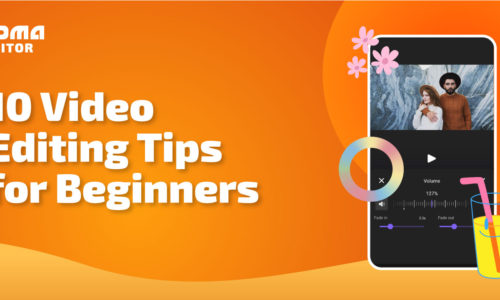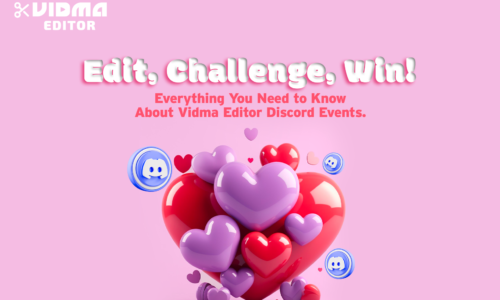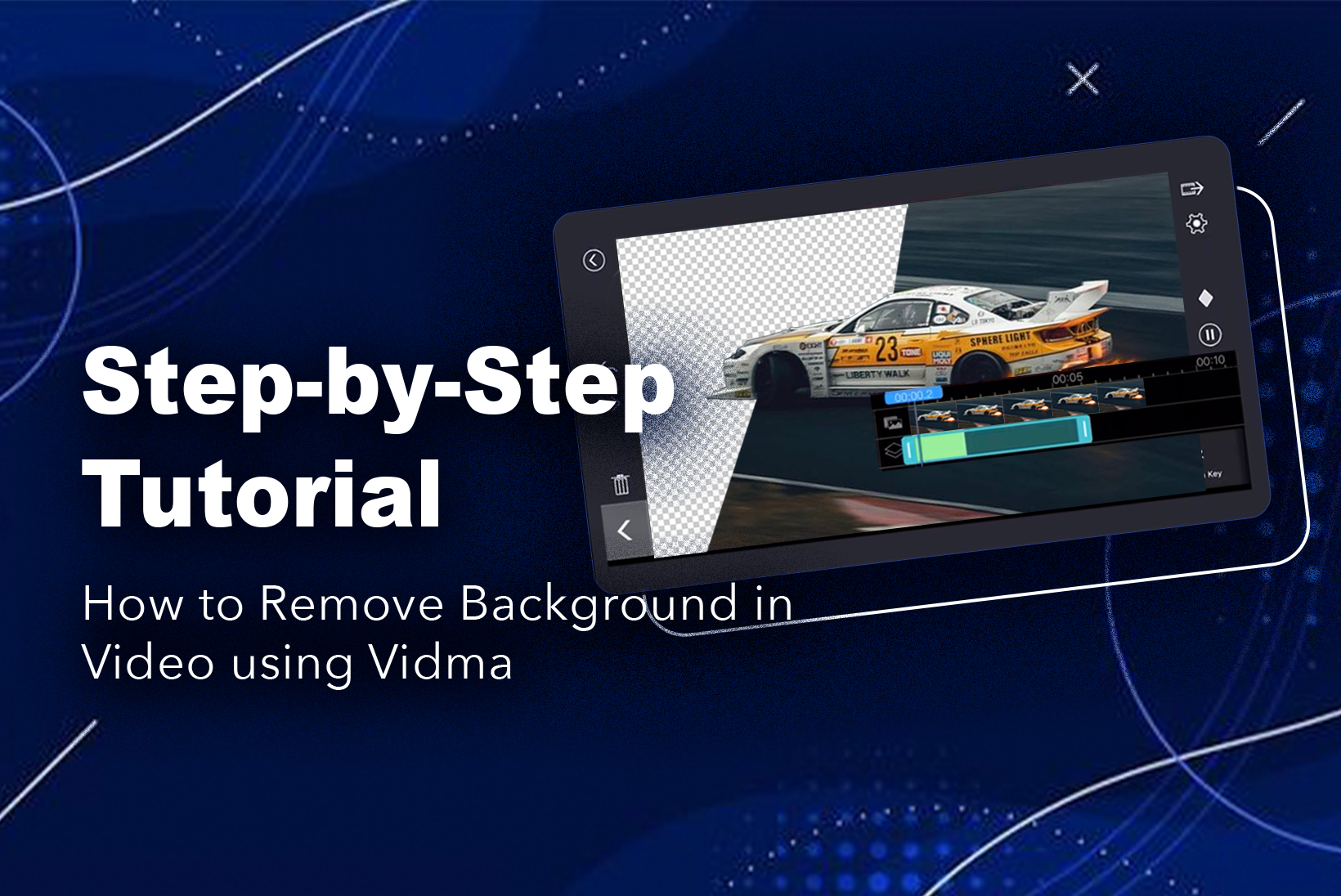
Step-by-Step Tutorial: How to Remove Background in Video Using Vidma
Did you know you can remove background in video with just a few taps on your phone? It’s true! Forget expensive green screens and complicated software. Vidma’s background removal tool is your secret weapon for creating professional-looking videos, even if you’re an editing newbie.
Why To Remove Background in Videos?
Removing backgrounds is commonly done to:
- Isolate and spotlight subjects
- Conceal identities or locations
- Simplify busy frames
- Virtually transport people to new settings
- Enable advanced compositing
- Achieve a more professional polished look
- Exercise creative flexibility not possible over real footage
- Fix issues with original backgrounds
Clean backgrounds are key for professional-looking videos, but editing software is notoriously complex for novices. However, the intricacies of editing software often pose a challenge, especially for those new to the field.
Fear not, as Vidma Editor emerges as a game-changer, simplifying the process of background removal into a fast, easy, and accessible endeavor for all.
In this step-by-step guide, we’ll walk through the process of removing video backgrounds using Vidma’s intuitive toolkit.
Whether you’re new to video editing or a seasoned pro, Vidma enables effortless background removal and creativity in minutes!
8 Steps to Remove Background in Video with Vidma Editor
With Vidma Editor, you can easily remove background in video and professional-looking content in just a few simple steps. Follow these 8 easy steps to learn how:
Step 1. Download and Install Vidma
To kickstart your journey with Vidma, the first step involves downloading and installing the application. Vidma Editor is available for download on Android and iOS devices.
System requirements are reasonable – Vidma runs smoothly on most modern devices. Installation takes just a minute or two. Launch Vidma after it finishes installing.
For mobile, you can download Vidma from the Apple App Store or Google Play Store. The apps support Android 5.0+ and iOS 11.0+ operating systems. The download size is 50-60MB. Mobile projects seamlessly sync back to your desktop version.
Step 2. Create a Vidma Editor Account
Once downloaded, open Vidma and click “Sign Up” to create a free account. Enter your email address and choose a secure password. Vidma does not require payment info.
With your account created, sign in on any device to access the full editing experience. All your Vidma projects and edits will sync across linked devices via the cloud.
Step 3. Upload a Video to Remove the Background
Click “New Project” in Vidma to start editing.
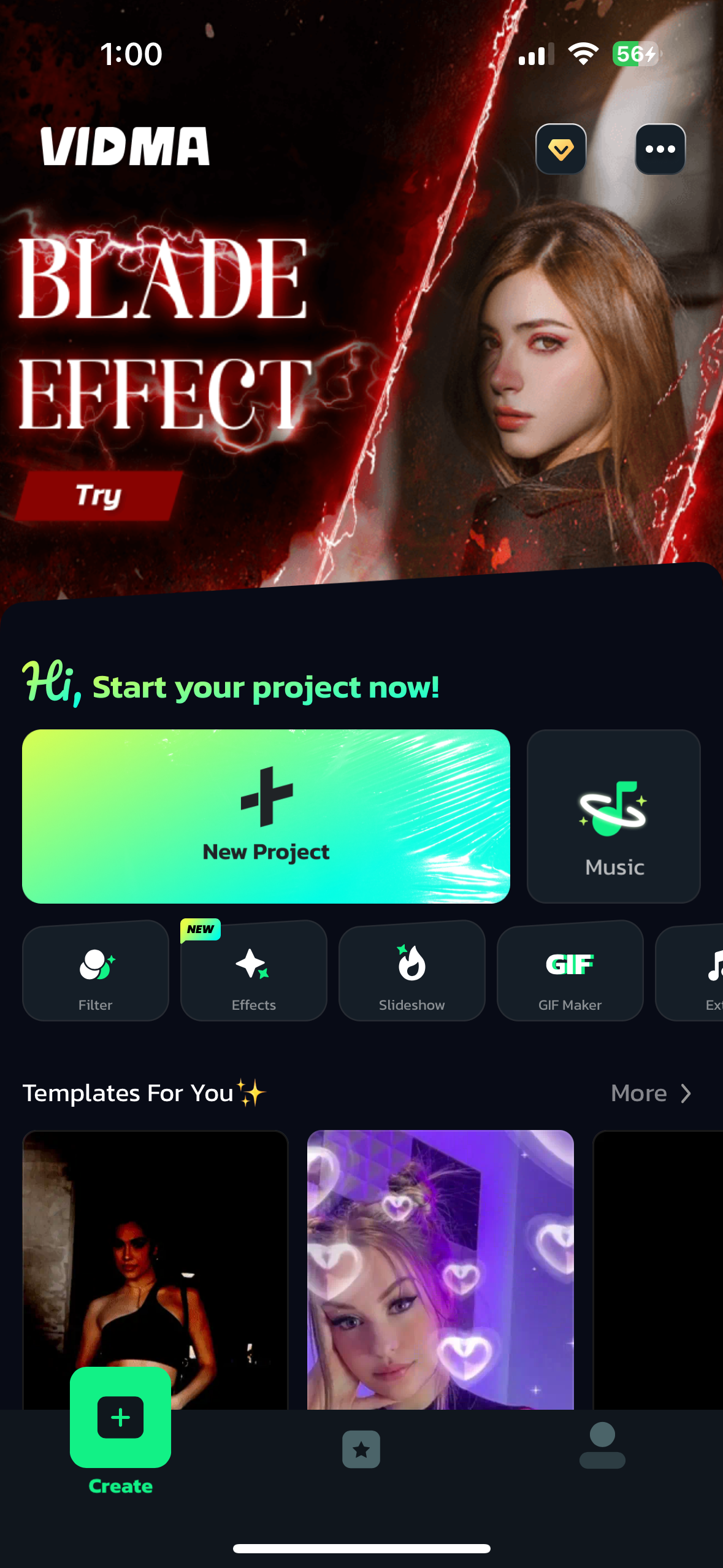
Next, Import a video to remove the background from it by:
- Click the Import Media button
- Select a video file from your computer/device storage or cloud drive
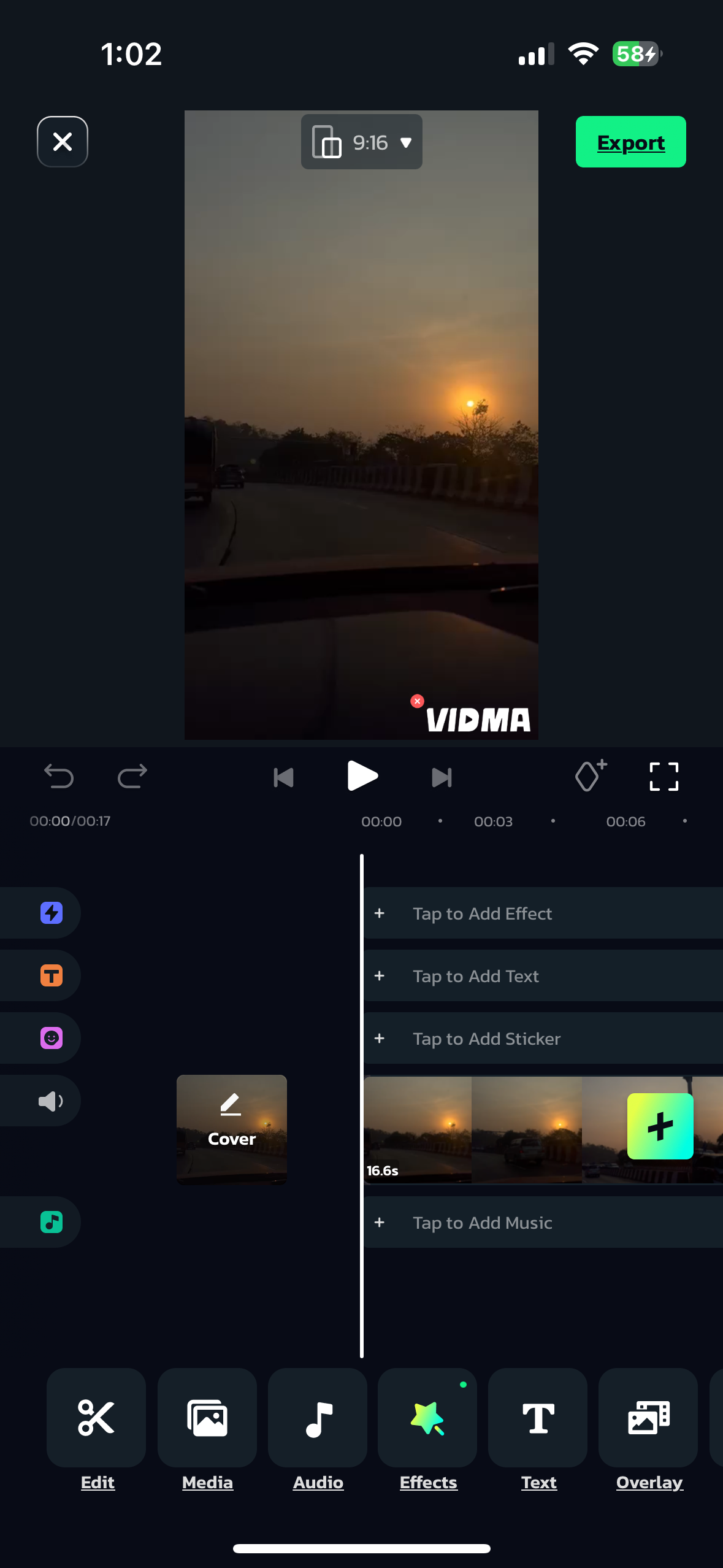
Step 4. Choose a Track to Add to the Timeline
Supported formats include MP4, MOV, AVI, MKV, WMV, FLV and more. Vidma handles up to 8K resolution video so any HD, 4K or 8K footage can be uploaded.
Now your video is imported into Vidma and ready for background removal!
Step 5. Apply Automated Background Removal
With our video clip added to the timeline, go to the right toolbar and click the “Background Remover” tool.
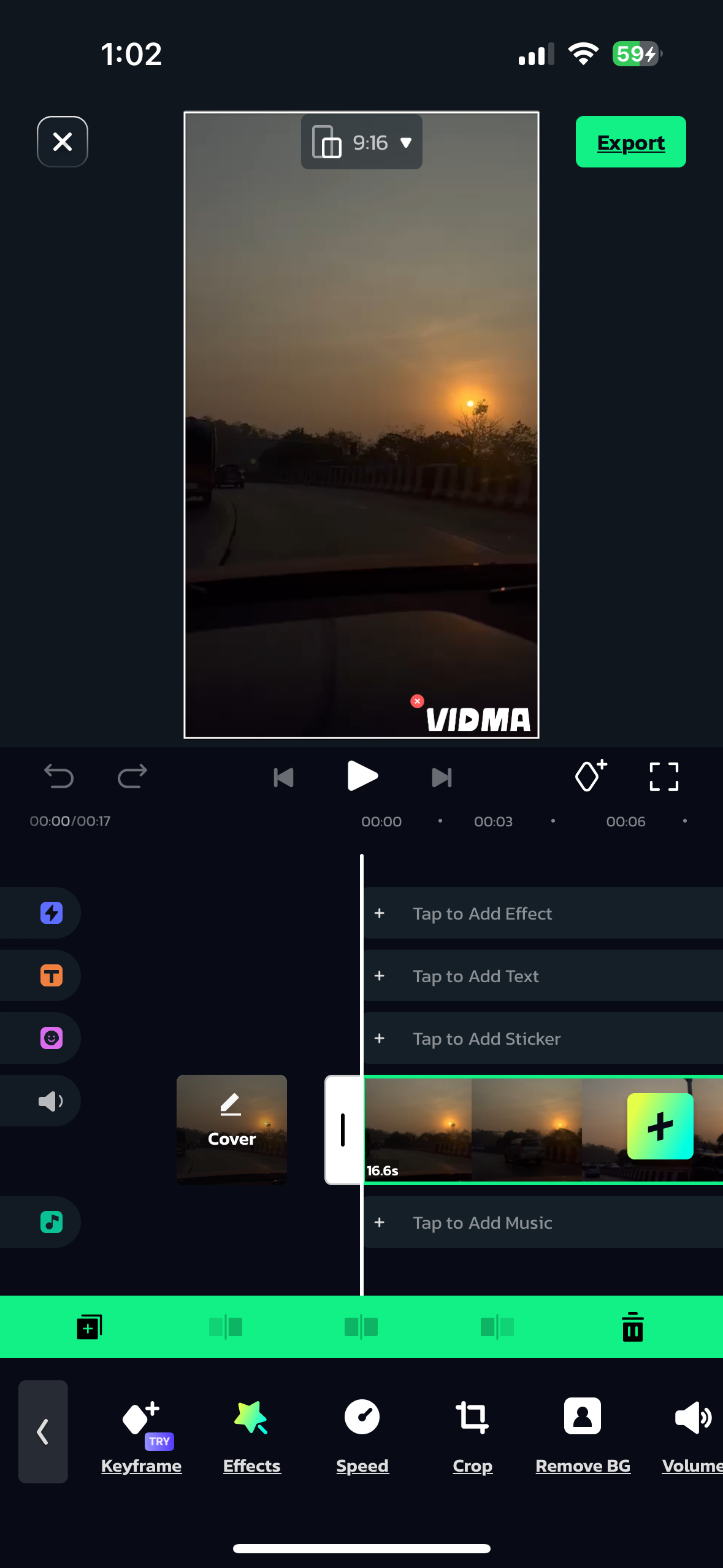
This opens the background removal panel.The essence of Vidma unfolds as we delve into the heart of the matter – the background removal process. Vidma simplifies this intricate task with its dedicated “Rekove BG” tool, located conveniently in the right toolbar, a click on this tool opens a world of possibilities.
With the video clip selected, a single click on “Apply” triggers Vidma’s advanced algorithms to analyze the footage, intelligently detecting the foreground subject and seamlessly removing the background.
The result? A video where the subject takes center stage, devoid of distracting elements.
Step 6. Export the Final Video
When satisfied, export your completed video from Vidma’s share menu. Render out an mp4 in resolutions up to 4K to share online or present professionally!
That’s it! With Vidma’s streamlined workflow, to remove background in video takes mere minutes. Let’s break down the steps in more detail…
Step 7. Preview and Save the Edited Video
The culmination of your efforts in Vidma Editor manifests in the edited video, a visual canvas of background removal and refined composition. Before you go ahead with your masterpiece, Vidma Editor generously provides tools for previewing and fine-tuning every detail.
-
Previewing Your Artistry
Once the background removal process is applied, the anticipation builds as you’re about to witness the transformation. Vidma understands the importance of a sneak peek, and thus, the “Preview” feature comes to life. This tool allows you to witness the changes in real-time, offering a moment of reflection and adjustment before committing to the final product.
As you delve into the preview, take note of the nuanced details. Check for any remnants of the original background, ensuring a seamless transition between the subject and the new setting. Vidma’s sophisticated algorithms generally excel in maintaining crisp edges, but a meticulous review during the preview ensures perfection.
-
Fine-Tuning with Precision
Vidma goes beyond a mere one-size-fits-all approach. Within the preview feature, you have the power to fine-tune the background removal process with precision. This includes adjusting parameters such as sensitivity, feathering, and even refining the mask manually if necessary.
Feel free to experiment during this phase. Toggle between different settings, observe the changes in real-time and tailor the background removal to match the unique characteristics of your video. This interactive and dynamic process ensures that the final product not only meets but exceeds your expectations.
Step 8. Review the Edited Video
With the preview phase complete, it’s time for a comprehensive review of your edited video. This step is pivotal in ensuring that every element aligns with your creative intent and that the background removal enhances the overall visual narrative.
-
Visual Evaluation
Begin your review by scrutinizing the video frame by frame. Look for any anomalies or artifacts that might have escaped your initial preview. Vidma’s advanced algorithms generally offer a seamless background removal experience, but a meticulous eye ensures perfection. Check for any discrepancies in color, lighting, or unexpected artefacts that might compromise the visual integrity.
Evaluate the subject’s movements, especially if your video involves dynamic scenes. Ensure that the background removal remains consistent, regardless of the subject’s actions. A cohesive and polished final product hinges on this attention to detail.
-
Audio Synchronization
While Vidma primarily focuses on video editing, it’s essential to consider the auditory elements of your project. Review the audio synchronization, especially if your video involves dialogues or sound effects. A well-edited video seamlessly aligns visual and auditory components, creating a harmonious viewing experience.
-
Feedback
Consider seeking feedback at this stage. A fresh pair of eyes might notice nuances that escaped your attention. Share your edited video with colleagues, friends, or online communities dedicated to video editing. Constructive feedback can provide valuable insights and perspectives, contributing to the refinement of your project.
Whether you’re on iOS or Android, Vidma elevates your videos far beyond what’s possible in basic native apps. All in an easy-to-use toolkit accessible to beginners and experienced editors alike.
Easily take your videos from drab to fab.
Conclusion
Editing is no longer a mystery! With Vidma’s intuitive background removal tool, you’ve unlocked a world of creative possibilities. So, what are you waiting for? Transform your videos in minutes, from isolating subjects to placing them in fantastical settings.
Download Vidma today and start creating magic! Share your amazing creations with the world and inspire others.