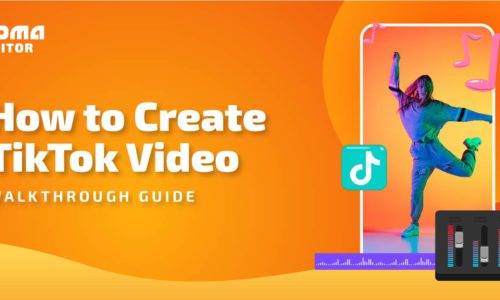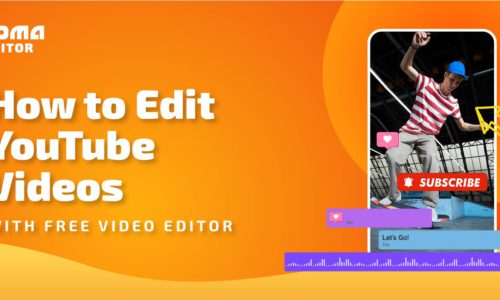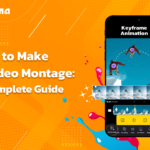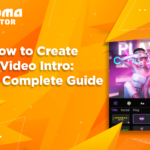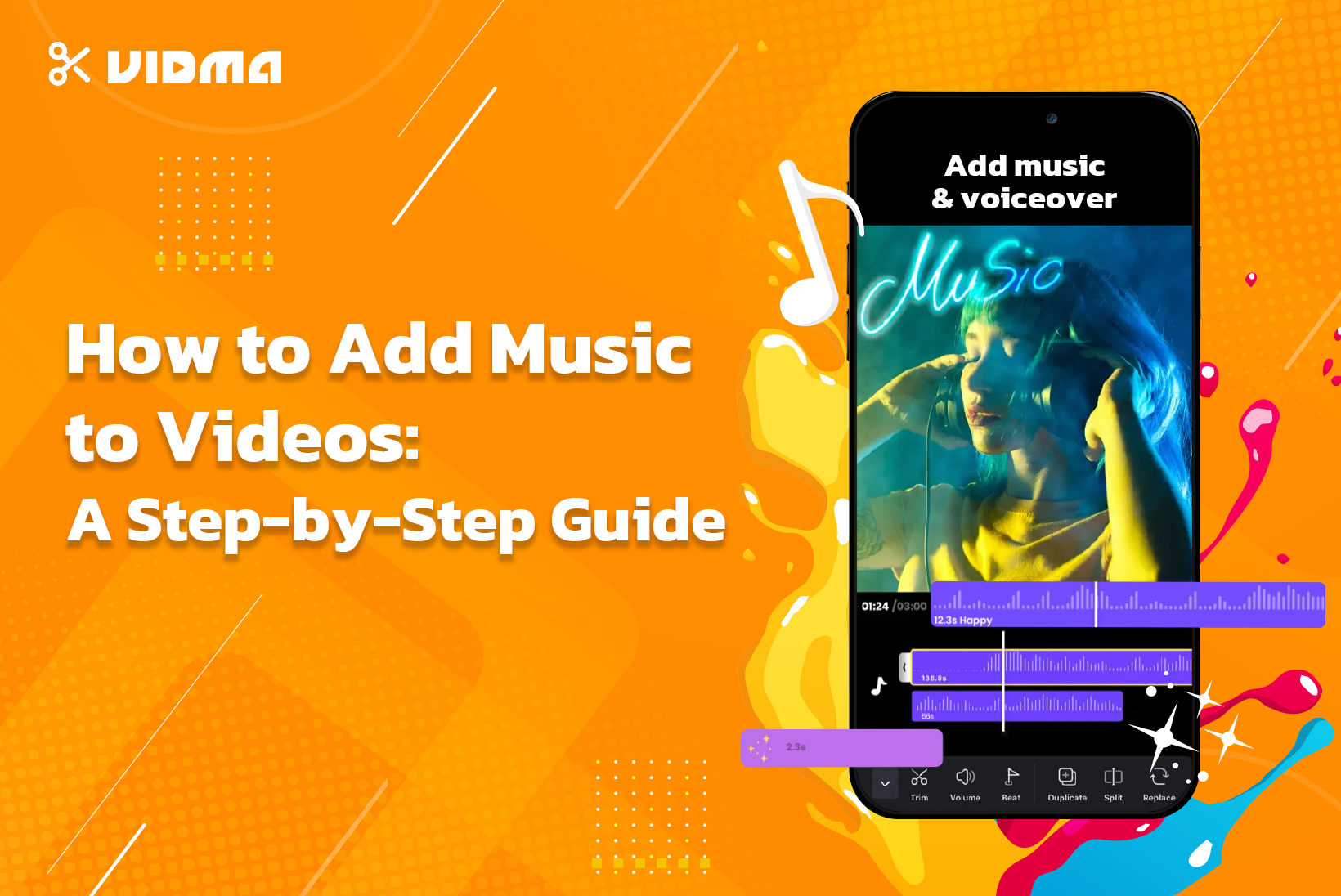
How to Add Music to Videos: A Step-by-Step Guide
Would movies be as impactful and dramatic as they are if there were no music or background sound effects?
No, right?
Similarly, videos are so much more than mere footage stitched together, they are mesmerising visual experiences that help people’s storytelling.
And here is where music enters the stage. We need music to add engagement and dynamism to videos. Music has been key, whether it is a piece of background music, trending songs or voiceovers. No video is complete without sound and we are here to help you how to add music to your videos making them even more captivating. Good News? It is super easy to add music, songs and even a voiceover.
Let the steps below walk you through how to add music to videos! But first, let’s understand in more detail why we add music to videos.
Why Do We Add Music?
Have you ever watched a video on mute and then with the sound on? Have you been able to make an enormous difference in how music or sound adds to your videos?
Irrespective of what your footage is about, adding the right sound or song can elevate the viewing experience altogether. Videos help evoke emotions in viewers, excitement, nostalgia etc. The right soundtrack can enhance the viewer’s emotional connection to your content. Below are the reasons you can find:
- Emotional Impact: Music has the remarkable ability to evoke emotions. Whether it’s joy, nostalgia, excitement, or sadness, the right musical accompaniment can amplify and intensify the emotions conveyed in the video, creating a more immersive and memorable experience.
- Setting the Tone: Music sets the tone and mood of a video. It helps establish the atmosphere, whether you’re aiming for a lighthearted, romantic, suspenseful, or dramatic feel. The right music can effectively communicate the intended message and enhance the storytelling aspect of the video.
- Creating Rhythm and Pace: Music serves as a rhythmic guide for the pacing of the video. It can influence the flow of scenes, transitions, and overall tempo, ensuring that the viewer remains engaged. Well-timed music enhances the visual elements, creating a cohesive and dynamic viewing experience.
- Enhancing Storytelling: Just like in movies, music in videos acts as a storytelling device. It can underscore key moments, highlight transitions, and even convey subtext or emotions that may not be explicitly shown on screen. The synergy of visuals and music enhances the narrative and captivates the audience.
- Increasing Retention and Engagement: A carefully chosen soundtrack can capture and maintain the viewer’s attention. Music adds an extra layer of interest, making the video more enjoyable and increasing the likelihood that viewers will remember and share the content.
- Brand Identity: For businesses and content creators, music becomes a tool for building brand identity. Consistent use of specific genres, tones, or themes in videos helps reinforce brand personality and creates a recognizable audio signature associated with the brand.
- Masking Background Noise: In videos recorded in less-than-ideal acoustic environments, music can serve as a tool to mask unwanted background noise. This is particularly useful in interviews, vlogs, or any content where audio clarity is crucial.
- Crossing Language Barriers: Music is a universal language. When used in videos, it can transcend linguistic barriers, making the content more accessible to a global audience. This is especially valuable in a diverse and multicultural online environment.
How to Add Music to Videos?
Adding music to videos can significantly enhance the overall impact and appeal of your content. Here’s a step-by-step guide on how to add music to videos using commonly available software and applications:
Step 1. Select Genre of music
Ponder on the emotion you are trying to build, and hear multiple soundtracks. Selecting the appropriate music genre – be it upbeat and energetic or soft – may immensely influence how your viewers perceive and engage with your video. Choose your language, based on your audience, maybe test some trending audio to match your content and begin from there!
Step 2. Pick Your Favorite Vidma App
Find video editing software like Vidma which lets you add music for free. There are countless options available from beginner to advanced editors, choose one with a user-friendly interface making your project easy to complete.
For this guide, we are using Vidma video editor which seems to be the perfect app as it lets us browse through their free music library for the latest trending songs and free background music to add to your videos!
Why Choose Vidma Video Editor?
Vidma is our easy choice when sifting for a video editor due to its beginner-friendly interface and plethora of features even in the free version. Vidma offers a free music library for the latest trending songs and free background music to add to your videos! Here is how to add music to your videos on Vidma-
- Download and open the Vidma app on your iPhone
- Click on the “New Project”
- Choose the video(s) you want to add music to
- Click on the “Audio” option, and select “Tracks” (you’ll also see the voice-over option here if you want to record your own sound).
- Pick from featured tracks, use a downloaded track by going on “Imported Music”, or choose the “Extract audio from the video” option as per your audio file location and preference.
- Listen to the audio to ensure you have the right one, and then click on “Use.”
- Edit and adjust the audio to align it with the video and export.
Step 3. Getting Started
Import your footage, and edit the videos. Please make sure to organize your slips and align them in a sequence which helps you view your entire editing experience much more efficiently. A well-organised timeline helps you experience a smooth editing experience.
Step 4. Selecting the Ideal Music Track
Once you have researched and decided on your ideal track to use, lay the song on your timeline and check if it fits with your footage and if the outcome looks great or not. Pay attention to the beats and tempo, aiming for synchronization with key moments in your footage.
Step 5. Syncing Audio and Video
To create a cohesive viewing experience, align the beats of your chosen music with the rhythm of your video. There might be some videos where a voiceover is the better choice and if you might need some background jingles, you can add music and edit the volume as per your preference. Vidma Video editor allows you to edit volume, speed and cut the audio file as per your liking. Adjust volume levels to ensure that the music enhances the narrative without overpowering the dialogue or ambient sounds.
Step 6. Create Smooth Transitions
Smooth transitions between different audio segments contribute to a polished end product. Utilize fade-ins, fade-outs, and crossfades to seamlessly blend your video’s original audio with the added soundtrack. If you prefer, mute the original soundtrack to only hear the audio.
Step 7. Troubleshooting and Common Pitfalls
If you encounter sync issues, carefully review your edits and adjust accordingly. Manually align beats to rectify any misalignments. Check for sound effects arriving at the right time and administer any timely glitches syncing with your music.
Step 8. Final Preview
Once your edits have been completed, check the footage once to see if it looks good enough. Download the video at the highest quality, so there aren’t any issues when sharing the file on your social media. Import your file to your devices and now you are ready to share your masterpiece with everyone around you. As you navigate the intricate process of adding music to your videos, remember to create a seamless blend that enhances rather than distracts.
Within this comprehensive guide on how to add music, you now understand the process to transform your video editing skills and captivate your audience with the power of audio. Experiment, edit, and let your creativity flourish as you master the art of with this how to add music to video guide. You can elevate your content, evoke emotions, and leave a lasting impression on your viewers with the perfect soundtrack.
Happy editing!