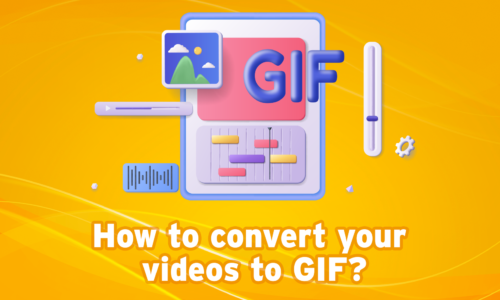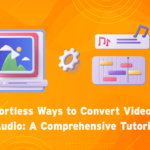How To Make A GIF on Android?
GIFs – the fun looping animated images that dominate social media feeds and conversations. Their short length, eye-catching motion, and ability to convey reactions make GIFs the perfect content format for platforms like Facebook, Twitter, WhatsApp, and more.
They are mostly used in conversations to express emotions vissually Whether you’re reacting to a friend’s message, celebrating a special occasion, or simply adding a touch of personality to your online interactions, GIFs offer a unique and engaging way to connect. If you’re an Android user eager to join the world of GIF creation, Vidma Editor stands out as the perfect companion to make a GIF on Android.
While there are many ways to find and share existing GIFs, creating your own gives you full control over the outcome for customized viral magic. With the right tools, making a stellar GIF is easy even for novices on Android devices.
In this comprehensive guide, we’ll explore how to use Vidma – a powerful Android video editing app – to make a GIF on Android from existing clips or videos you record.
What is Vidma Editor – A GIF Maker?
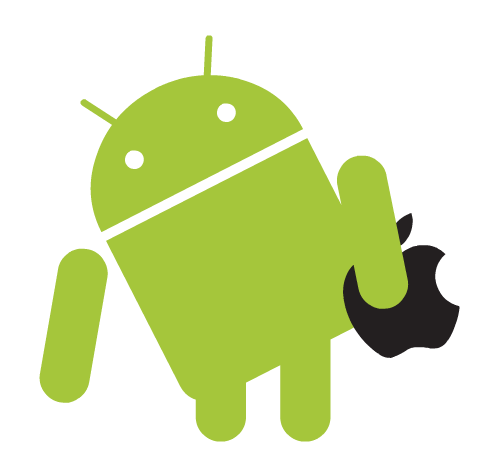
Vidma is a free video editing app made specifically for Android. Its intuitive interface and myriad of features make it easy for anyone to trim, edit, and enhance videos right from their phone.
While many mobile video editors exist, Vidma stands out for its specialized GIF making abilities. The app can convert videos up to one minute long into smoothly looping GIFs with just a couple taps.
Vidma is far more than just a video editing app; it’s a comprehensive toolbox designed to empower users of all skill levels to create stunning visuals, captivating videos, and, of course, eye-catching GIFs. With its intuitive interface, extensive library of features, and commitment to user-friendliness, Vidma is the ideal platform for both casual users and aspiring creators to unleash their inner GIF-maker.
Beyond GIF conversion, Vidma packed with tools to customize every aspect of your new GIF. Add stickers, text, filters, adjust speed, crop – the options are endless. Whether you’re a casual smartphone user or experienced creative, Vidma gives you the power to make professional-grade GIF magic.
Now let’s dive into a step-by-step guide to creating eye-catching animated GIFs using Vidma’s user-friendly interface.
8 Steps to Make a GIF on Android
Learn to make a GIF on Android with these 8 simple steps! Master the art of animation right from your smartphone.
Step 1: Select the Video

Open Vidma and tap the “Create New” button on the home screen. You’ll have the option to either record directly in the app or import an existing video from your camera roll.Recording in Vidma’s built-in camera allows you to capture footage tailored for your GIF. Shoot a quick boomerang style clip or record someone’s reaction. Keep it under 20 seconds for the best GIF results.
Importing a video from your camera roll lets you repurpose longer videos. Think funny fails and clips from parties, events, sports games – any memorable moment caught on your phone can become an amazing GIF!
Vidma supports videos up to 60 seconds exported as GIFs. Longer raw footage can also be trimmed later in the editing process.
Step 2: Trim the Video
Chances are your raw video clip will benefit from some trimming to highlight the most impactful moments. Using Vidma’s intuitive timeline editor, you can cut your video down to just the essential parts.
Tap the “Trim” button to bring up the video timeline. Drag the handles on either end inward to shorten the clip. The preview window will update in real-time so you can release when you have just the moments you want.
Aim for a maximum of 10 seconds for standard GIFs. Keep the action concise and captivating. The trimmer makes it easy to experiment and toggle between potential start and end points.
You can also split longer videos into multiple GIFs – just drag the playhead to your desired point and tap “Split”. Trim and export each section separately.
Step 3: Enhance Your GIF with Text, Stickers, and Filters
Vidma empowers you to personalize your GIF and take it beyond a simple video clip by offering a diverse range of customization options:
-
-
- “Text”: Breathe life into your GIF with captions, titles, or funny messages. Choose from a variety of fonts, adjust styles and colors to ensure your text stands out and complements your creation.
- “Stickers”: Unleash your inner child and add a touch of fun and personality with Vidma’s extensive sticker library. Explore a diverse collection of funny, playful, and thematic stickers to perfectly match the mood and theme of your GIF.
- “Filters”: Enhance the visual appeal of your GIF by experimenting with Vidma’s extensive filter library. From classic filters like sepia or vintage to more modern options like neon or glitch, the possibilities are endless. Find the perfect filter to set the desired tone and aesthetic for your creation.
- Once you’ve meticulously crafted your GIF and are satisfied with the added elements, it’s time to preview your creation. Simply tap on the “Play” button to see how your final product will look before saving it.
- This preview function allows you to fine-tune any details and make necessary adjustments based on your real-time viewing experience. Remember, a perfect preview leads to a perfect GIF!
-
Step 5: Converting to a GIF
Here comes the magic! With your video clip trimmed down, now select “GIF” at the bottom of the screen to initiate the conversion process.
Vidma will work its technical wizardry to transform your MP4 video into a looping animated GIF. The conversion takes just seconds depending on the GIF length and quality selected.
When complete, you’ll see your new GIF in the preview window ready for customizing. Tap the playback button to watch it loop and confirm it looks smooth and complete.
Step 6: Personalizing the GIF
This is where Vidma’s creative features come in – personalize your new GIF with texts, stickers, drawings, filters and more.
Head over to the “Elements” tab to browse Vidma’s massive media library. Find stylized text options to overlay your GIF with captions or reactions. Insert stickers like emojis, shapes and icons. Doodle on the GIF with digital pens and markers.
The “Filters” menu lets you alter the GIFs colors, contrast, saturation and more for cohesive aesthetic effects. Don’t be afraid to experiment with different options. Add as many elements as you like – get creative! Vidma’s unlimited revisions and undo options mean you can quickly test ideas without commitment.
Step 7. Adjust Advanced Settings
Under Vidma’s “Settings” tab, you can fine-tune the GIFs technical parameters for unique effects and quality optimization. Change the GIF playback speed to slow motion, fast forward, or anything in between. Select whether the GIF loops continuously or plays once through.
Reverse toggle the GIF direction for cool rewinding effects. Reduce the frame rate for a vintage choppy vibe. Adjust the resolution based on your GIF’s destination – higher for clear large displays, lower for web.
These powerful customizations will level up your GIF into something truly special and engaging for viewers. Don’t be afraid to push the boundaries and get experimental with the settings.
Step 8. Export
With your GIF creation complete, take a moment to preview the end result before exporting. Watch it a few times on loop and consider:
- Do the trims feel tight with no dragging or empty moments?
- Are the text, stickers and filters working cohesively?
- Does the speed and direction feel right for the content?
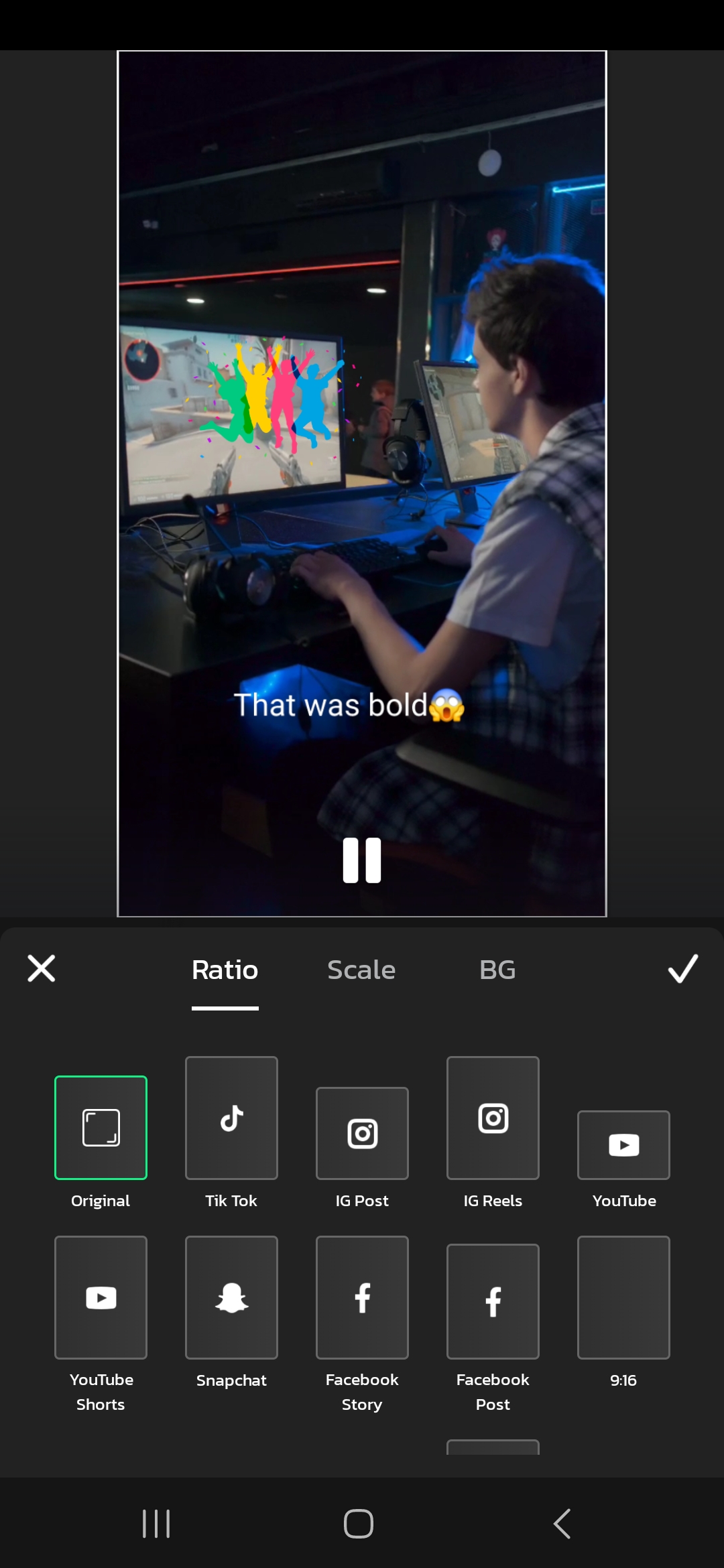
Make any final tweaks needed to get your GIF looking flawless. When satisfied, tap the export button and give your file a name.Choose the highest resolution and smallest file size to optimize it for sharing on social media. Add the file to your camera roll, and you’re ready to post your new dazzling GIF!
Vidma Editor’s Advanced Customization To Make a GIF on Android
Vidma packs even more advanced tools you can leverage to take your GIFs to the next level:
-
Music and Sounds
Import songs, ringtones, sound effects and voice recordings from your media library to overlay on your GIFs for extra pop. Align the audio perfectly with visual impacts. Add beats, funny noises and dialogue to make your GIFs truly one-of-a-kind.
-
Animations
Make individual elements move using Vidma’s animation effects. Apply subtle bouncing or sliding motions to text and stickers. Have shapes spin or objects fade in and out. Simple animations can make static GIFs more eye-catching.
-
Drawing and Text Tools
Get creative with Vidma’s array of digital drawing tools. Scribble or doodle directly on your GIF with markers, brushes, and neon pens. Add handwritten text for a personal touch. Draw attention to certain areas using arrows.
-
Transitions
Enhance the flow between GIF frames with professional transitions like fade, wipe, flash and more. Use quick cuts or subtle fades to blend scenes seamlessly. Pick dynamic transitions that match the content’s tone and style.
-
Chroma Key
Also known as green screen, this technique lets you layer your GIF visuals over custom backgrounds. Shoot or import footage against a solid green backdrop, then swap it out for any image in Vidma like abstract patterns, moving landscapes or textured wallpaper. Take your GIFs to fantastical new environments!
-
Collages
Stitch multiple clips together into a single GIF collage using Vidma’s grid layouts. Create split screens, picture-in-picture, and more. Build quick video montages on one canvas. Collages allow you to incorporate multiple scenes and subjects while condensing the footprint.
Conclusion
Vidma provides all the tools needed to make eye-catching, professional-level GIFs directly on your Android device. Its intuitive interface empowers anyone to turn standard videos into customized viral GIF magic.
With options to trim clips precisely, overlay text and stickers, apply filters, adjust speed, direction and more – your creativity is the only limit to the GIFs you can make. Vidma handles the technical details so you can focus on producing stunning visual content that will mesmerize social media feeds.
So next time inspiration strikes, simply open Vidma and transform the moment into an amazing GIF. Download the app now and start creating your own GIF masterpieces today!