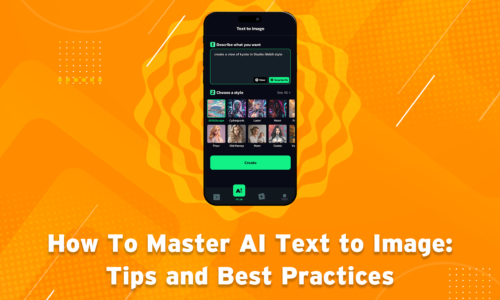Common Video Editing Mistakes & How to Avoid Them
Have you wondered on the most common video editing mistakes? Well, we all make them.. And here is a rundown on the mistakes you can dodge to experience the best video editing process.
Video editing can be a complex process full of opportunities for mistakes, even experienced editors can fall victim to common errors that detract from video quality. As a beginner, being aware of potential pitfalls is key to avoiding them.
In this post, we’ll overview 10 frequent video editing mistakes and provide tips to steer clear of them using Vidma, an intuitive video editing app. Learning to sidestep these issues will help you create professional-looking, polished videos with Vidma, regardless of skill level. Let’s dive in!
What is Vidma Editor?
Vidma is a free mobile video editing app that makes producing stunning videos easy and fun. With a host of powerful editing tools and free resources, Vidma enables anyone to transform their videos into compelling social media and YouTube content in minutes.
![]()
Here is a brief overview of the app:
Vidma Editor is a free video editing app with extensive editing functions and free resource library that’ll video editing quick and simple.
Available on Android and iOS, Vidma Video Editor comes with an intuitive interface, empowering you to create incredible music videos and social media videos instantly, even if you’re a beginner in video editing.
Just import your video clips, add titles & soundtracks and you’ll be able to make videos with music, wherever you are.
Now, lets come back to busting some mistakes you can avoid when creating top notch videos on Vidma Editor. Like any creative endeavor, video editing comes with its share of potential mistakes. From choppy transitions to distracting background noise, even minor errors can undermine your video’s quality and viewer experience.
The good news is that Vidma’s versatile features and easy interface make avoiding common pitfalls simple. In this post, we’ll highlight the top 10 video editing mistakes and provide actionable tips to prevent them using Vidma. Let’s explore these frequent errors and how Vidma can help you create flawless, professional videos.
10 Common Video Editing Mistakes
Video editing is a crucial aspect of creating compelling content. Here are ten common video editing mistakes to avoid:
1. Abrupt, sudden scene transitions
Sudden, jarring transitions between clips give your video an amateur, disjointed feel. This happens when scenes cut together without enough blending or overlap. Neglecting a clear narrative can leave viewers confused and unengaged. Remember, your video is a journey, and every cut, transition, and element should contribute to guiding your audience through the story you want to tell.
How to avoid it?
Use Vidma’s crossfade transitions to smoothly blend scenes. Customize the fade duration so transitions feel natural, not abrupt. Easily arrange your clips in a logical sequence, trim unnecessary footage to maintain a concise pace, and utilize transitions to guide your viewers through a clear and captivating narrative.
2. Distracting background noise
Elements like wind, traffic noise, microphone fuzz, and echo can detract from your video’s production quality. This is especially important for voiceovers, music, and dialogue. Poor audio quality, whether it’s muffled voices, distracting background noise, or uneven volume levels, can completely ruin the viewing experience, regardless of the visual content.
How to avoid it?
Vidma’s audio editing tools allow you to reduce or eliminate unwanted background noise. Use the noise removal effect or manually lower noisy sections. Vidma Editor offers basic audio editing tools like noise reduction and volume adjustment, allowing you to further refine your audio and ensure it remains clear and consistent throughout the video.
3. Overusing transitions
While transitions like dissolves, wipes, and zooms can add flair, overusing them between each clip quickly becomes excessive and distracting. It’s like adding too much spice to your food; it might initially seem exciting, but ultimately, it overpowers the other ingredients and becomes unpleasant. A well-edited video should rely on the strength of its content and storytelling, not rely on transitions to mask any shortcomings.
How to avoid it?
Watch your edited video end-to-end. Remove any unnecessary transitions that don’t contribute to the storytelling. Let some clips play straight without an effect. Vidma Editor offers a wide range of transitions, from subtle fades to more dramatic zooms. Choose transitions that complement the tone and style of your video, and avoid using overly complex or flashy options that might distract viewers.
4. Disjointed, choppy edits
Abrupt, disjointed cuts between shots undermine continuity and make your video feel fragmented. This often results from poorly timed edits. It’s like flipping through a photo album with missing pages, leaving you confused and disoriented. This, my friends, is the unfortunate result of disjointed, choppy edits.
How to avoid it?
Use Vidma’s trim tool to refine clip lengths and timing of cuts. Review edits carefully to create seamless movement between scenes. Experiment with different options to find transitions that complement your video’s style and pace, ensuring a smooth and seamless flow between scenes. Remember, the goal is to guide viewers, not distract them.
5. Music overpowering dialogue
When background music is too loud, critical dialogue becomes impossible to understand. This quickly becomes frustrating for viewers. When music overpowers dialogue, viewers struggle to understand what’s being said, leading to frustration and ultimately disengagement. This defeats the entire purpose of creating the video in the first place.
How to avoid it?
Lower music volume during talking sections using Vidma’s volume controls. Adjust levels clip-by-clip or apply volume changes across multiple clips. Simply lower the music track until the dialogue becomes clear and audible while maintaining its presence in the background. Additionally, consider using instrumental music or tracks with quieter, more subtle melodies to ensure the dialogue remains the primary focus.
6. Inconsistent color scheme
If shots within a video have noticeably different color profiles, the lighting and visuals will feel disjointed. Maintaining color consistency gives a polished, cohesive look. If you neglect to adjust the color balance, saturation, and other color properties across your clips, they can appear visually disparate.
How to avoid it?
Use Vidma’s saturation, temperature, hue, contrast and brightness tools to color grade clips. Match shots for tonal continuity across your video. Before applying any color grading effects, you can utilize the preview feature to see how they will impact your footage. This allows you to make informed decisions and ensure consistency with your desired visual style.
7. Shaky, blurry footage
Shaky camerawork and blurry footage are visually unappealing and undermine watchability. This completely detracts from the viewer experience. The constant shaking or lack of clarity can be distracting and make it difficult for viewers to focus on the intended message or content of your video.
How to avoid it?
Stabilize shaky clips with Vidma’s video stabilization effect. Reduce blur using sharpening and image adjustment tools. While editing tools can help mitigate the issue, prevention is always better than cure.
8. Cluttered titles and graphics
Visuals like text, logos, and graphics should enhance your video if used intentionally. Too many competing text elements appear messy and cluttered. Overloading your video with text overlays creates a reading comprehension challenge. Bullet points, short and concise sentences, and clear fonts are key.
How to avoid it?
Keep on-screen text concise and intentional within each shot. Use Vidma’s animation to display text one word/line at a time for clarity. Limit the number of text overlays and ensure they are concise and easy to read and choose a consistent style for fonts, colors, and animation styles to create a cohesive visual experience.
9. Inaudible dialogue
When voiceover audio and dialogue are too low, they become impossible to understand, especially on small speakers. This frustrates viewers who miss critical information. Background noise, wind, or inadequate distance from the microphone can all lead to muffled or unclear audio.
How to avoid it?
Boost quiet audio clips using Vidma’s volume controls. Reduce competing sounds like music. Normalize levels across your video. Use the noise reduction feature which helps minimize background noise like traffic, wind, or hum, allowing the dialogue and narration to stand out more clearly.
10. Jittery pans and zooms
Pans and zooms become distracting when done too quickly, erratically, or without purpose. This results in jittery, unprofessional camera movements. Panning too quickly or at an inconsistent speed can create a jerky effect, making it difficult for viewers to follow the subject.
How to avoid it?
Use Vidma’s keyframe animation to ensure zooms and pans are slow, smooth, and intentional. Avoid abrupt motion changes between keyframes. Vidma Editor offers various easing options, which control the acceleration and deceleration of your transitions. Applying a smooth ease-in and ease-out effect can significantly reduce the jarring nature of abrupt pans and zooms.
Tips for Avoiding Mistakes Using Vidma
Now that we’ve explored common video editing mistakes, let’s look at proactive tips for avoiding errors using Vidma’s robust editing tools:
-
Review the full sequence
Watch your edited video beginning to end before finalizing. This helps identify issues with order, pacing, continuity, and sequence between scenes.
-
Cut ruthlessly
Remove all excess footage that doesn’t actively contribute. Be aggressively efficient. Use Vidma’s split and trim tools to delete unnecessary material.
-
Use transitions intentionally
Only apply transitions like dissolves and wipes with purpose and intention. Ask yourself if each transition enhances the storytelling or is just for flair. Remove any that feel randomly placed.
-
Customize every transition
One size does not fit all transitions. Tailor the duration, alignment, and easing of each transition in your Vidma project for seamless, customized scene changes.
-
Precision timing
Editing is all about precision. Use Vidma’s trim tool to adjust cut timing by a few frames, extending or shortening clips to nail the perfect pacing between scenes.
-
Listen critically
Keep an attentive ear out for any distracting audio issues like background noise or imbalanced music levels as you edit. Use Vidma’s audio tools to refine the sound.
-
Color grade consistently
If you notice visual inconsistencies between clips, use Vidma’s color adjustment tools like saturation, temperature, hue, contrast and brightness to match shots and grade the video tonally.
-
Add movement intentionally
Only apply pans, zooms, and stabilization with intention. Use Vidma’s keyframes to ensure all animated camera moves are motivated, smooth and controlled.By learning from common mistakes and utilizing Vidma’s easy yet powerful toolset, you can create flawless, professional-grade videos. Just take it step-by-step to produce compelling content worth sharing.
Conclusion
Avoiding common video editing mistakes is key to creating top-notch videos, but it doesn’t need to be an arduous process, especially with the right editing tools. As we covered, Vidma’s intuitive and robust features empower users to sidestep frequent video editing pitfalls through easy audio, visual, and animation editing.
By keeping these 10 common errors in mind and leveraging Vidma’s capabilities, you can produce perfectly polished videos to share proudly. Whether you’re just starting out or are an experienced video creator, Vidma provides everything you need to create stunning mistake-free content.
So download Vidma on your mobile device and start editing eye-catching videos today. By steering clear of potential missteps and tapping into Vidma’s user-friendly interface, anyone can edit pro-level videos. Just focus on having fun and let your creativity shine through!