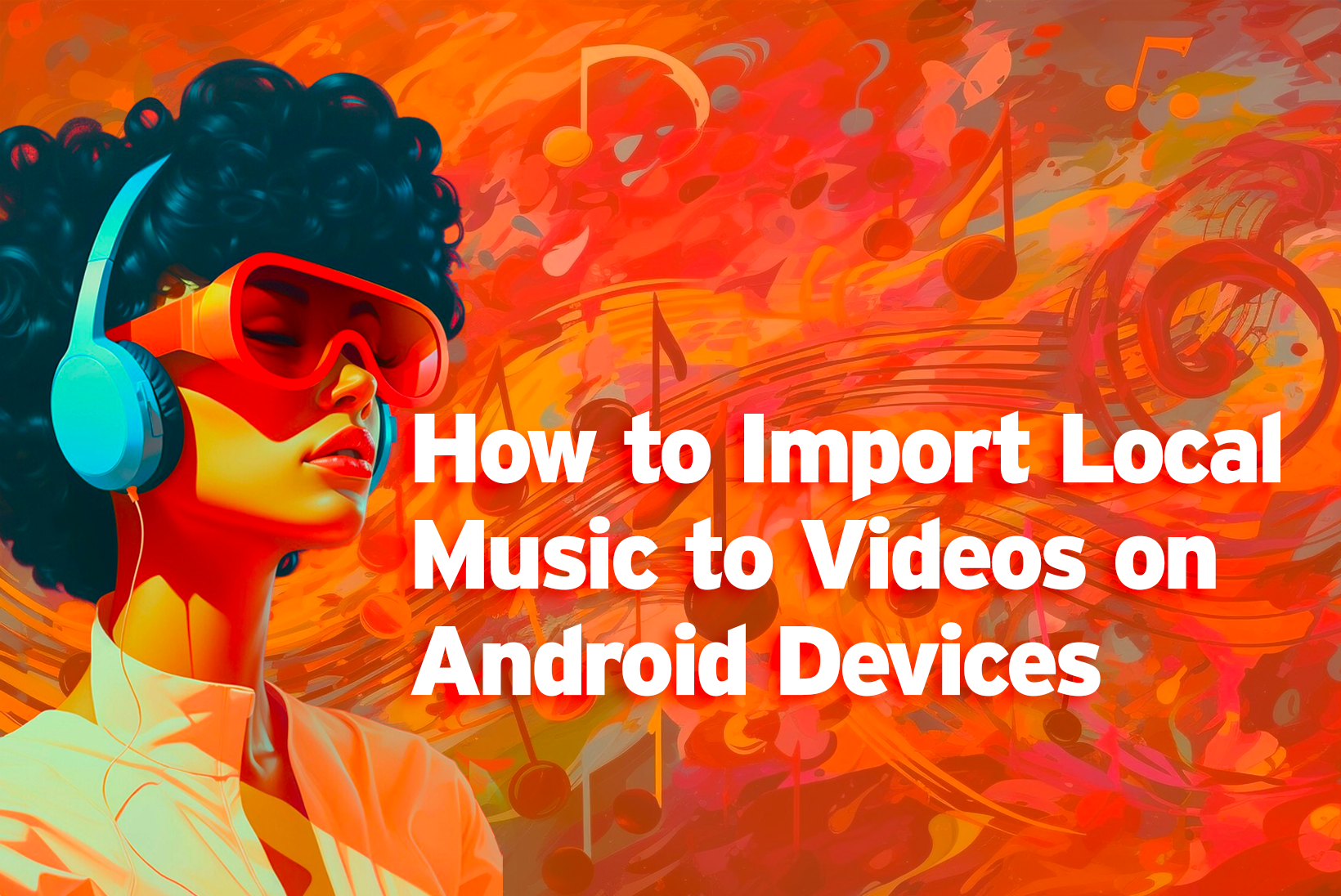
How to Import Local Music to Videos on Android?
Adding music can greatly enhance the viewing experience of videos and elicit certain emotions from your audience. While you may want to use copyright-free music from online sources, sometimes you may prefer to import local music files to add a personal touch or avoid licensing issues.
In the past, importing local music could be quite tedious on Android devices, requiring you to convert files and use third-party apps. Fortunately, modern Android devices and video editing apps have made it much simpler to import your personally stored music files into videos.
In this comprehensive guide, we’ll walk through the straightforward steps to import local music library into videos on any Android device using Vidma Editor.
So now, let’s explore how to seamlessly import local music (audio and visuals) for engaging videos.
Steps to Import Local Music to Videos on Android
Follow these simple steps to import local music with Vidma Editor:
1. Download and Install Vidma Editor
Start your musical journey by downloading the Vidma Editor app from the Google Play Store. This versatile video editor boasts a user-friendly interface that belies its professional-grade tools. After downloading, fire up Vidma and immerse yourself in the intuitive dashboard, ready to transform your video with the perfect soundtrack.
Vidma Editor isn’t just about aesthetics, though. It prioritizes user experience, ensuring you can dive right into editing without a steep learning curve. Whether you’re a seasoned video wizard or a curious newcomer, Vidma welcomes you with its approachable design and powerful capabilities. So, take a deep breath, open the app, and get ready to unleash your creativity!
2. Import Your Video Project
Now it’s time to import the hero of your story – the video you want to elevate with music. Vidma empowers you to import from various sources, be it your device’s internal storage, the ever-reliable Google Drive, the cloud-based haven of Dropbox, or even other platforms. Simply tap the “Import” button and navigate to your chosen location. Select the video you envision coming alive with the perfect musical accompaniment.
Remember, this is your chance to breathe new life into your footage. Think about the emotions you want to evoke, the atmosphere you want to create. Does your video call for a lighthearted melody or a dramatic crescendo? Choosing the right video sets the stage for the musical magic to unfold.
3. Access Vidma’s Music Library
Tap on the “Music” icon within Vidma Editor to open up the music library. Explore the vast library of royalty-free music tracks, expertly categorized by genre. From upbeat pop anthems to melancholic piano pieces, Vidma offers a diverse soundscape to match your video’s mood. Let curiosity be your guide as you browse, previewing tracks to discover hidden gems that resonate with your vision.
But don’t feel limited! While the pre-loaded library offers a wealth of options, remember that the true key to personalization lies within your own music collection. Vidma opens its doors to your local music files, welcoming the songs that hold special meaning to you. So, tap into your personal soundtrack and see if a hidden treasure awaits, waiting to be woven into your video’s narrative.
4. Select Music to Import
Now comes the fun part – choosing the perfect soundtrack from your local music collection!
Browse your local files and select a track to import and pair with your video. Pick an instrumental or soft song that complements the video style. Remember, the music should enhance your visuals, not overpower them.
5. Import Local Music File
Once you’ve unearthed the perfect sonic gem, tap the “Add” button to seamlessly integrate it into your Vidma project. Vidma welcomes a variety of audio formats, including the widely popular MP3, M4A, and WAV, ensuring compatibility with your diverse musical tastes.
6. Place Music Track in Timeline
Dive into the timeline editor, where the magic happens. Drag and drop your imported music track onto the audio layer, positioning it meticulously beneath the video clips. Visualize the harmony between audio and video, creating a captivating audiovisual tapestry.
7. Trim and Adjust Music Length
Does your chosen music extend beyond your video’s duration? No worries!
Employ the trimming tools to precisely adjust the start and end points of the music track, ensuring a perfect match with your video’s length. Utilize the zoom slider for pinpoint accuracy, crafting a soundtrack that seamlessly complements your visuals.
8. Mix and Balance Audio Levels
Achieve sonic nirvana by meticulously balancing the audio levels of both your music and the original video clip. Utilize the timeline mixer to fine-tune the volume, ensuring the music enhances the video’s atmosphere without drowning out essential elements. Remember, the goal is harmonious coexistence, not an audio power struggle.
9. Add Fades for Smooth Transitions
Craft seamless audio transitions by manipulating the fade handles on the music clip. Implement gradual fades at the beginning and end of the music track, eliminating any jarring jumps and ensuring a smooth, professional flow throughout your video.
10. Preview with Music Added
Before finalizing your musical video creation, take a moment to preview it within Vidma. Watch the video, listen to the music, and assess the overall flow. This preview stage is your chance to refine the audio levels, adjust the fades, or experiment with different music tracks. Once you’re satisfied with your masterpiece, export it and share it with the world!
Keep these tips in mind
Picking the right local music track to complement your video is key.
Instrumental music without lyrics often works best as background audio. Vocals can distract from other video sounds.
Make sure the track’s length matches the duration of your video. Trim long music to fit.
Choose a song that matches the overall tone, style and mood of your video for cohesion.
For dramatic videos, pick an emotionally moving instrumental piece. For upbeat videos, use a lively, energetic song.
Use music you have full rights to, avoiding any unauthorized or pirated tracks.
Check that the file format is compatible with your editor before importing. MP3 works universally.
For slideshows or narratives, select soft acoustic background music. Avoid heavy metal or loud EDM.
Try picking a lesser-known local artist’s song to give your video a unique, personal flair.
With Vidma Editor’s seamless import tools, you can easily integrate local music files into Android videos for more engaging viewer experiences. Following these steps will make it easy to add background music, intro/outro songs, or custom tracks to spice up any video edited on an Android device. The imported music will perfectly sync and blend with the original video audio.
Tips To Import Local Music on Android Devices
Once you’ve imported a music track, use these tips to seamlessly mix it with the original video audio:
- Adjust volumes so the music complements but doesn’t overpower vocals or other sounds.
- Fade the music in and out slowly to prevent jarring transitions.
- Use blending effects like crossfade to smoothly transition between music and video audio.
- EQ , music focuses on certain frequency ranges that enhance the overall sound.
- Pan and position the music audio to provide space for overlapping video sounds.
Taking the time to finely mix the imported music will result in much cleaner, professional audio quality for your videos.
Conclusion
Adding your own music to videos on an Android device is simple when using the right app and file format. By storing MP3 or other compatible files locally and using a video editor with import capabilities, you can easily customize videos with your personal music library and avoid copyright issues with commercial songs.
Just remember to properly trim, mix, and EQ the imported music for a seamless finish. Matching the audio to the video style, tone, and length will result in a cohesive final product. With these tips, importing music can become one of your favorite techniques for boosting engagement and uniqueness for all your Android video content.



