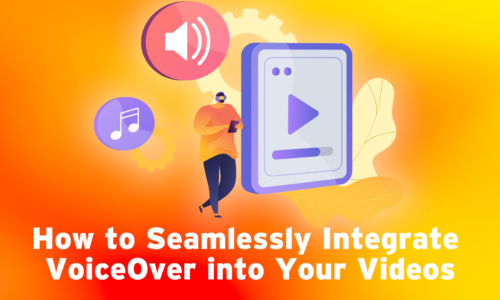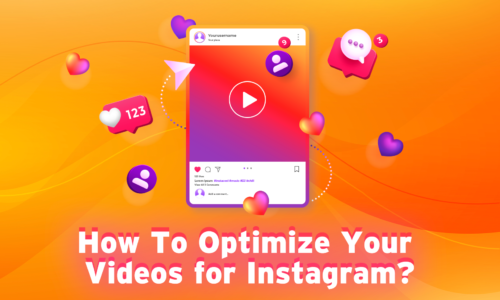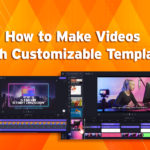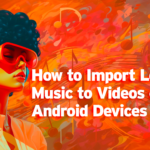How to Create a Slideshow Video with Vidma Editor?
Have you ever had such a good time with family or friends that now you would like to compile those memories? Then this guide on how to create a slideshow that is worth sharing with your loved ones is cherry on the cake.
If you are looking to compile your favorite photos, videos, and memories into an lovely slideshow with Vidma Editor’s user-friendly toolkit, you can easily create sleek, professional-quality slideshows in minutes.
We will walk through how to craft a slideshow videos from start to finish using Vidma Editor’s robust features.
What is Vidma Editor?
Vidma Editor is an intuitive online video creation platform perfect for beginners and experts.Vidma offers a wide variety of features so do not get overwhelmed but rather hold on and practise your editing skills.
Vidma Editor is a free video editing app available on Android and iOS. It’s designed to be easy-to-use and beginner-friendly, making it a good choice for people who want to quickly create and edit videos for social media or other purposes.
Some features include:
- Seamless drag and drop interface to import media files from your computer or cloud storage
- Numerous customizable templates and layouts to choose from as a starting point
- A vast library of stylish filters, overlays, animations, and visual effects to enhance your slideshows
- Flexible text editing tools with extensive font options to add titles, captions, quotes
- Ability to add background music, ambient sounds, or audio tracks to set the tone
- Advanced trimming, rearranging and editing tools to fine-tune the order, pacing and duration of slideshow elements
- One-click export to download your completed slideshow in universal formats like MP4, GIF, and more for easy sharing.
With this versatile toolkit and streamlined workflow, Vidma Editor simplifies professional-grade slideshow creation. One would not even make the difference in a video created profesionally only using the steps below when learning how to create a slideshow!
Step-by-Step Guide to Creating a Slideshow in Vidma
Follow these steps to create a slideshow using Vidma Editor’s features:
Step 1. Import Media Files
First, import all the photos, videos, graphics, and other media assets you want to include in your slideshow into Vidma Editor’s media tray. You can easily drag and drop files directly from your computer folders or cloud storage platforms like Google Drive and Dropbox.
Organize your images, video clips, and other media into a cohesive story flow as you import. This will save you time as you start constructing your slideshow.
Step 2. Build Your Slide Sequence
With your media assets imported, you can start assembling your slideshow on Vidma Editor’s timeline interface. Simply drag and drop photos one by one onto the timeline to begin creating your slide sequence.
Insert short video clips between photo slides as desired to mix up your slideshow and add multimedia elements. Arrange the slide order thoughtfully to convey your story or message from beginning to end.
Step 3. Add Custom Transitions
To blend your slides together seamlessly, add transitions like cross-fades, wipes, and zooms between each one using Vidma Editor’s transitions toolbar.
Pick a consistent transition style that matches the mood and sticks with it throughout your slideshow for a cohesive feel. Customize transition duration for the right pace.
Step 4. Enhance Slides with Visual Effects
Make use of Vidma Editor’s robust visual effects toolkit to give your slideshow visual flair:
- Apply Instagram-worthy filters like black & white, vintage, bright pop art and more for stylistic flair.
- Insert text elements like titles, captions, and quotes on slides using Vidma’s extensive typography options.
- Add graphic overlays like logos, shapes, borders, and illustrations to further brand or accent your slides.
- Animate elements like gently zooming in on a photo or making text fade in for added dynamism.
Choose enhancements thoughtfully – pick a few key stylistic elements that elevate your slideshow without overpowering it.
Step 5. Set the Mood with Background Music
Set just the right vibe for your slideshow by adding background music or ambient sounds. Upload your own audio track or pick an evocative melody from Vidma Editor’s stock media library spanning many genres and moods. Make sure to adjust the audio volume levels so music complements your slideshow rather than distracts.
Step 6. Review and Refine the Slideshow Flow
With your slideshow assembled, watch it end-to-end and make final refinements:
- Tweak the order of any slides that seem out of sequence or would flow better in a different position.
- Trim overly long photo and video slides or extend shorter ones by a few seconds to achieve ideal pacing and rhythm.
- Add or modify slide transitions to smoothly move from slide to slide.
Take time reviewing and refining your slideshow until the progression feels cohesive.
Step 7. Export and Share Your Slideshow
When your slideshow is complete, use Vidma Editor’s export toolbox – optimized for popular social media platforms like YouTube, Facebook, Instagram and more. Render and download the final slideshow in crisp HD quality to upload and share!
Conclusion
With this straightforward guide, you have everything needed to easily compile memorable photos, videos, graphics and more into an engaging slideshow using Vidma Editor’s powerful creative tools. Showcase life highlights, special events, travels and anything meaningful through an enthralling visual storyline. All it takes is a few simple steps – importing media, sequencing, adding graphics and music, refining the edit, and exporting to share your polished slideshow creation. Let your media shine in slideshow form with user-friendly Vidma Editor!
Let us know if you would like any sections expanded further or have additional tips to cover.
Happy Editing!!