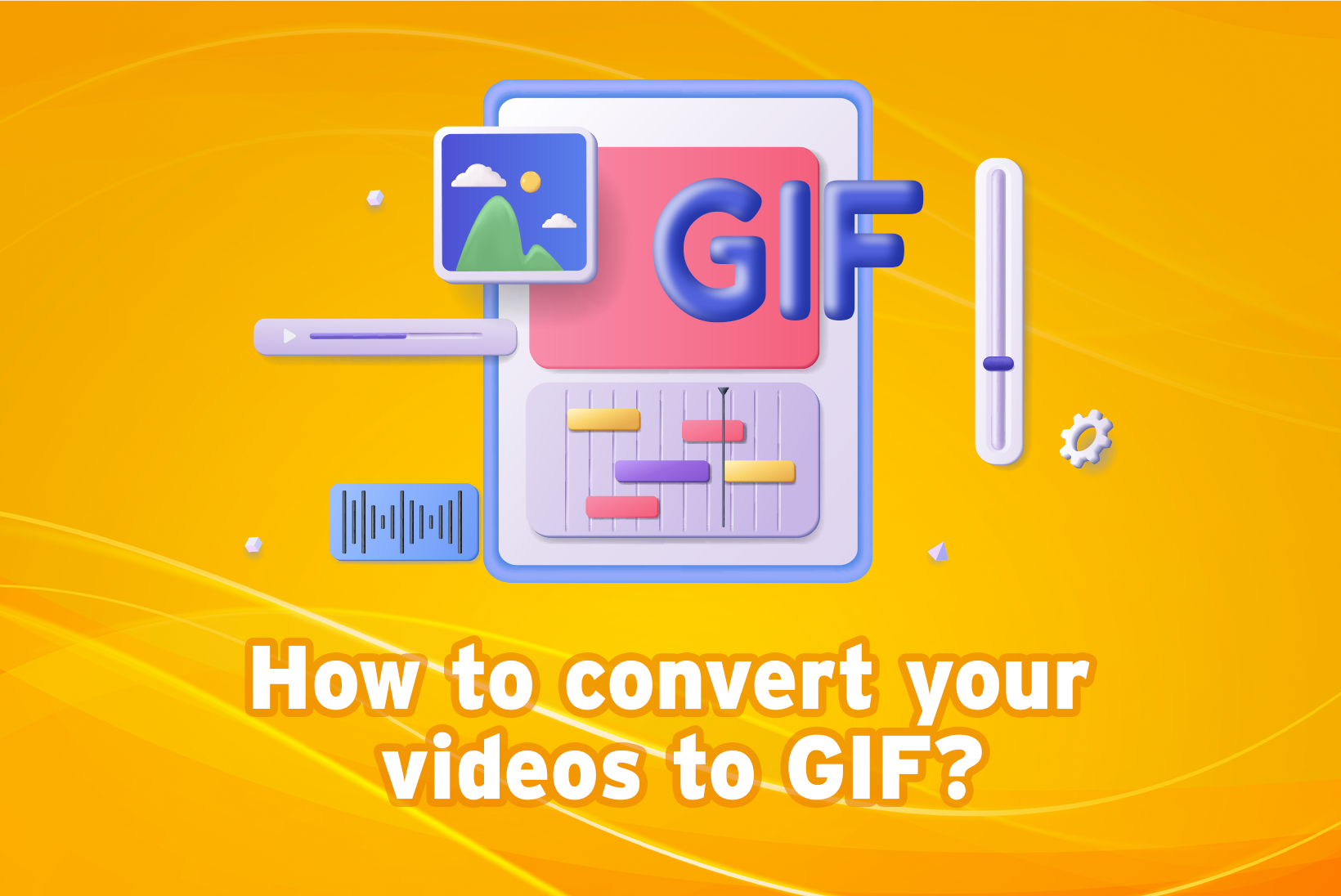
How to Convert Videos to GIF?
In today’s fast-paced digital world, visuals reign supreme, and GIFs have become a crucial part of our online communication. These short, looping animations are not only entertaining but also highly shareable and engaging.
But how do you turn a funny clip from your favorite video into a shareable GIF?
This blog post will guide you through the process of how to convert videos to GIF. Whether you’re a social media enthusiast or simply want to add a touch of fun to your presentations, this guide will equip you with the knowledge to create your own captivating GIFs with Vidma Editor.
What is Vidma Editor?
Vidma is a free video editing app designed specifically for Android. Its intuitive interface and myriad of features make it easy for anyone to trim, edit, and enhance videos right from their phone. But what sets Vidma apart? Its specialized GIF-making abilities! This app can transform videos up to one minute long into smoothly looping GIFs with just a couple of taps.
But Vidma is more than just a video editor; it’s a comprehensive toolbox for unleashing your inner GIF-maker. Beyond GIF conversion, Vidma lets you customize every aspect of your new GIF. Add stickers, text, filters, adjust speed, crop—the options are endless. Whether you’re a casual smartphone user or an aspiring creator, Vidma empowers you to create professional-grade GIF magic.
Benefits of Using Vidma Editor to Convert Videos to GIF
Vidma Editor is more than just a video editor it’s a comprehensive video editing solution that offers a plethora of benefits. Here are just a few reasons why you should consider using this app:
Intuitive Interface
Vidma Editor boasts a clean and user-friendly interface, making it easy for beginners to navigate and explore its features. The app’s simple layout and straightforward controls ensure a seamless learning curve, allowing you to focus on your creativity rather than wrestling with complex tools.
Extensive Editing Functions
From trimming and cropping to adding text, filters, and transitions, Vidma Editor provides a wide range of editing tools to help you create professional-looking videos and GIFs. Whether you want to adjust the speed, add subtitles, or overlay graphics, the app has you covered.
Free Resource Library
One of the standout features of Vidma Editor is its vast library of royalty-free music, sound effects, and stock footage. This valuable resource allows you to enhance your creations without worrying about copyright infringement, giving you access to a wealth of high-quality assets to make your GIFs truly stand out.
Cross-Platform Compatibility
Available on both Android and iOS devices, Vidma Editor ensures that you can create and share your GIFs from anywhere, anytime. Whether you’re a on-the-go content creator or prefer to work from the comfort of your home, the app adapts to your lifestyle.
Social Sharing Integration
Once your GIF is ready, you can seamlessly share it on various social media platforms, making it easy to engage with your audience and increase your online presence. With just a few taps, you can share your creations on platforms like Instagram, Twitter, Facebook, and more.
Regular Updates and New Features
The team behind Vidma Editor is committed to continuously improving the app, and introducing new features and updates to enhance the video editing experience. By joining the Vidma Video Editor community, you’ll stay up-to-date with the latest developments and have a voice in shaping the app’s future.
4 Easy Steps to Convert Videos to GIF with Vidma Editor
To convert videos to GIF with Vidma Editor is a straightforward process. Follow these simple steps to turn your favorite video clips into captivating animations:
1. Download and Install Vidma App
The first step is to download and install the Vidma Editor app on your mobile device. It’s available for both Android and iOS platforms, and you can find it on their respective app stores. Simply search for “Vidma Editor” in the app store, and click the “Install” or “Get” button to begin the download process.
2. Import Video into the App
Once the app is installed, launch it and tap on the “Import” or “Add” button to select the video you want to convert to a GIF. You can choose videos from your device’s gallery, cloud storage services like Google Drive or Dropbox, or even record a new clip directly within the app.
To import a video from your device’s gallery, tap the “Gallery” option and navigate to the folder containing the desired video file. Select the video, and it will be added to the app’s timeline for editing.
If you prefer to record a new video directly within the app, tap the “Record” option, and Vidma Editor will access your device’s camera. Once you’re ready, hit the record button to capture your footage, and then tap “Stop” when you’re done.
3. Select Desired Settings and Customization Options
After importing your video, Vidma Editor will prompt you to select the desired settings and customization options. Here, you can adjust various parameters to ensure your GIF meets your creative vision.
Start by trimming the video to isolate the specific section you want to turn into a GIF. Use the trimming tools to set the start and end points, ensuring you capture the most engaging or memorable moments.
Next, consider adjusting the resolution and aspect ratio of your GIF. Vidma Editor offers multiple resolution options, allowing you to strike the perfect balance between quality and file size. Higher resolutions may result in larger file sizes, which could impact sharing and loading times on some platforms.
Once you’ve set the resolution, explore the app’s editing tools to add your personal touch to the GIF. You can apply various filters and effects to enhance the visuals, add text overlays or captions to provide context, or even overlay graphics or stickers to make your GIF more visually appealing.
4. Convert Video to GIF
After customizing your video to your liking, it’s time to convert it into a GIF. Simply tap on the “Export” or “Create GIF” button, and Vidma Editor will work its magic, converting your video into a high-quality GIF.
Depending on the length and resolution of your video, as well as the processing power of your device, this conversion process may take a few minutes. Vidma Editor will keep you informed about the progress, so you can sit back and wait for your masterpiece to be created.
Once the conversion is complete, you’ll have the option to preview your GIF and make any final adjustments before saving or sharing it.
Tips To Convert Videos to GIF with Vidma Editor
While Vidma Editor simplifies the technical aspects of converting videos to GIFs, creating truly engaging and shareable GIFs requires some creativity and attention to detail.
Here are a few tips to help you take your GIFs to the next level:
- Choose the Right Moment: When selecting a clip to convert to a GIF, look for moments that are visually striking, emotionally resonant, or humorously captivating. These are the moments that will grab your audience’s attention and leave a lasting impression. Pay attention to facial expressions, actions, or unexpected events that could make for a memorable GIF.
- Keep It Short and Sweet: GIFs are meant to be concise and punchy. While Vidma Editor allows you to create GIFs of varying lengths, it’s generally recommended to aim for a duration of 3-6 seconds. This ensures your GIF is easily consumable, shareable, and doesn’t overstay its welcome.
- Add Text Overlays: While not necessary for every GIF, adding text overlays or captions can enhance the context and impact of your creation. Well-crafted text can provide additional humor, clarify the situation, or simply make your GIF more relatable and shareable.
- Experiment with Filters and Effects: Vidma Editor offers a range of filters and effects that can add visual interest and personality to your GIFs. From vintage film looks to vibrant color adjustments, don’t be afraid to play around and find the right combination that suits your style and message.
- Consider Your Audience: Before sharing your GIF, think about your target audience and tailor your content accordingly. Understanding their interests, humor, and cultural references can help you create GIFs that resonate with them, increasing the chances of your creation going viral.
- Utilize the Free Resource Library: Take advantage of Vidma Editor’s extensive library of royalty-free music, sound effects, and stock footage. Adding the right audio or visual elements can elevate your GIF, making it more dynamic and engaging.
- Tell a Story / reaction: While GIFs are short, they can still convey a narrative or tell a story. Consider creating a series of GIFs that build upon each other, or craft a single GIF that captures a complete arc, from setup to punchline.
- Experiment with Different Aspect Ratios: Vidma Editor allows you to create GIFs in various aspect ratios, including square, landscape, and portrait orientations. Choose the aspect ratio that best fits your content and the platform where you plan to share your GIF.
- Get Creative with Transitions: Vidma Editor’s transition effects can add a professional touch to your GIFs, helping them flow smoothly from one scene to the next. Experiment with different transition styles to find the ones that complement your content and enhance the overall viewing experience.
- Share and Engage: Once you’ve created a GIF you’re proud of, don’t hesitate to share it with the world. Utilize Vidma Editor’s social sharing integration to post your creations on platforms like Instagram, Twitter, Facebook, and more. Engage with your audience, respond to comments, and foster a community around your GIF-making skills.
Conclusion
In the fast-paced world of social media and online communication, GIFs have become a powerful tool for self-expression, storytelling, and engagement. With Vidma Editor, converting your videos to GIFs has never been easier or more accessible. Whether you’re a seasoned video creator or a beginner looking to explore the world of GIFs, this app offers a user-friendly and feature-rich experience that empowers you to unleash your creativity.
By following the step-by-step guide and implementing the tips and tricks outlined in this blog post, you’ll be well on your way to creating captivating, shareable GIFs that leave a lasting impression on your audience. From capturing hilarious moments to crafting visually stunning animations, Vidma Editor has everything you need to bring your ideas to life.
So, what are you waiting for? Download Vidma Editor today, and start transforming your video clips into captivating, shareable GIFs that will leave a lasting impression on your audience. Join the Vidma Video Editor community, share your masterpieces, and become a part of the dynamic world of visual storytelling. Embrace the power of GIFs and let your creativity shine!



