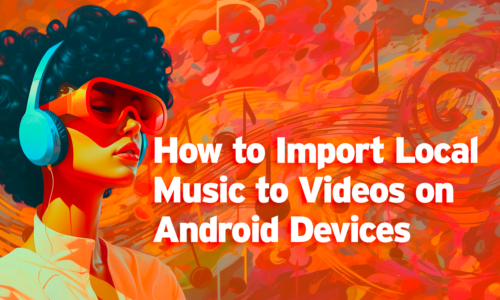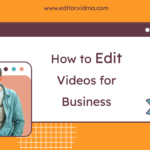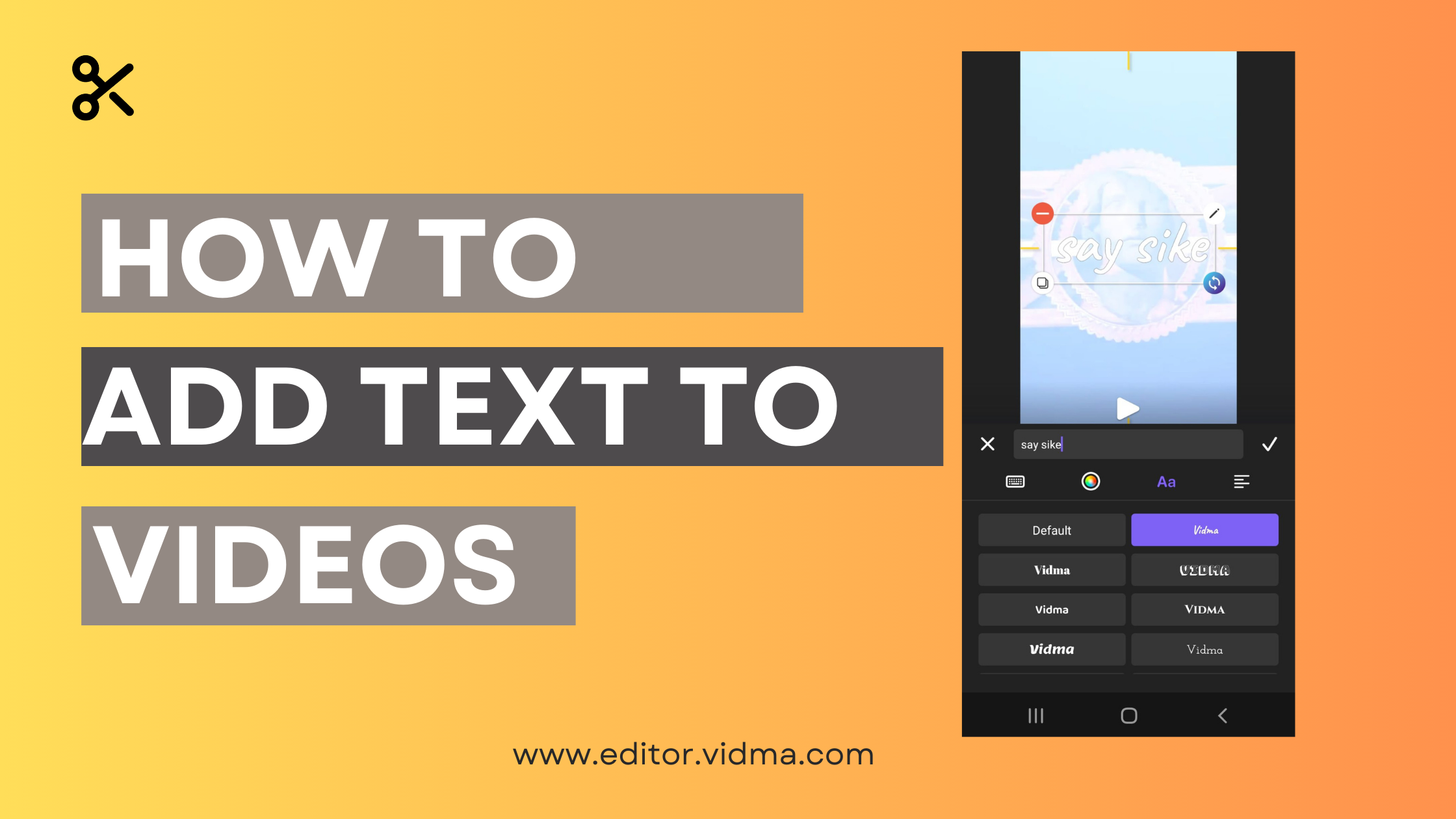
How to Add Text to Videos: A Step-by-Step Guide
Most of the videos you might see floating around social media have some sort of text added to them. As much as pretty your videos might be, adding text to a video can add more clarity, help identify what you’re trying to show, and add life to your explanation. Whether it is a tutorial, video montage or a video packed with audible content, to add text to videos helps the viewers understand them better and also opens opportunities for clarity.
For example, creating marketing videos gets more attention when your viewers can read something descriptive and informative as they watch along. Hence, do not miss out on the opportunity to embed added information and subtitles as viewers are increasingly liking text to videos.
Why to Add Text to Your Videos?
Adding text to your videos can serve various purposes and bring several benefits. Here are some reasons why you might want to consider adding text to your videos:
1. Enhanced Communication
Text can help clarify and reinforce key messages in your video. It ensures that viewers understand important information, especially if there are complex concepts or technical terms involved.
Text can bridge language gaps, making your content accessible to a broader audience. Subtitles or captions can provide translations, making your videos inclusive and globally appealing.
2. Accessibility
Adding text as closed captions makes your content accessible to individuals with hearing impairments. It also benefits those who prefer watching videos in silence or in noisy environments.
3. SEO Benefits
Search engines can index text, making it easier for your videos to be discovered through searches. Including relevant keywords in your video text can improve its visibility on platforms like YouTube.
4. Increased Engagement
Well-designed and strategically placed text can grab the viewer’s attention, making them more likely to engage with your content.
Text can be used to emphasize key points, ensuring that viewers take away the most important information from your video.
5. Storytelling and Narrative
Text overlays can convey emotions, thoughts, or additional context, enhancing the storytelling aspect of your videos.
Text can guide viewers through the narrative by indicating changes in time, location, or context.
6. Brand Consistency
Incorporating consistent fonts, colors, and styles in your text helps reinforce your brand identity. This makes your videos instantly recognizable to your audience.
7. Encouraging Action
Text can be used to prompt viewers to take specific actions, such as subscribing, liking, sharing, or visiting a website. It provides a direct and visible prompt for engagement.
8. Educational Content
Text can be used to provide additional information, facts, or definitions, enhancing the educational value of your videos.
9. Compliance and Legal Requirements
Some videos, especially in certain industries, may require compliance with regulations that mandate the inclusion of text, such as disclaimers or copyright information.
In summary, adding text to your videos can improve communication, accessibility, engagement, and brand consistency, while also catering to diverse audiences and meeting specific requirements. The key is to use text strategically, ensuring it complements and enhances your video content.
How to Add Text to Videos on the Vidma’s Free Video Editing App?
Adding text to videos on Vidma’s free video editing app is a breeze, and it can significantly enhance your visual storytelling. Here’s a breakdown of the process in four simple steps:
Step 1: Download and Launch Vidma Video Editor
Step 2: Edit Your Video with Vidma Editing Tools
-
- Import the video you want to edit by clicking on the “Video” section and selecting the desired video file.
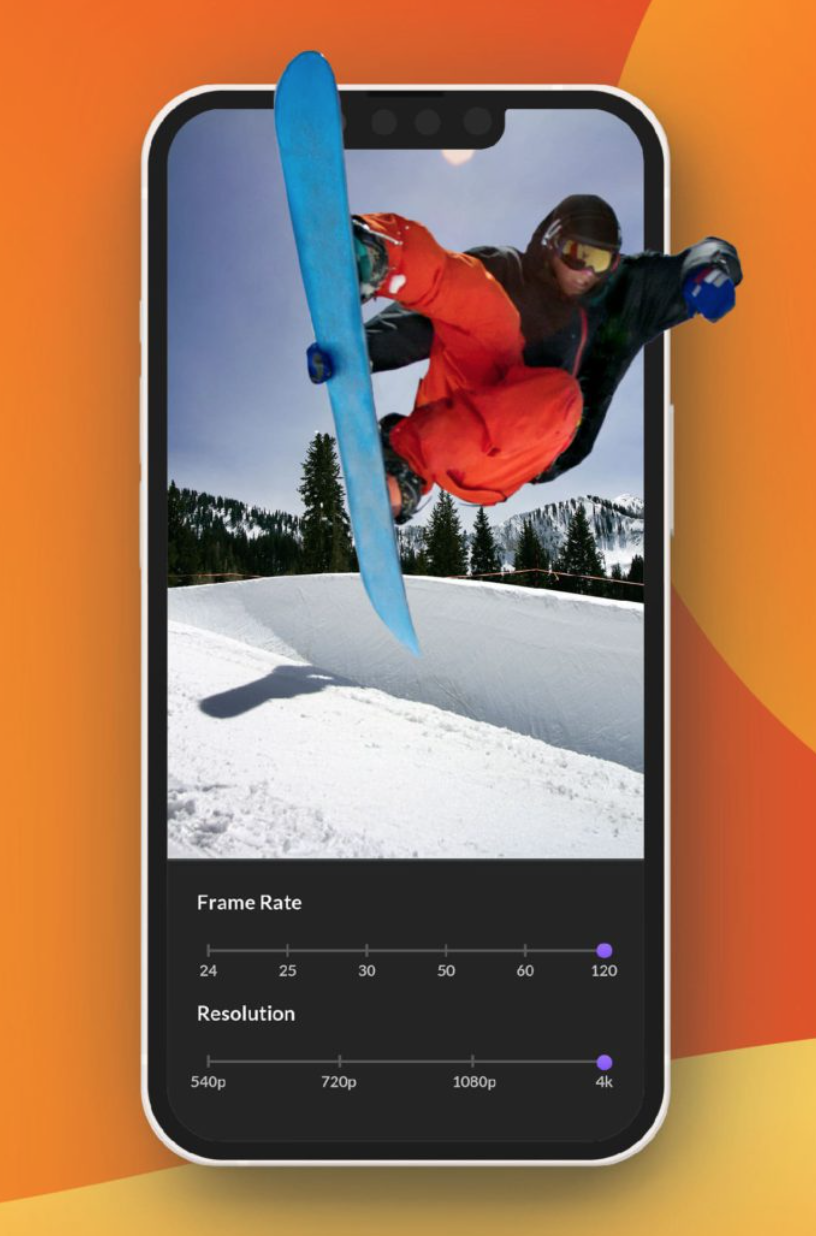
-
- Once the video is imported, click on the “Text” option from the editing panel on the right side of the screen.
Step 3: Customize Your Text Overlay
This is where you get creative! A text editing window will pop up with various customization options:
-
-
- Text: Enter the text you want to display in your video.
- Font: Choose from a wide range of fonts to suit your style and video theme.
- Color: Pick a color for your text that stands out and complements your video visuals.
- Opacity: Adjust the transparency of your text to create subtle overlays or make it more prominent.
- Style: Add effects like shadows, borders, and backgrounds to make your text stand out.
- Alignment: Choose where you want your text to appear on the screen (left, center, right, etc.).
- Animation: Opt for various animation styles to make your text appear dynamically in the video.
-
Play around with these options until you’re happy with the look and feel of your text overlay. You can preview the changes in real-time on your video.
Step 4: Save & Export Your Video
- Once you’re satisfied with your text edits, click on the “Save” button.
- Choose the desired video quality and resolution for export.
- Share your newly edited video directly to social media platforms or save it to your device.
With these simple steps and a little creativity, you can easily add text to your videos on Vidma and take your video editing skills to the next level!
Pro Tip 💡Use animations to add a much more professional touch to your videos, it maintains curiosity and engages your viewers a little more.
Final Thoughts
To sum up, incorporating text into videos is a versatile and smart technique that goes beyond mere visual appeal. It is an effective tool for brand reinforcement, communication, and engagement that increases the reach and impact of your videos online.
Adding text to your videos is not tough, most video editing tools offer a user-friendly interface and beginners can freely navigate editions and add text options. Vidma offers a stack of text options, from fonts to animation. Try them today for FREE!