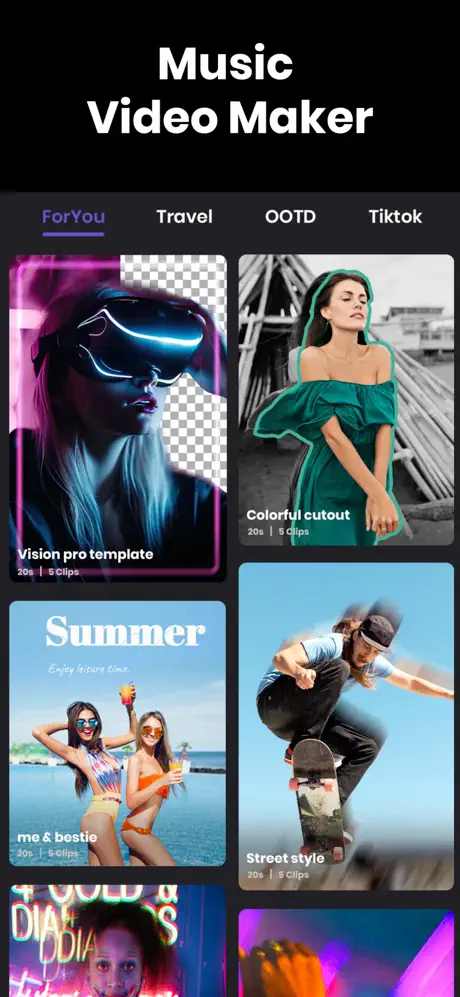

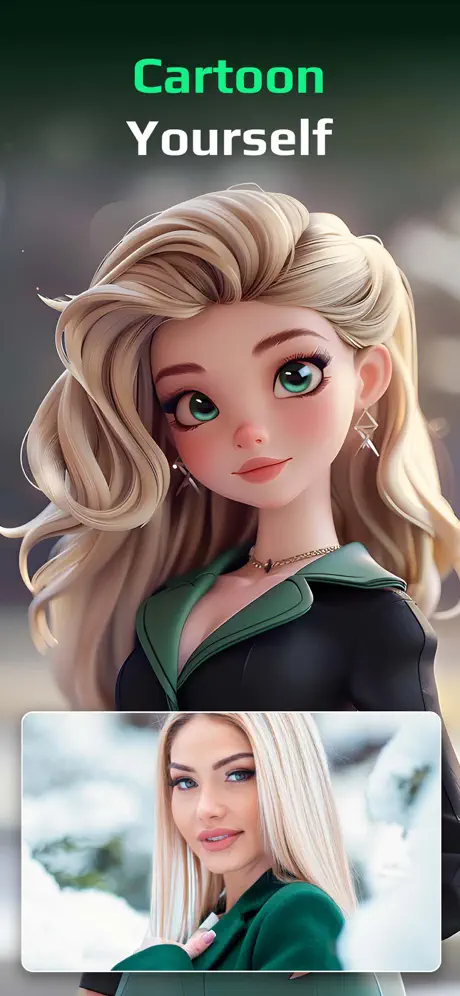
Must-Try Video Filters in Vidma Editor
Trending Filters
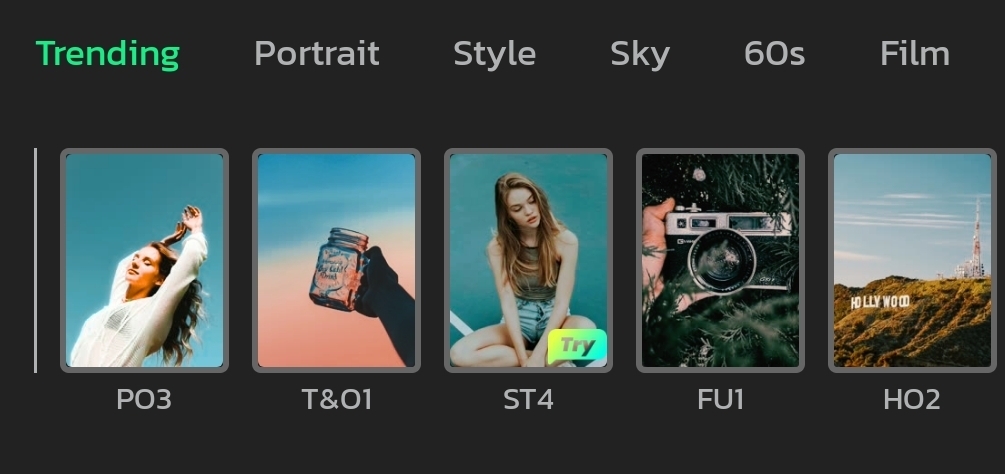
60s Filters
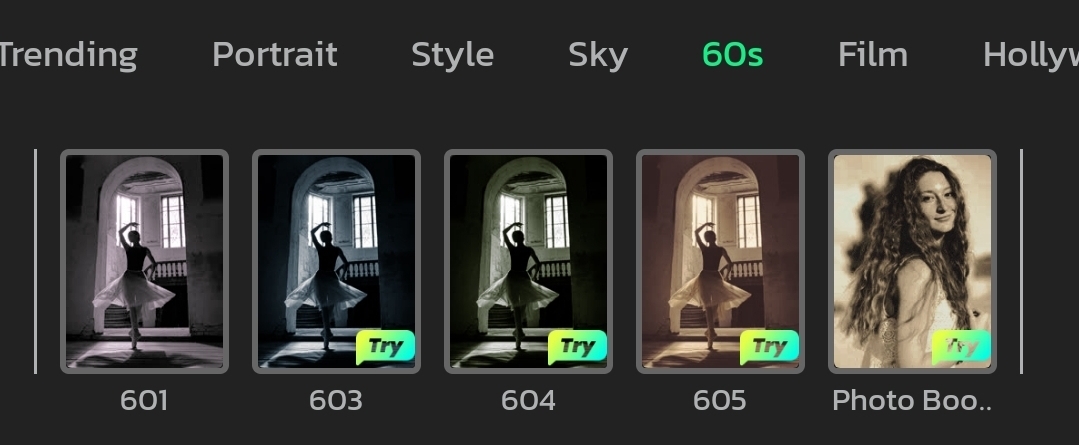
Style Filters
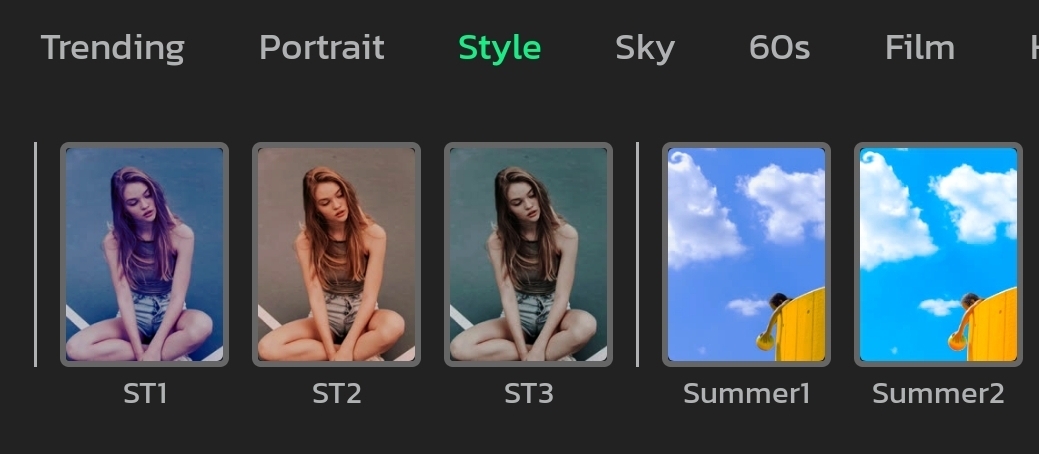
Portrait Filters
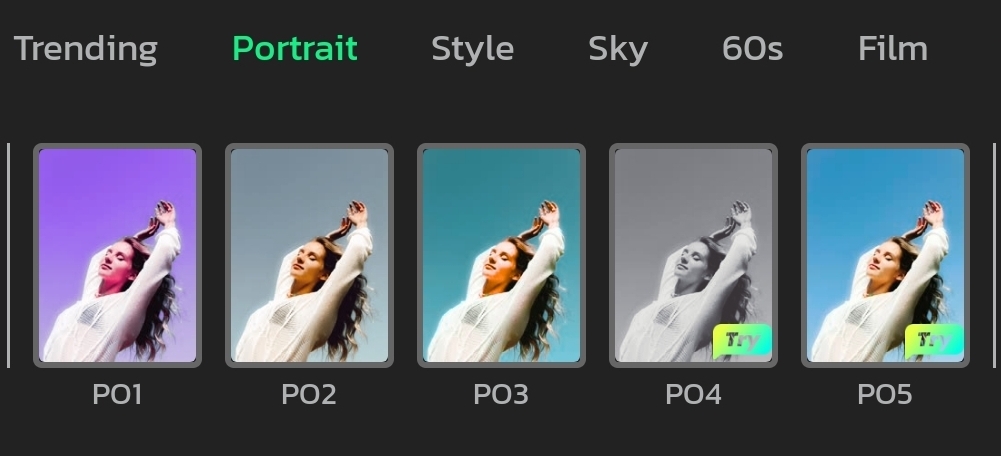
Landscape Filters
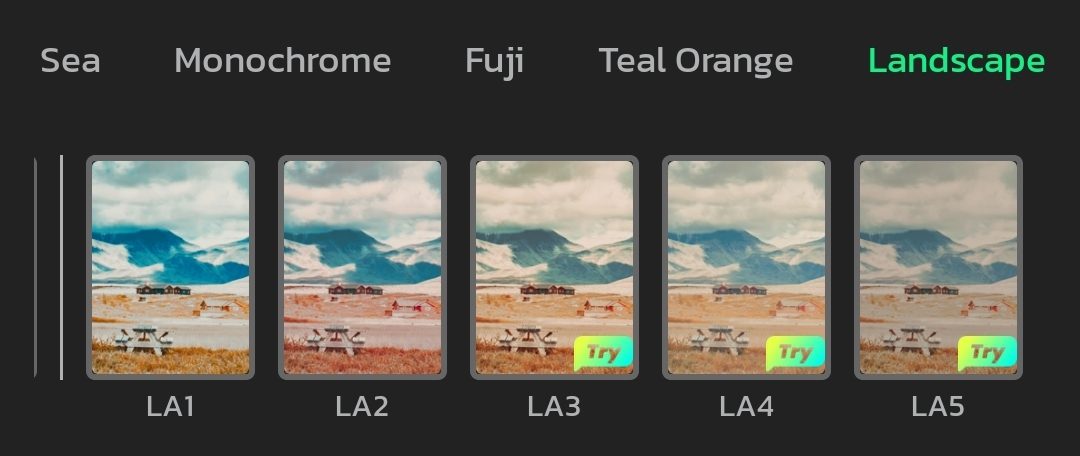
Sky Filters
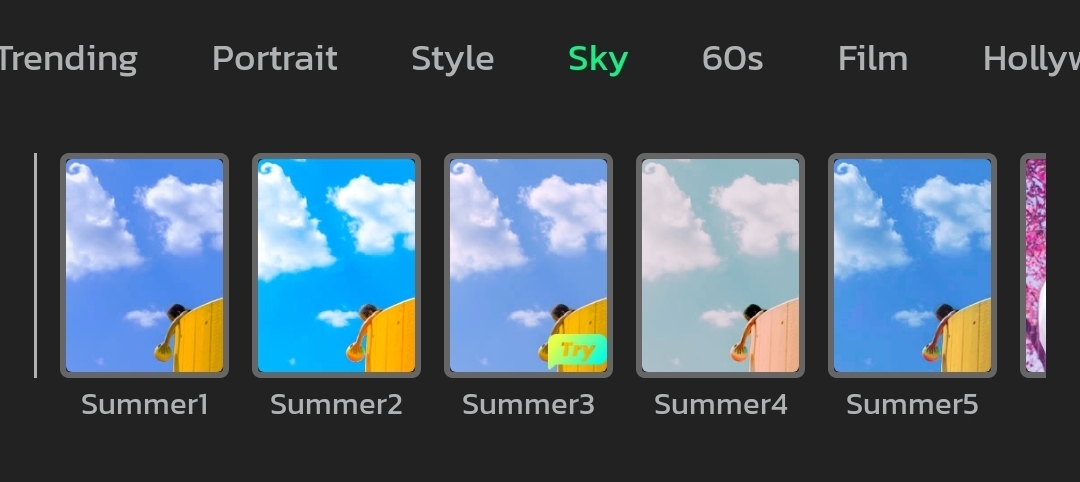
Night Filters
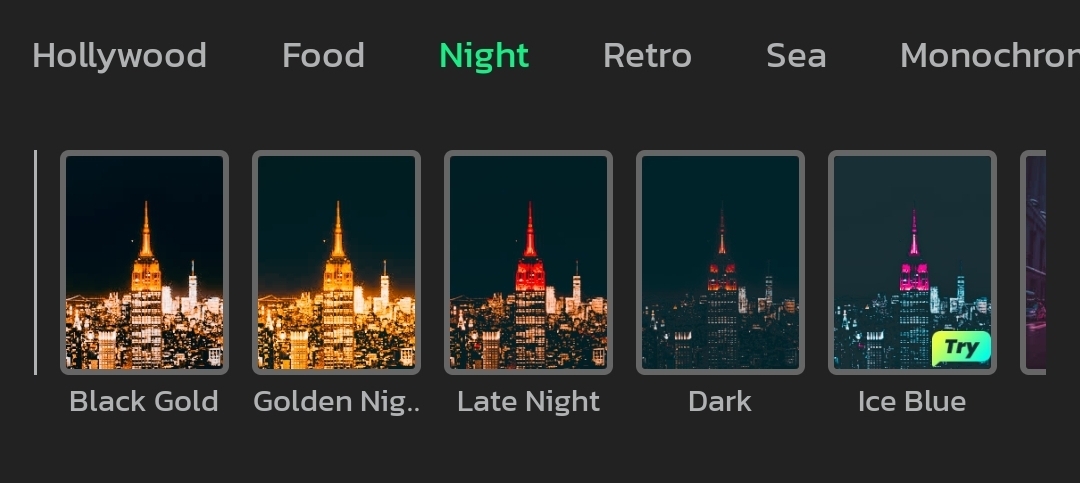
Food Filters
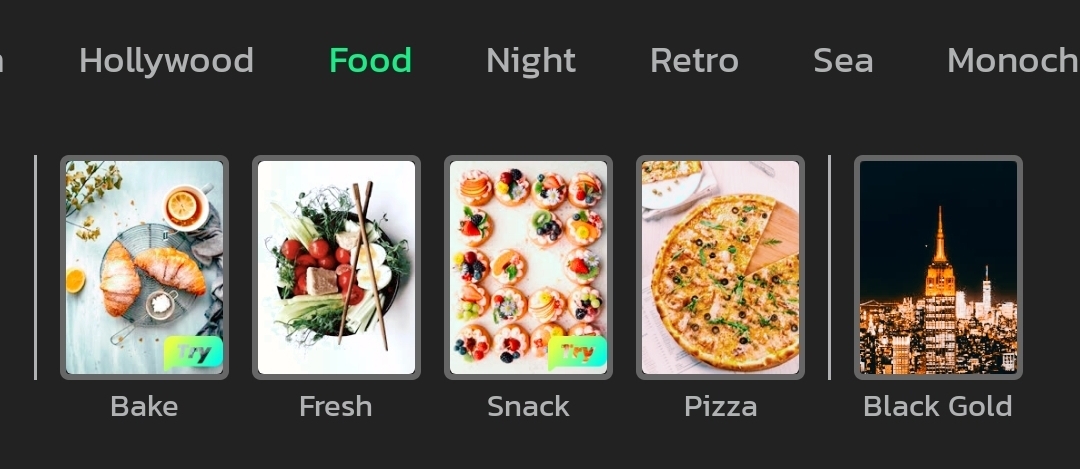
Hollywood Filters
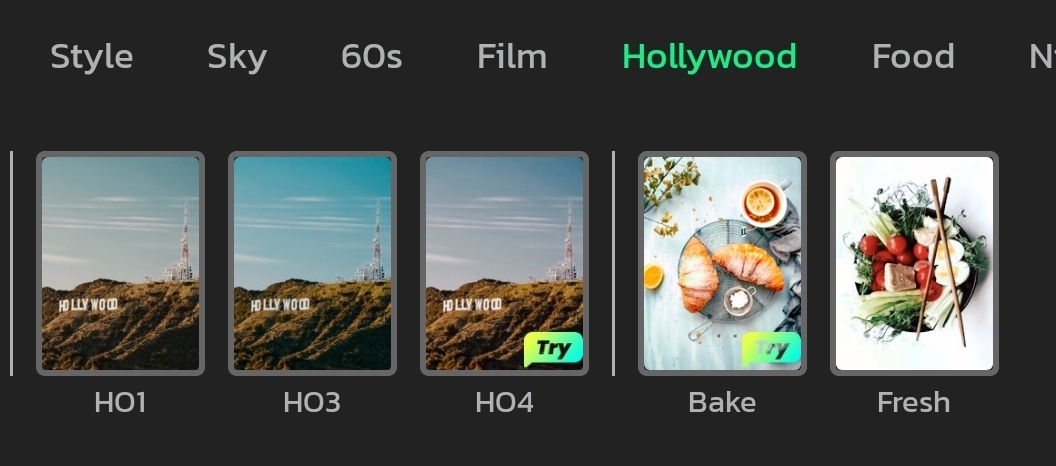
Fuji Filters
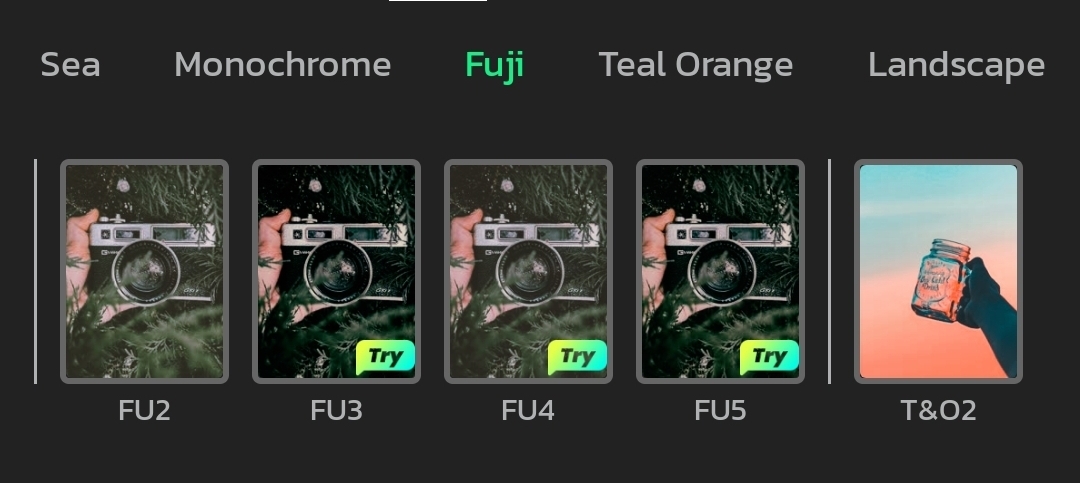
Teal Orange Filters
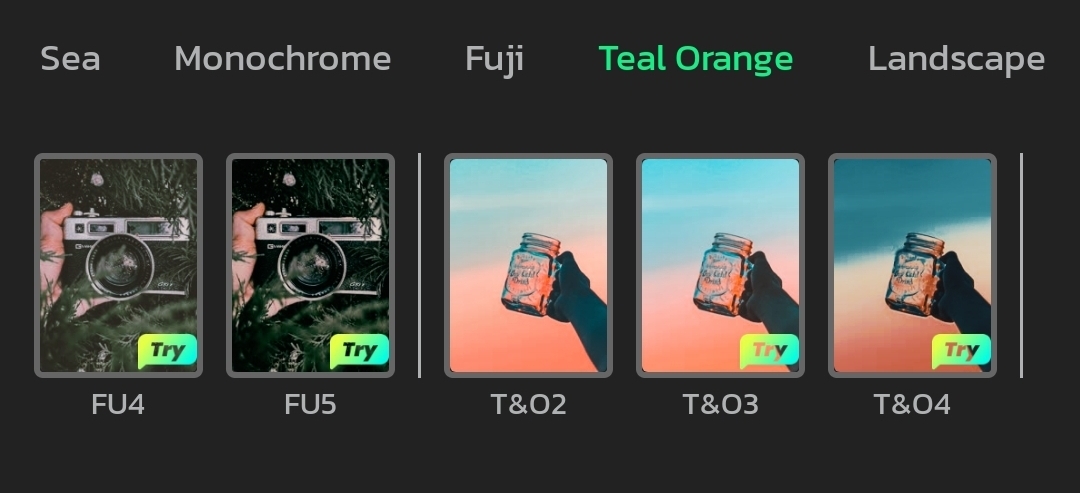
Film Filters
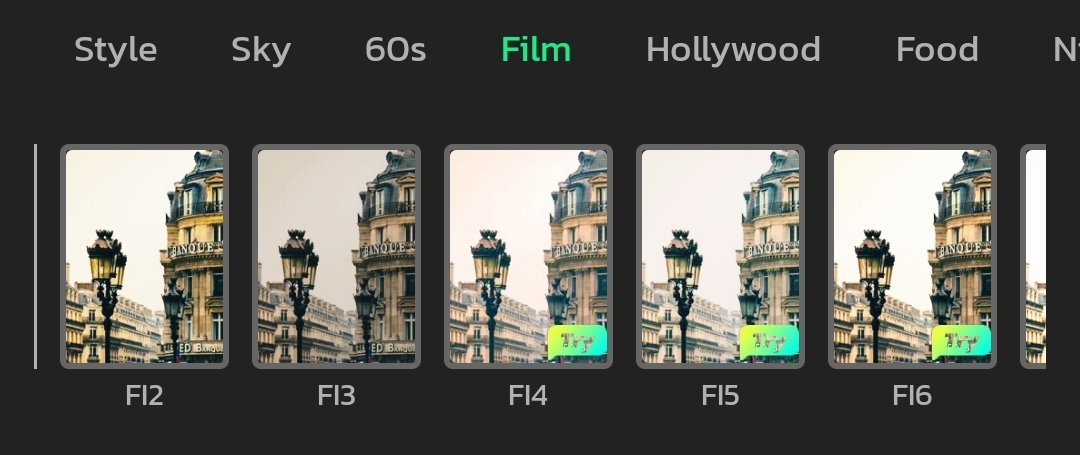
Retro Filters
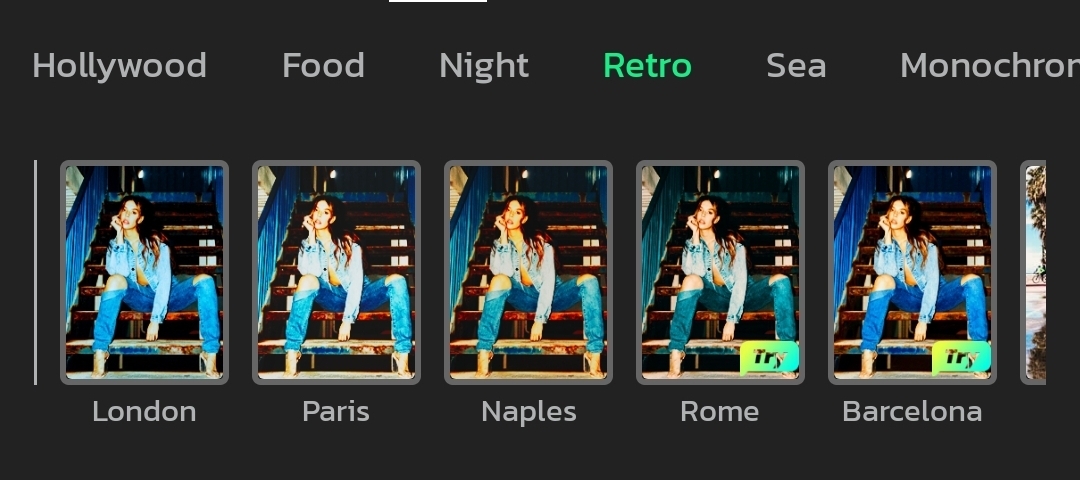
Sea Filters
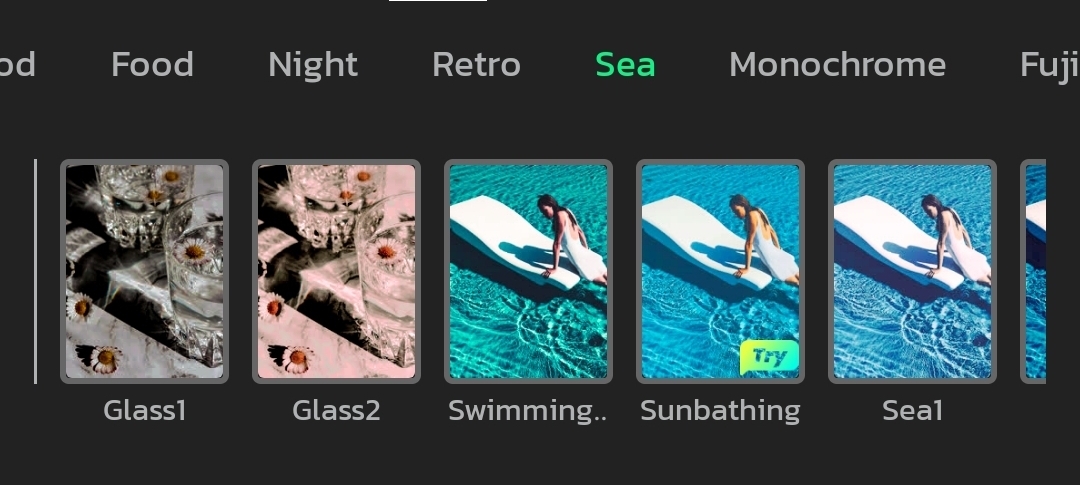
Monochrome Filters
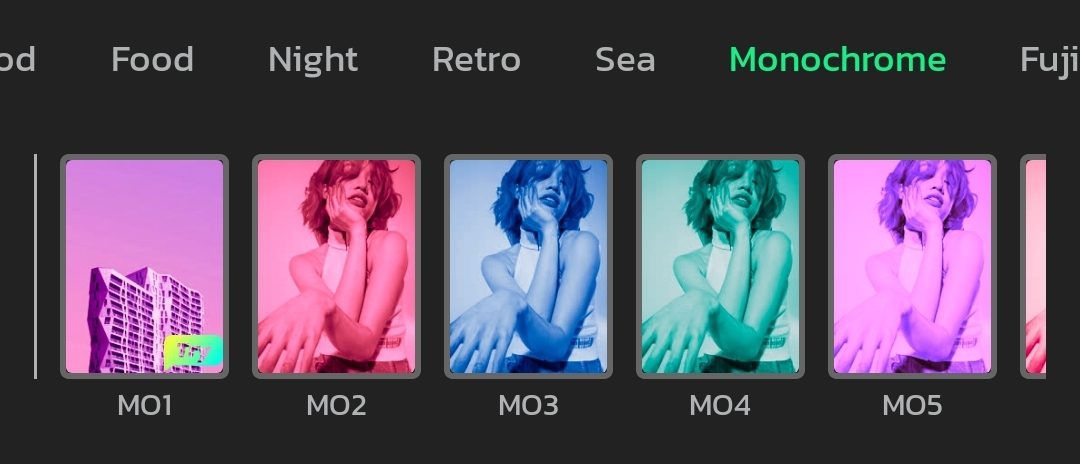
Why Should You Add Video Filters?
Enhance the look and feel
Filters can take your raw footage and elevate it to a more polished, professional-looking video. They can improve the vibrancy of colors, adjust brightness and contrast, and overall make your video more visually appealing.


Set the mood
Video filters can be used to create a specific mood or atmosphere in your video. A sepia filter can lend a vintage feel, while a black and white filter can create a more timeless or artistic look. Even subtle adjustments to color balance can evoke different emotions in viewers.
Correct mistakes
Sometimes video footage can come out looking a little flat or washed out. Filters can help you correct color imbalances and achieve a more consistent look throughout your video.
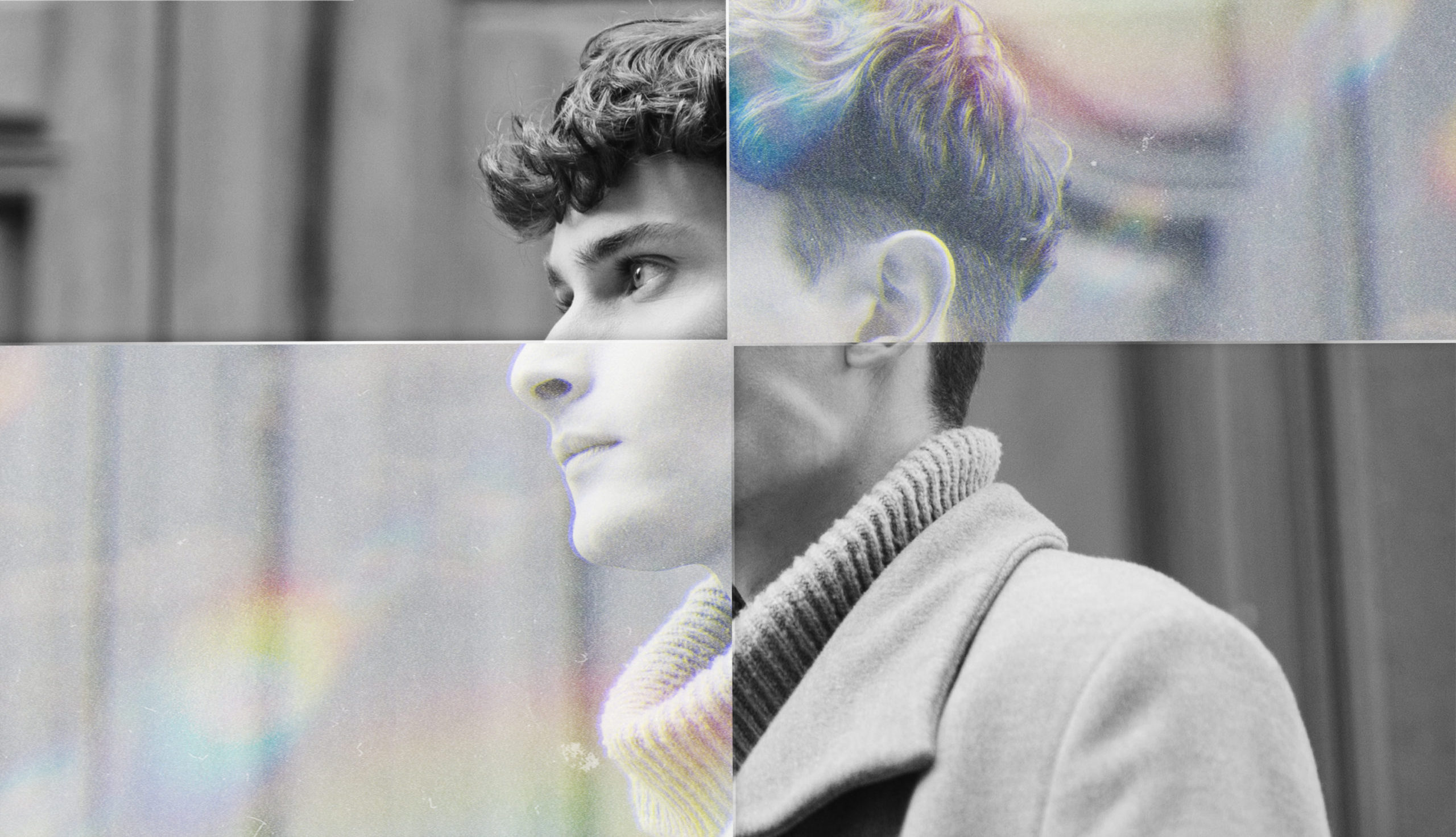

Creative Effects
Filters can be used to add special effects to your video, such as blurring, glowing, or distortion. These effects can be used to create a more unique and visually interesting video.
Branding
Filters can be used to create a consistent visual style for your videos, which can be helpful for branding purposes. If you have a particular color scheme or aesthetic that you want to associate with your brand, you can use filters to achieve that look.


Easy to Use
Vidma offer a wide variety of filters that can be easily applied to your footage with just a few clicks. This makes it a great option for even those who are new to video editing.
How To Use Vidma's Free Video Filters?
Join the Vidma Community (or Log In!)
New to Vidma? Creating a free account is quick and easy. Simply head over to the sign-up page and get started. Already a Vidma user? Great! Just log in to your existing account to access the powerful AI features.
Import Your Video
Launch the Vidma app and tap the "Edit" button. You'll be prompted to choose a video from your phone's gallery.
Browse and Apply Filters
Vidma offers a selection of free filters. Swipe through the options to preview how they'll look on your video. Once you find a filter you like, simply tap on it to apply it to your video clip.
Preview and Save
Once you're happy with the filter, preview your video to see the final look. If you like it, hit the "Export" or "Save" button to save the edited video with the applied filter.
Frequently Asked Questions
Vidma’s free video filters are a collection of effects you can apply to your videos to enhance their visual appearance, set the mood, or add creative flair.
The specific steps to access filters might vary slightly depending on your Vidma version. Generally, you’ll import your video, then access the Edit menu (look for buttons labeled “Edit” or “Adjust”). Within the Edit menu, find the option for filters (might be labeled “Filters,” “Effects,” or “Adjustments”).
Once you’ve located the filters option, browse the available filters. You can usually tap on a filter to preview how it will look on your video. Once you find a filter you like, simply tap on it to apply it to your video clip.
Some filters in Vidma might allow you to adjust their intensity. This lets you fine-tune the effect of the filter. Look for a slider or dial you can use to increase or decrease the filter strength (not all filters will have this option).
Absolutely! After applying a filter, preview your video to see the final look. This allows you to make adjustments or choose a different filter before saving the edited video.
Vidma offer guides on their website. Look for a Help section or search for resources related to video editing and filters.
While not always recommended, some versions of Vidma might allow you to stack filters on top of each other. Experiment cautiously to see if you achieve the desired effect.
Consider the mood you want to create and the overall style of your video. Browse the filter options and see which ones enhance your video without overpowering it. Subtly applied filters often yield the best results.