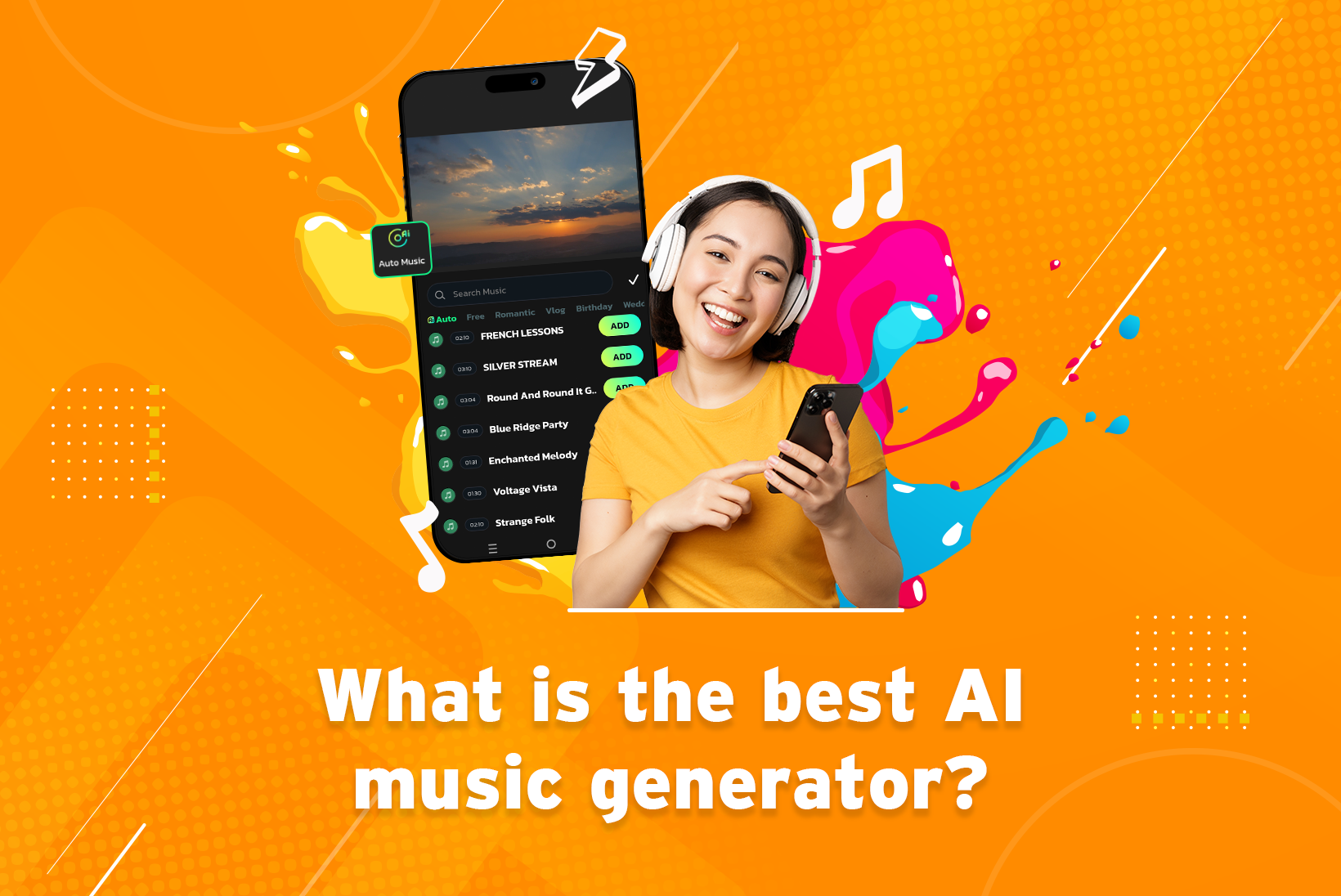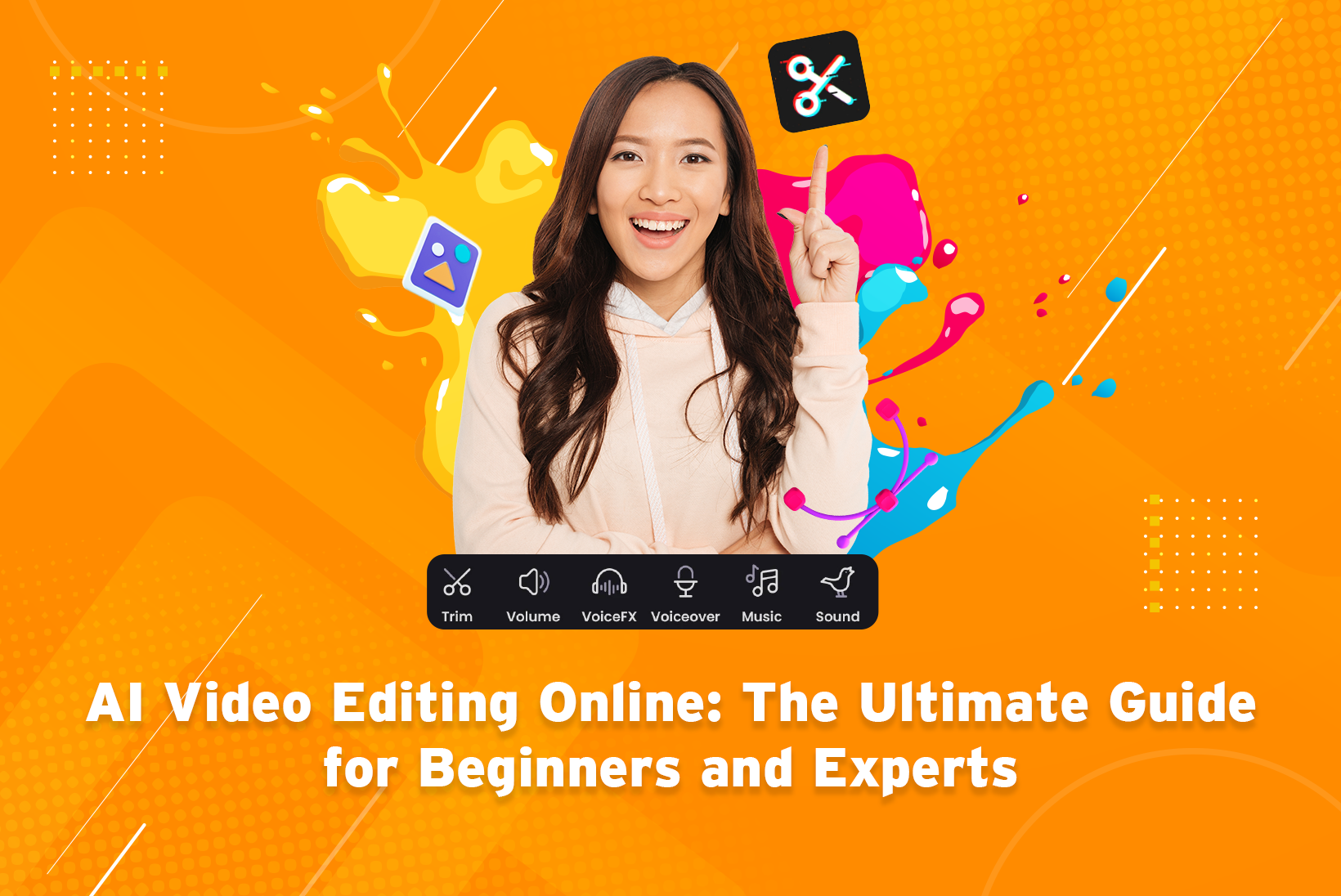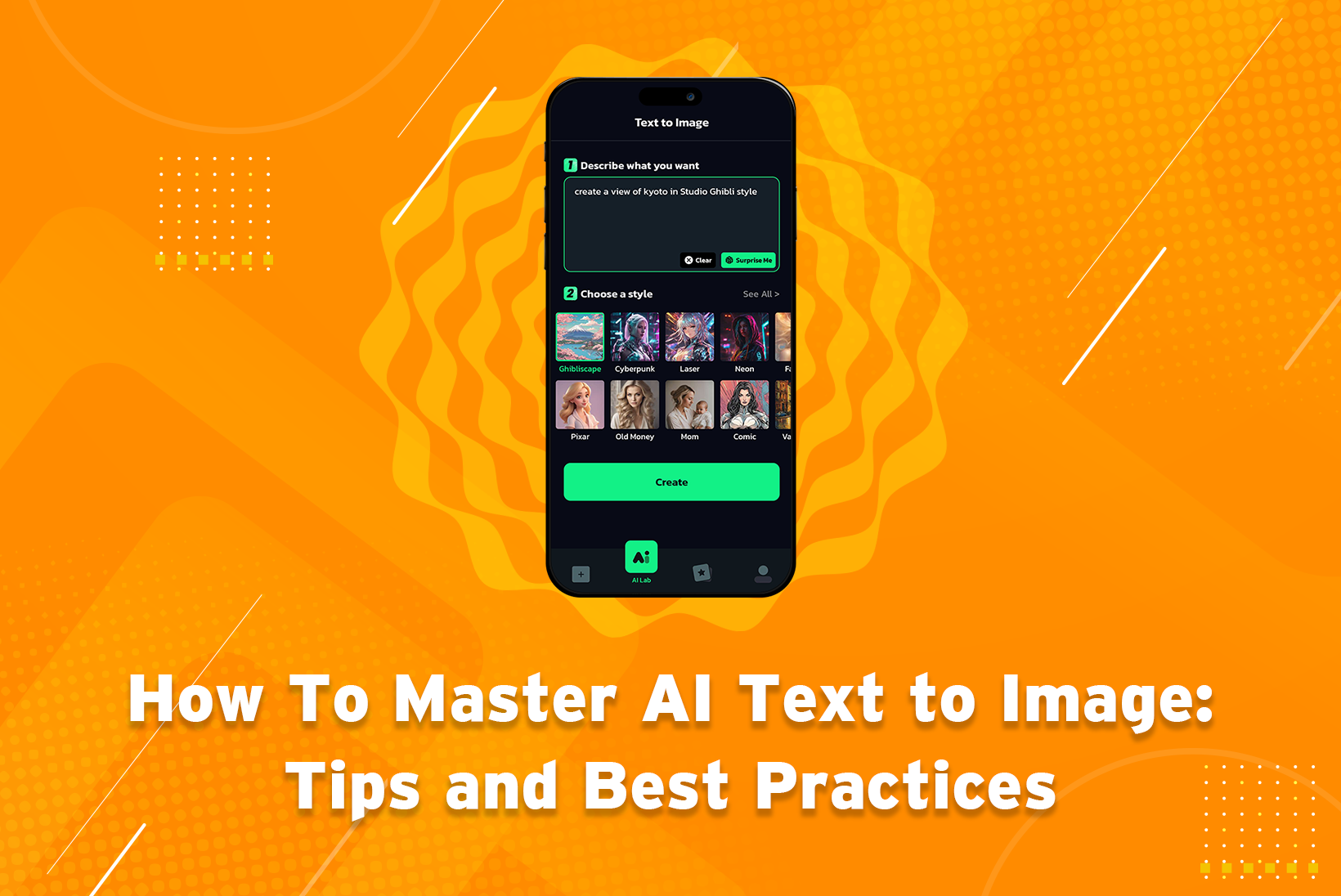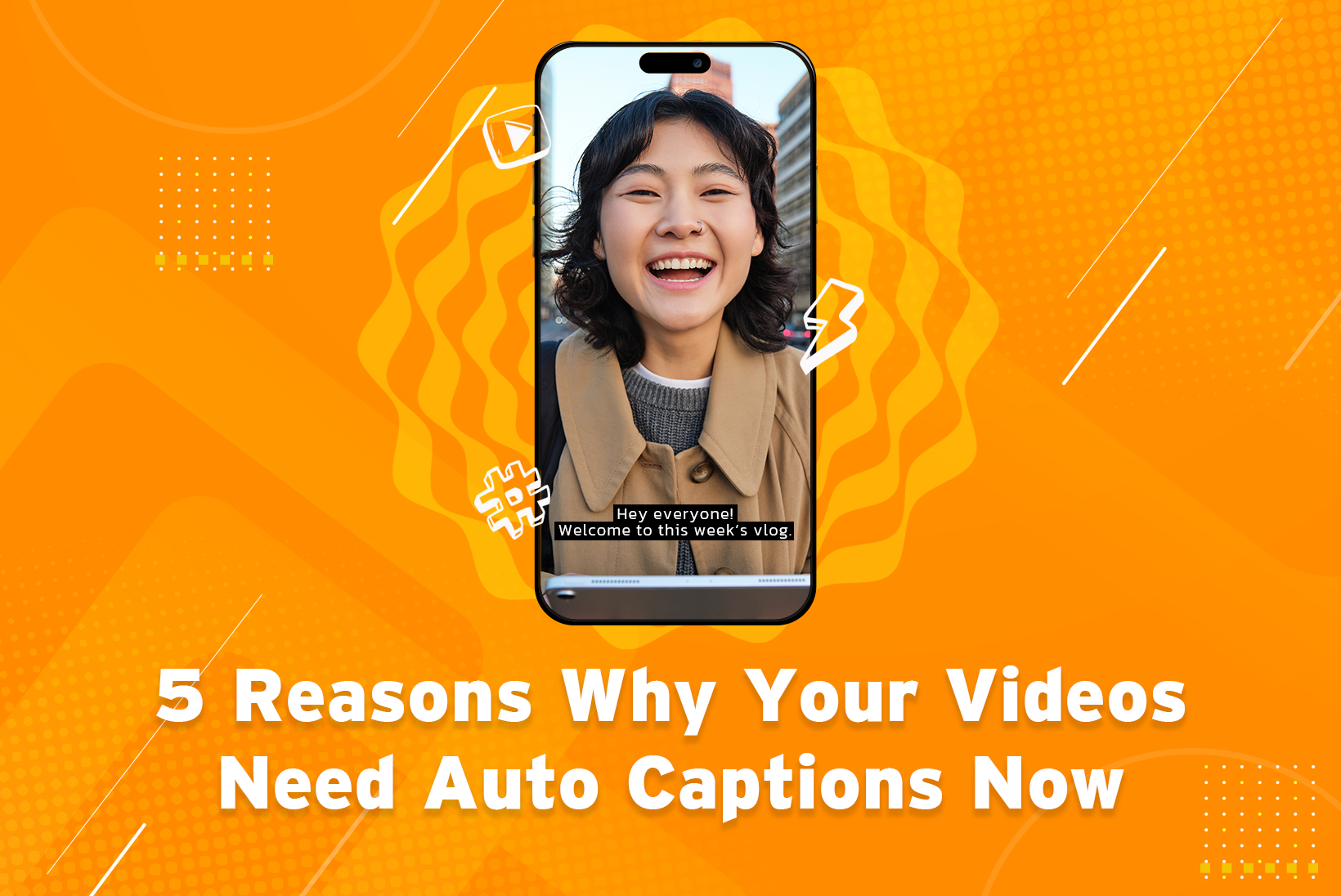Vidma Video Editor
is a powerful AI video maker
that empowers you to create stunning videos easily.
FREE AI VIDEO MAKER | 4K RESOLUTION | NO WATERMARK
Pro Features, Made Simple
AI Editor
Experience the future of editing with our AI-powered video editing app, revolutionizing the way you transform raw footage into stunning masterpieces effortlessly.
AI Music
Elevate your videos with our AI-infused music selection, tailored to harmonize seamlessly with your content and captivate your audience, all within our intuitive video editing app.
Extensive Music Library
Pro Video Editing Features
Video Filters
Multi-Tracking Video Editing
Smooth Transition
Video Effects
Video Templates
Supercharge your creativity with our library of video templates! The pre-made video structures are like blueprints, designed to give your project a foundation.
Animation
Bring your videos to life with exciting animations, adding magic that transforms your storytelling into an unforgettable experience, all within one video editing app.
Slideshow Maker
No Watermark & HD Export
Set your creativity free with watermark-free exports in glorious HD, ensuring your videos shine without any limitations.
Our Blogs
What is the Best AI Music Generator?
- Team
- June 6, 2024
5 Reasons Why Your Videos Need Auto Captions Now
- Team
- May 29, 2024
How to Use AI Video Editor: 5 Steps Guide
- Team
- May 29, 2024
Top 4 AI Video Editing Tools
- Team
- April 24, 2024