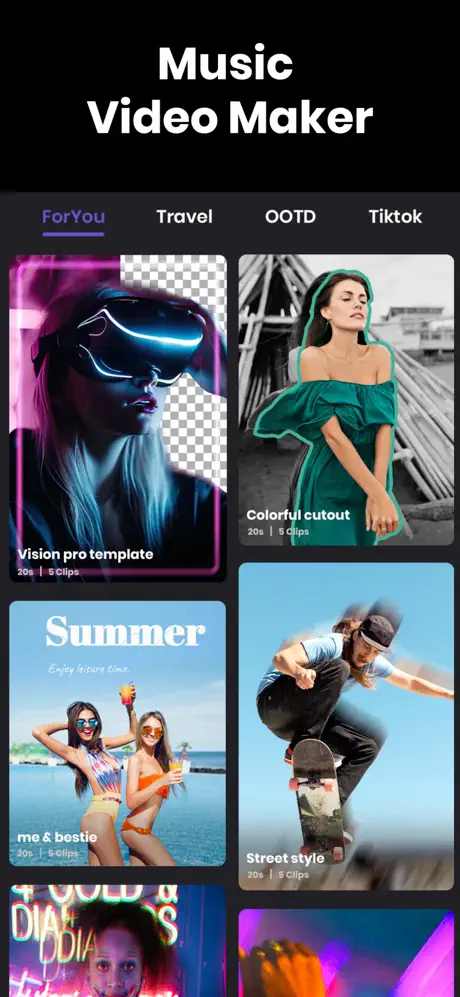

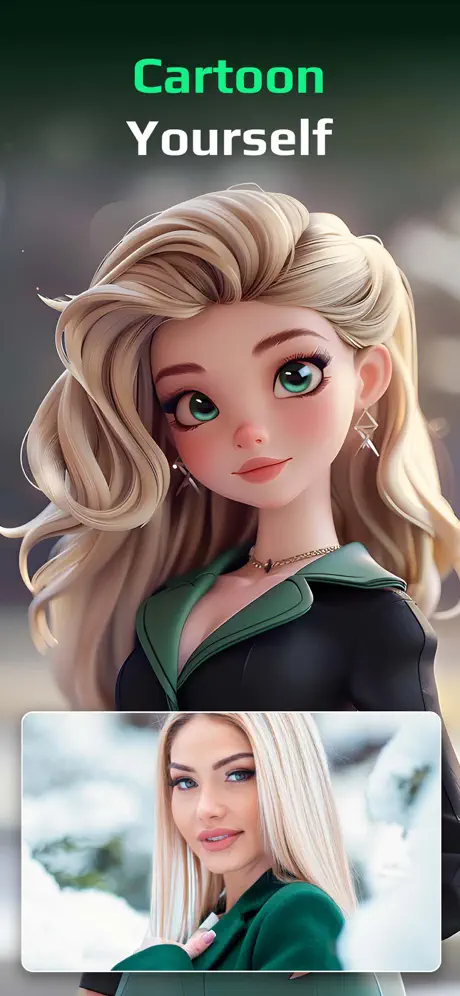
Background Music of Any Genre for Free
Documentry Music
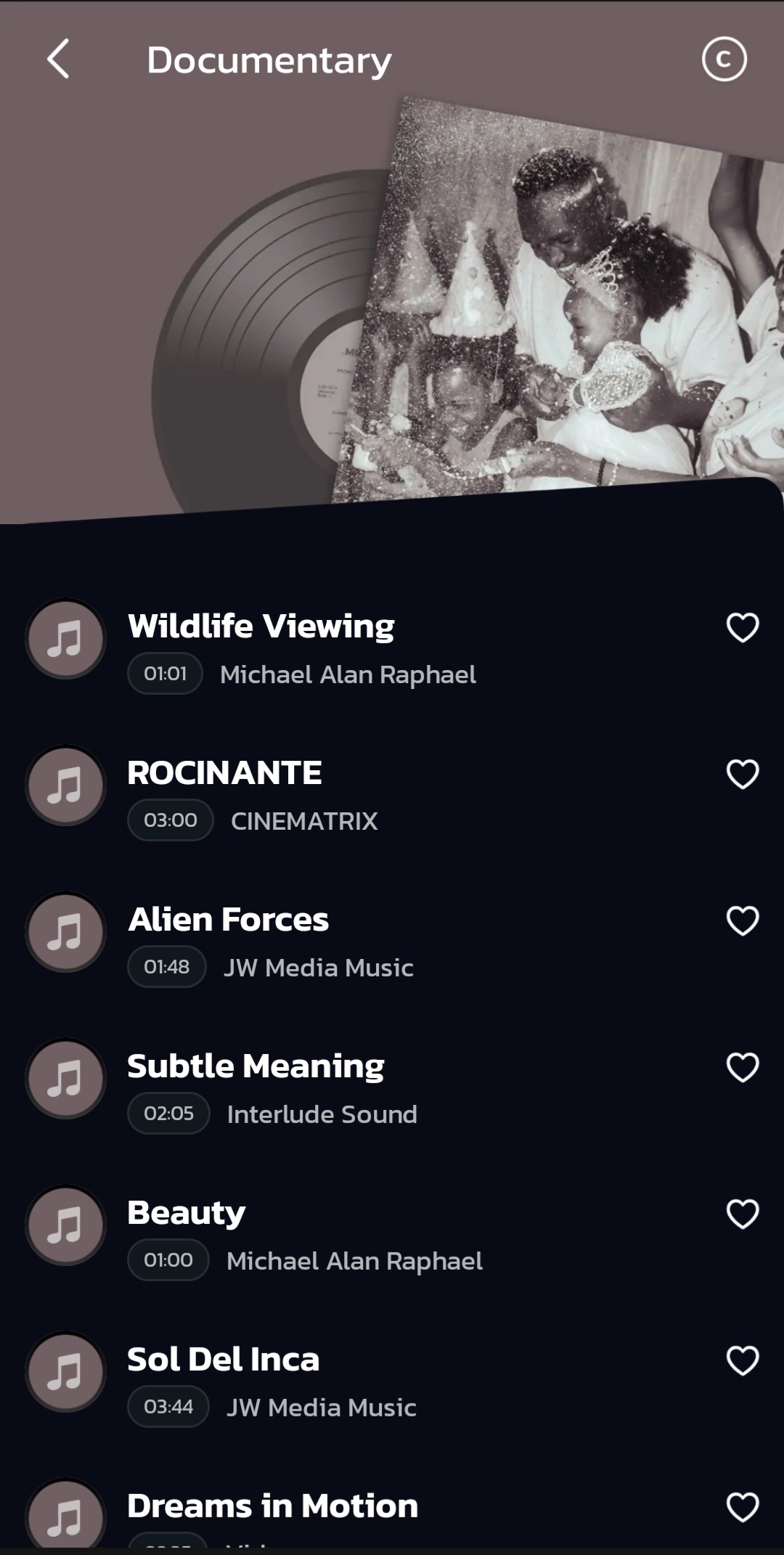
Inspiring Music
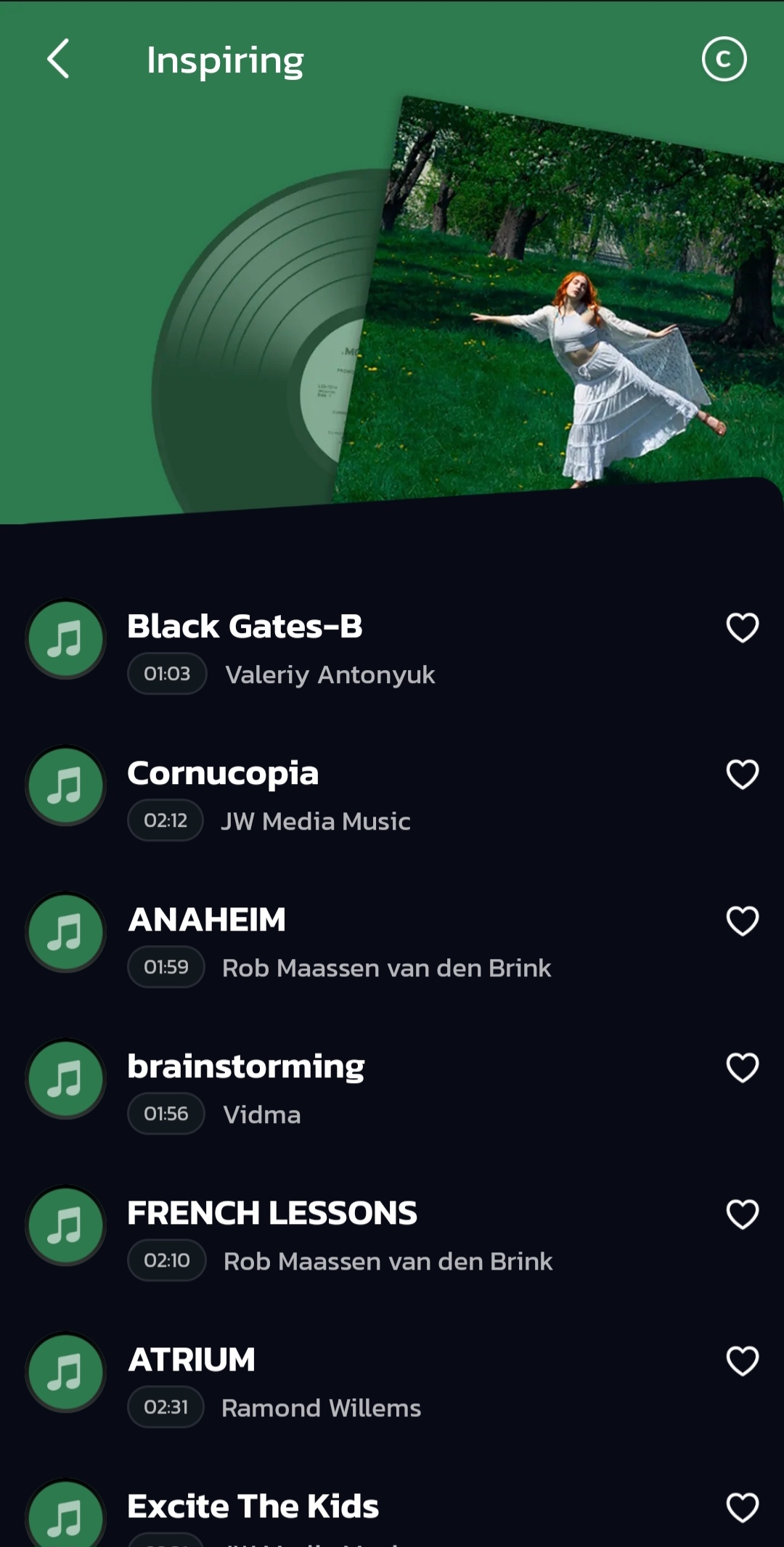
Energetic Music
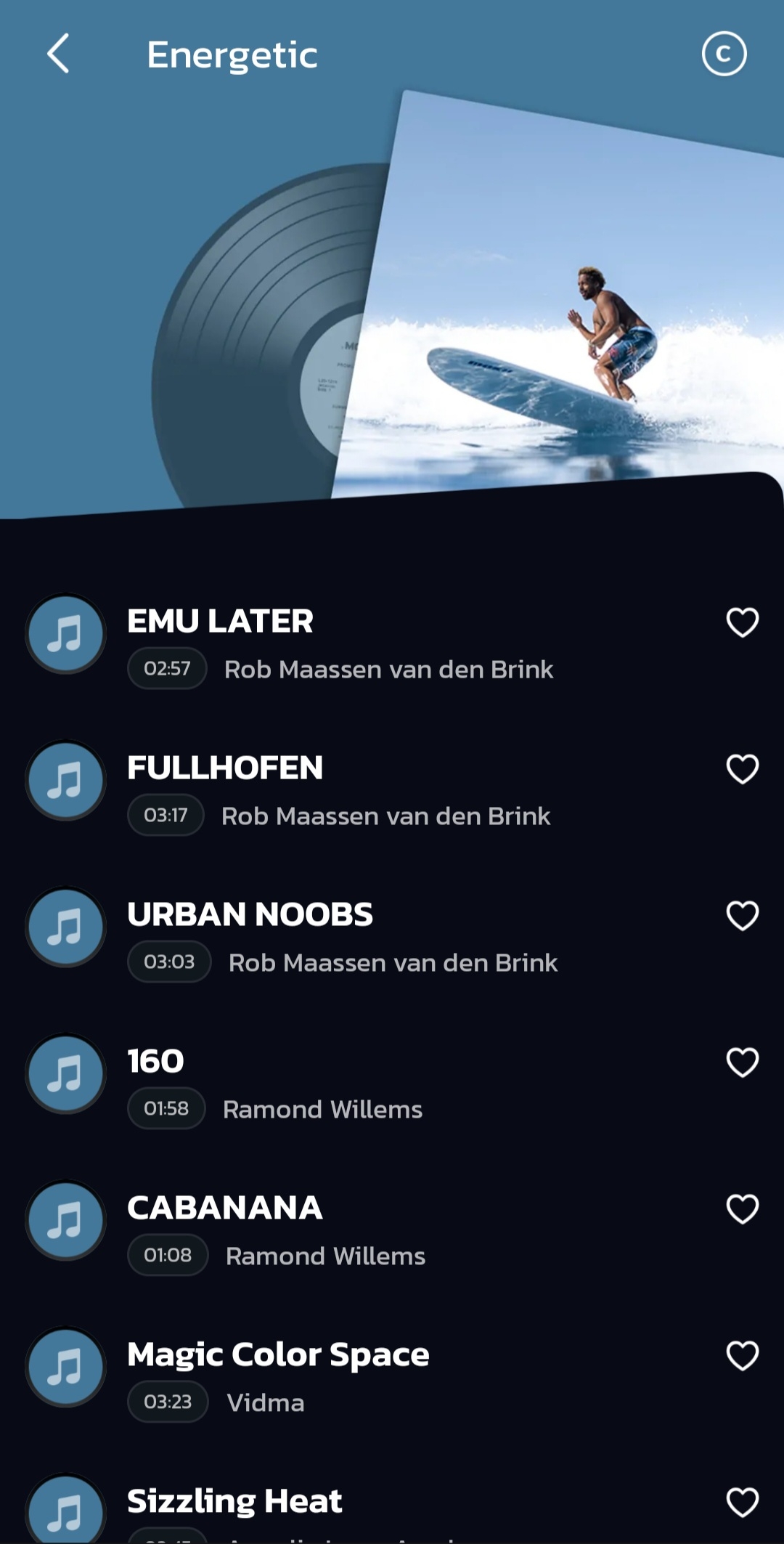
Food Music
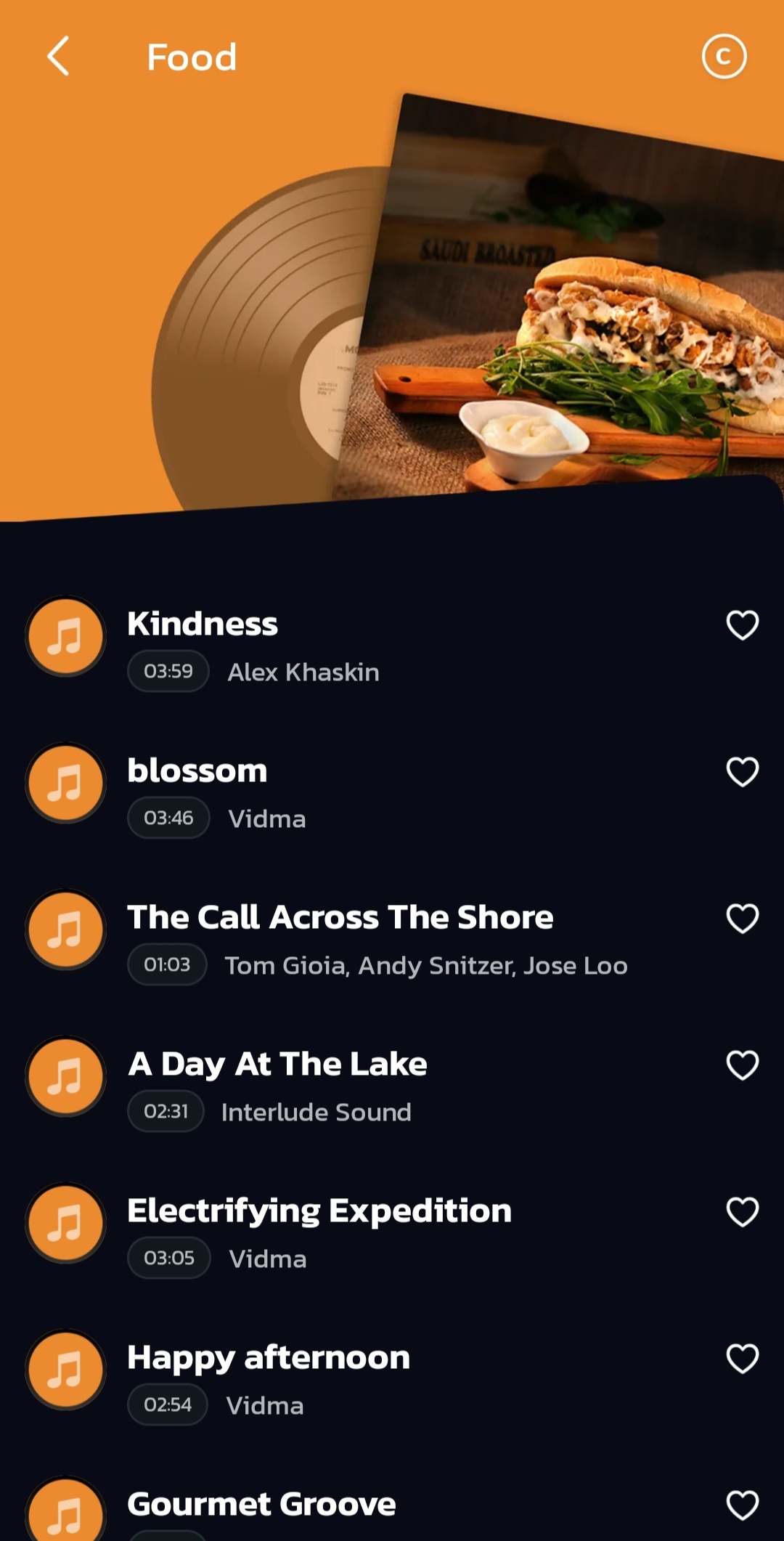
Speed Up Music
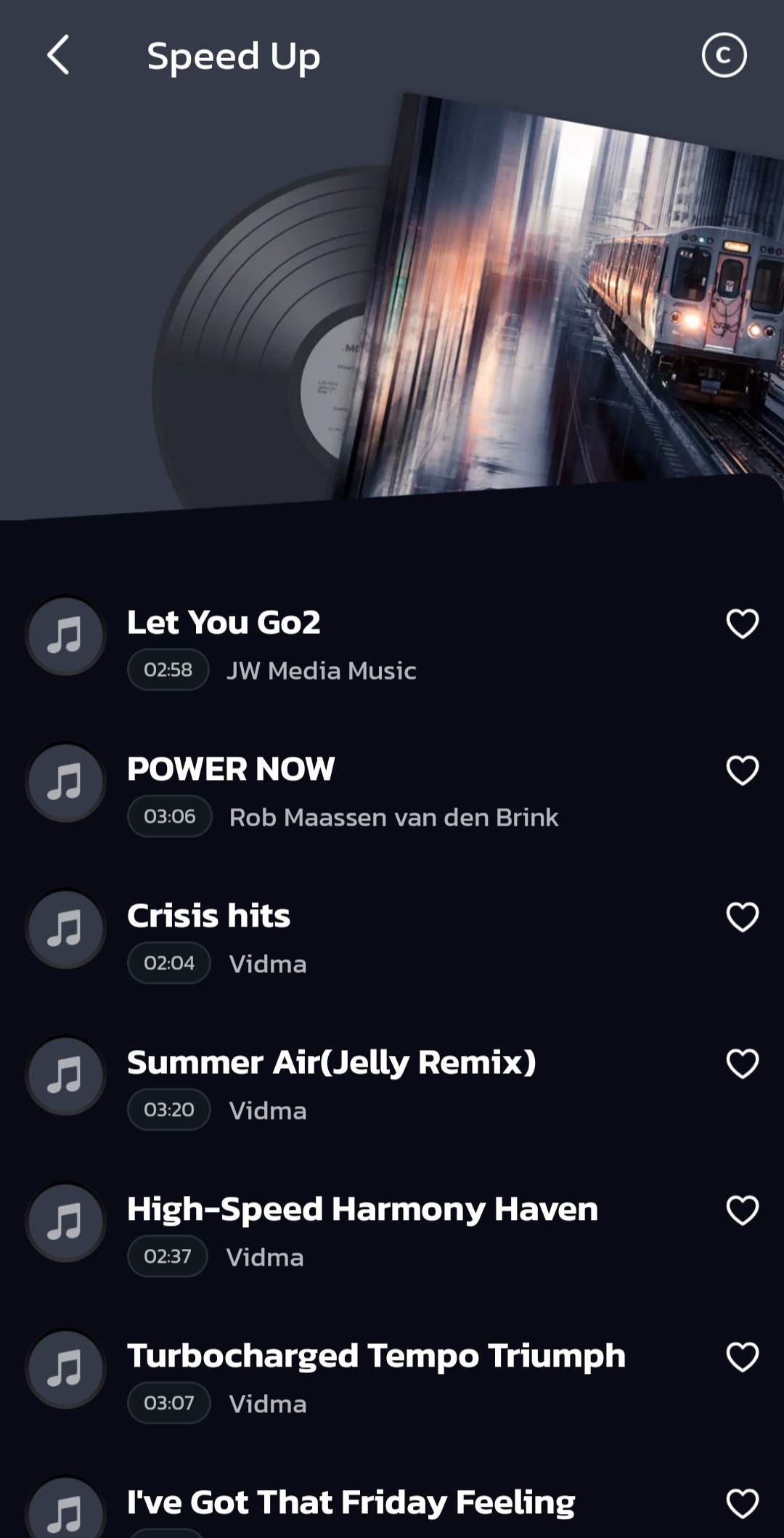
Spooky Music
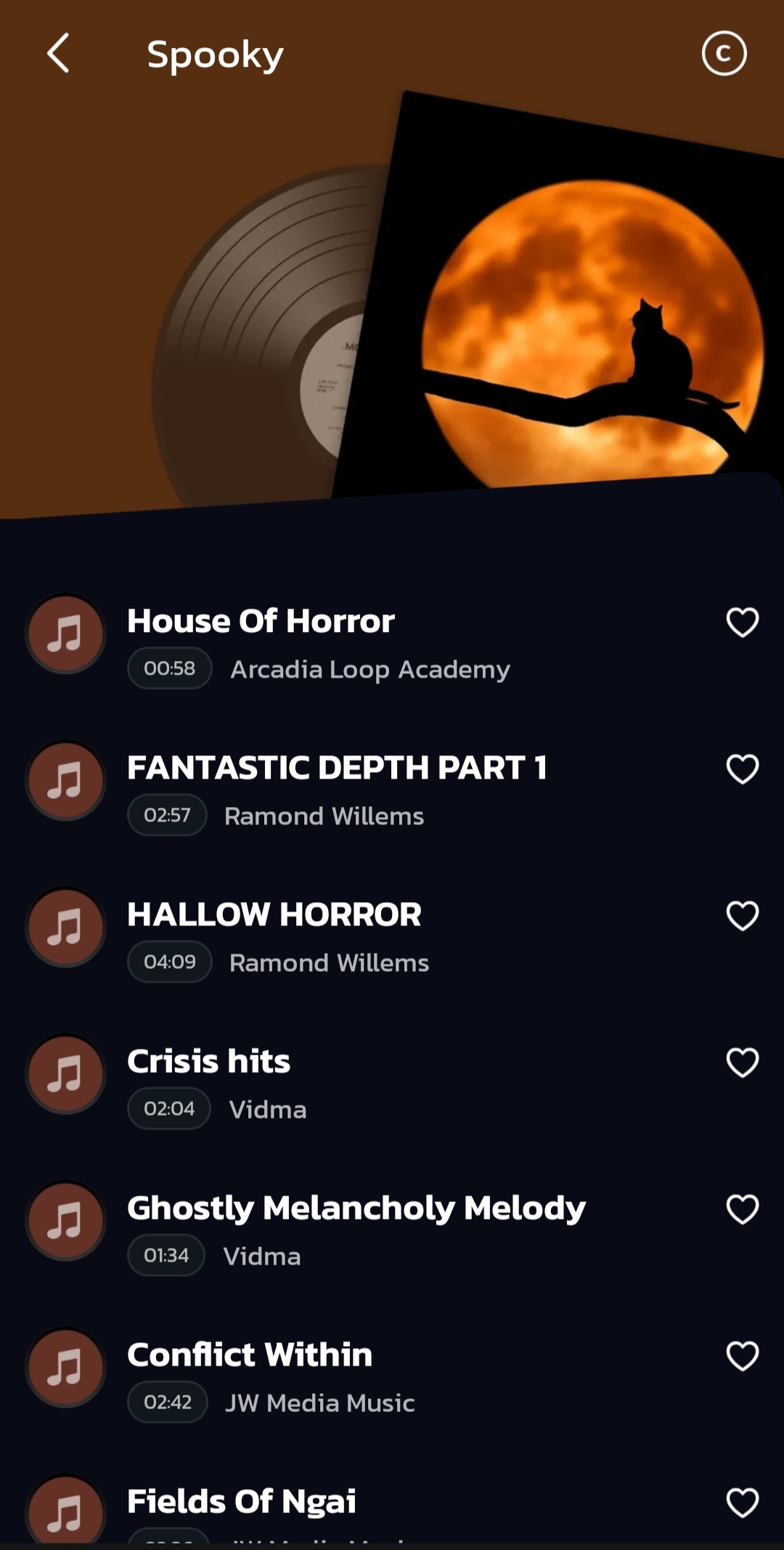
Travel Music
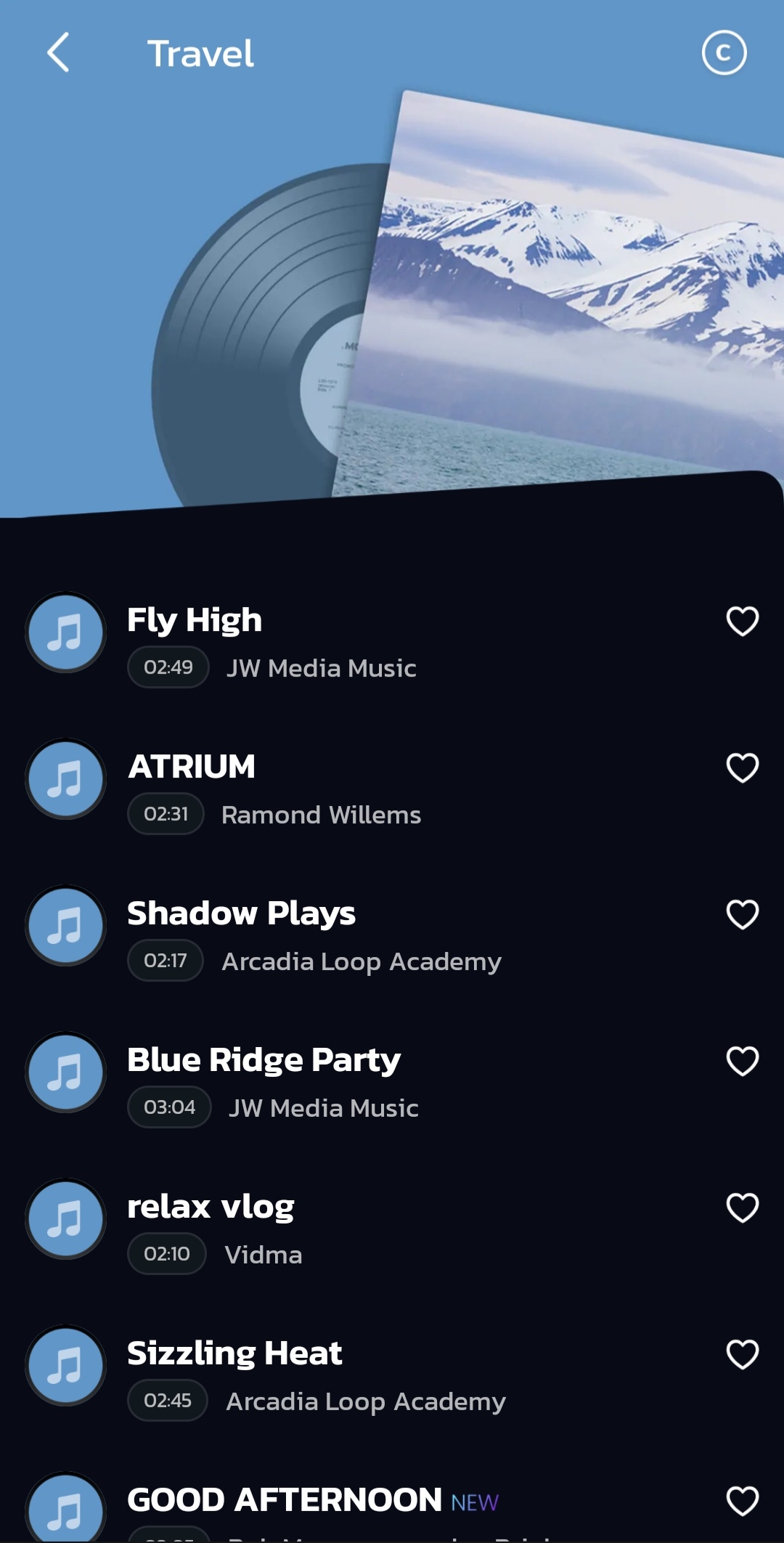
Tech Music
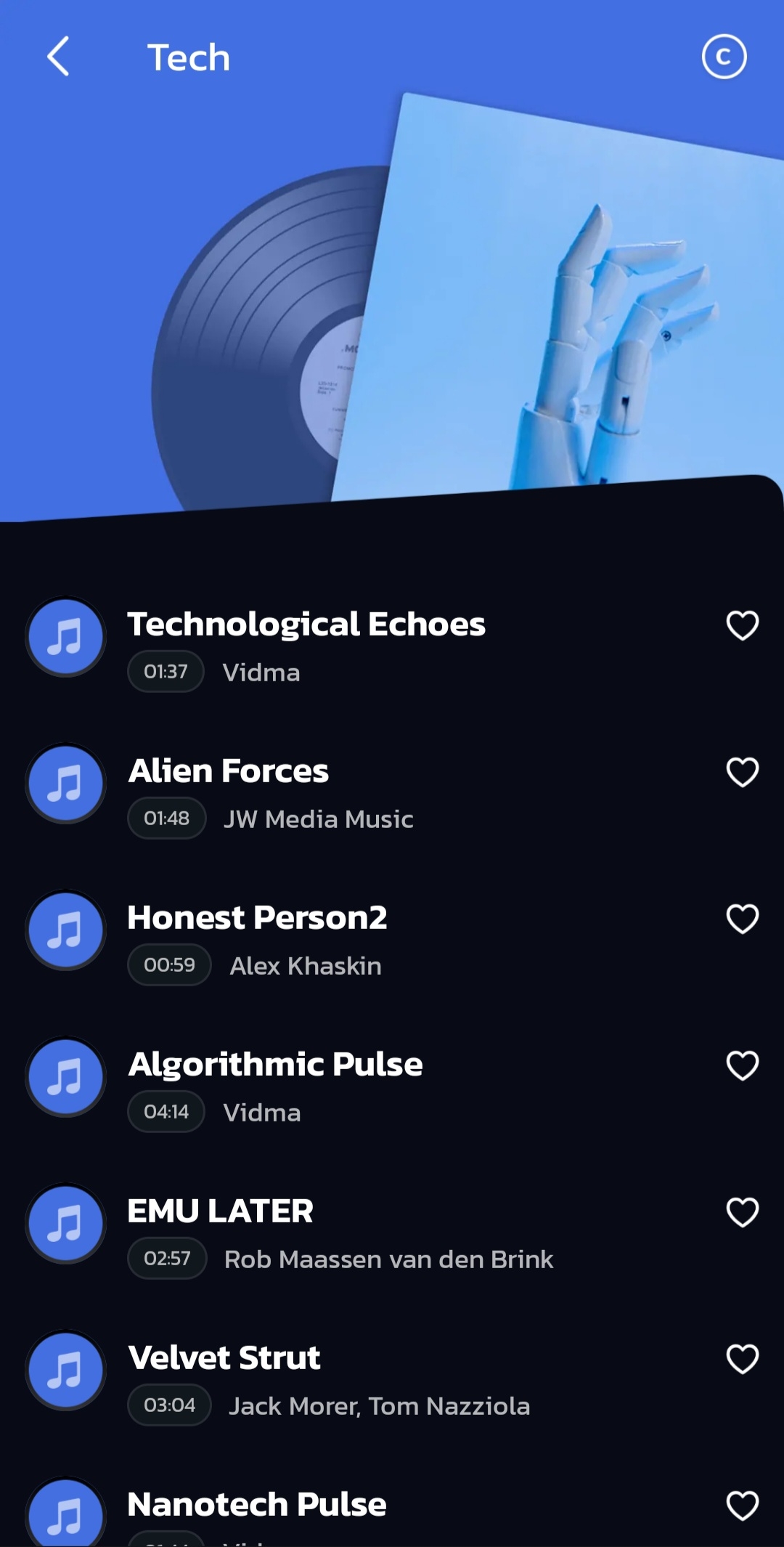
Vlog Music
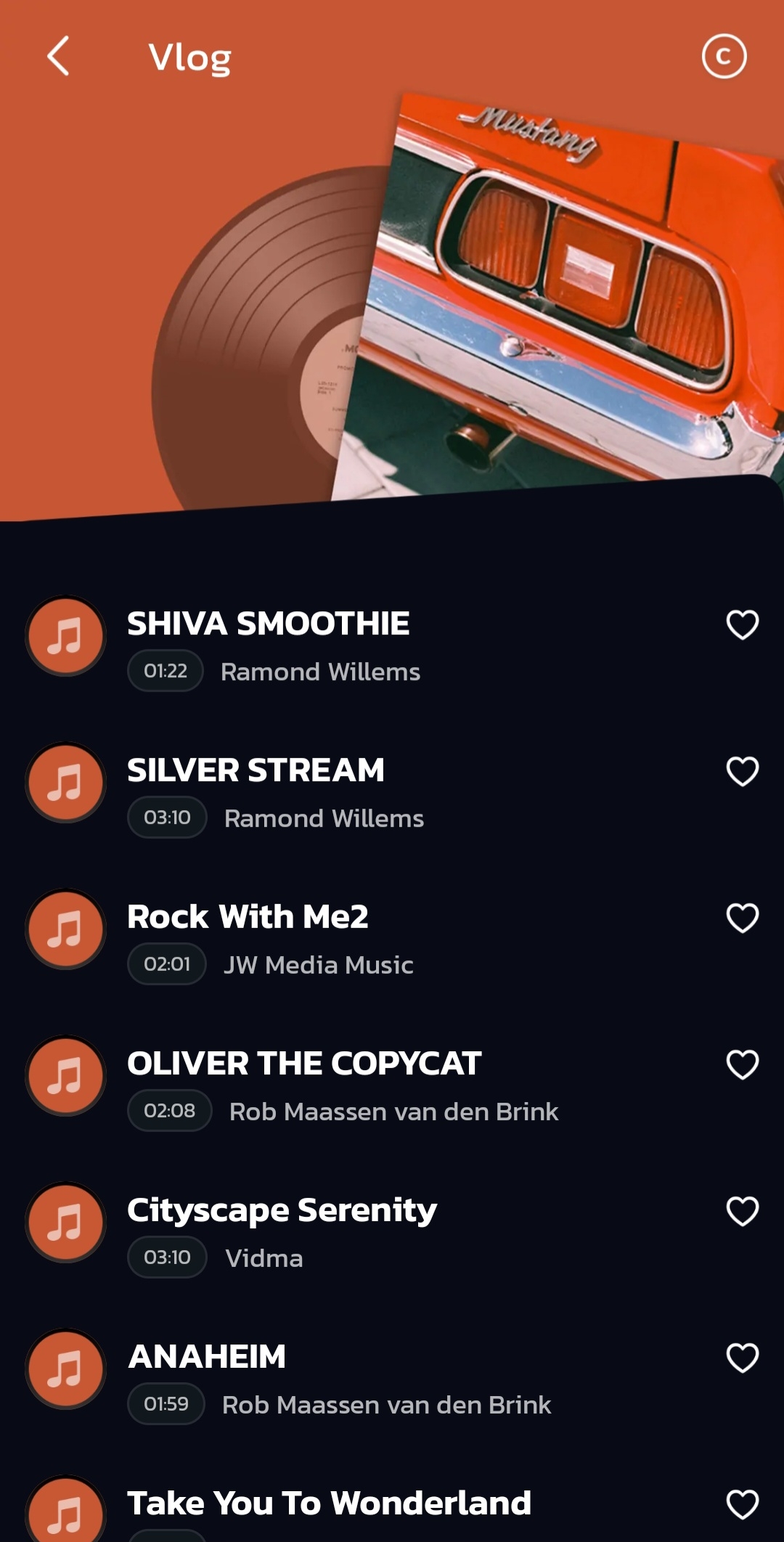
Romantic Music
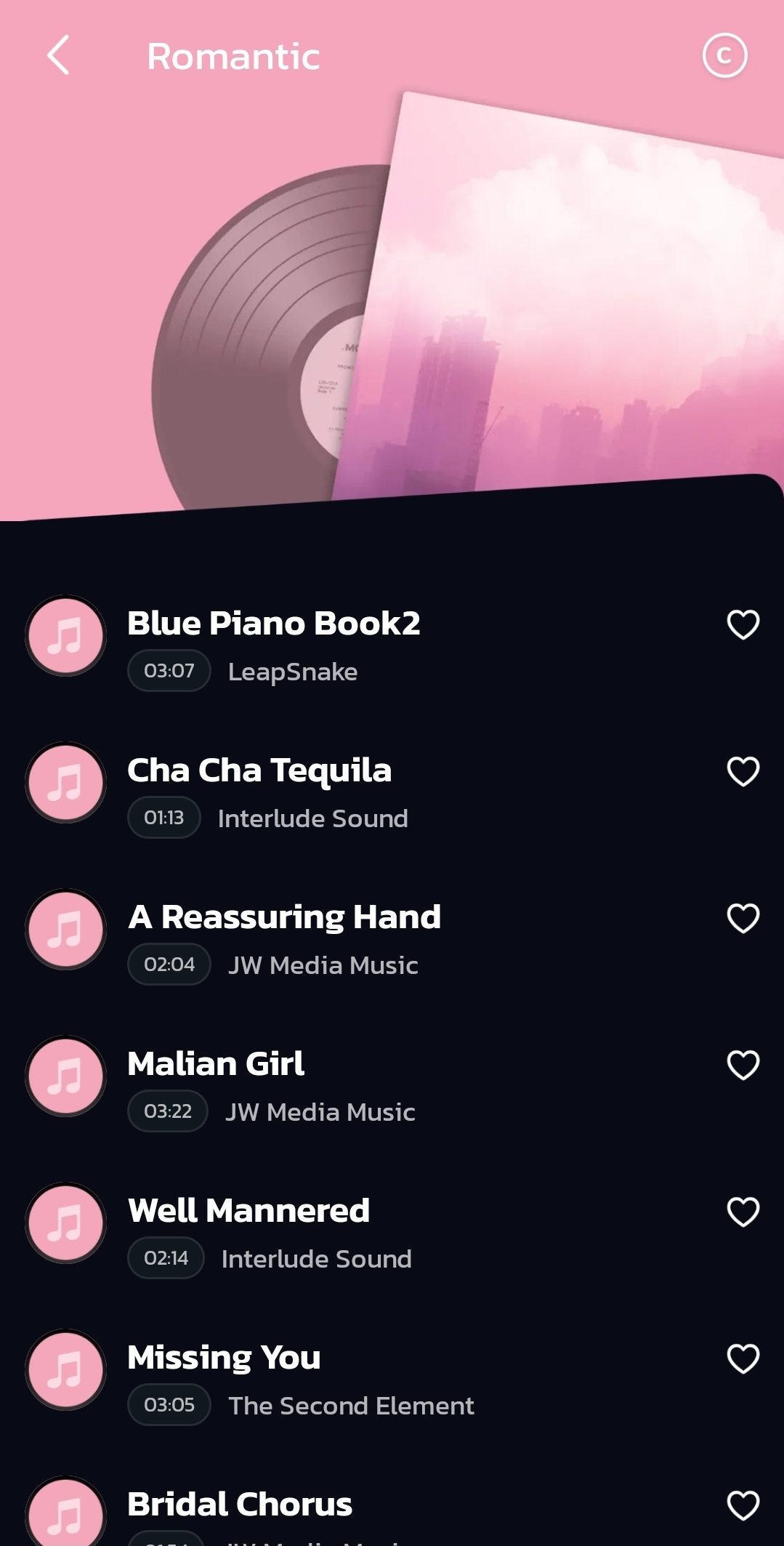
Melancholic Music
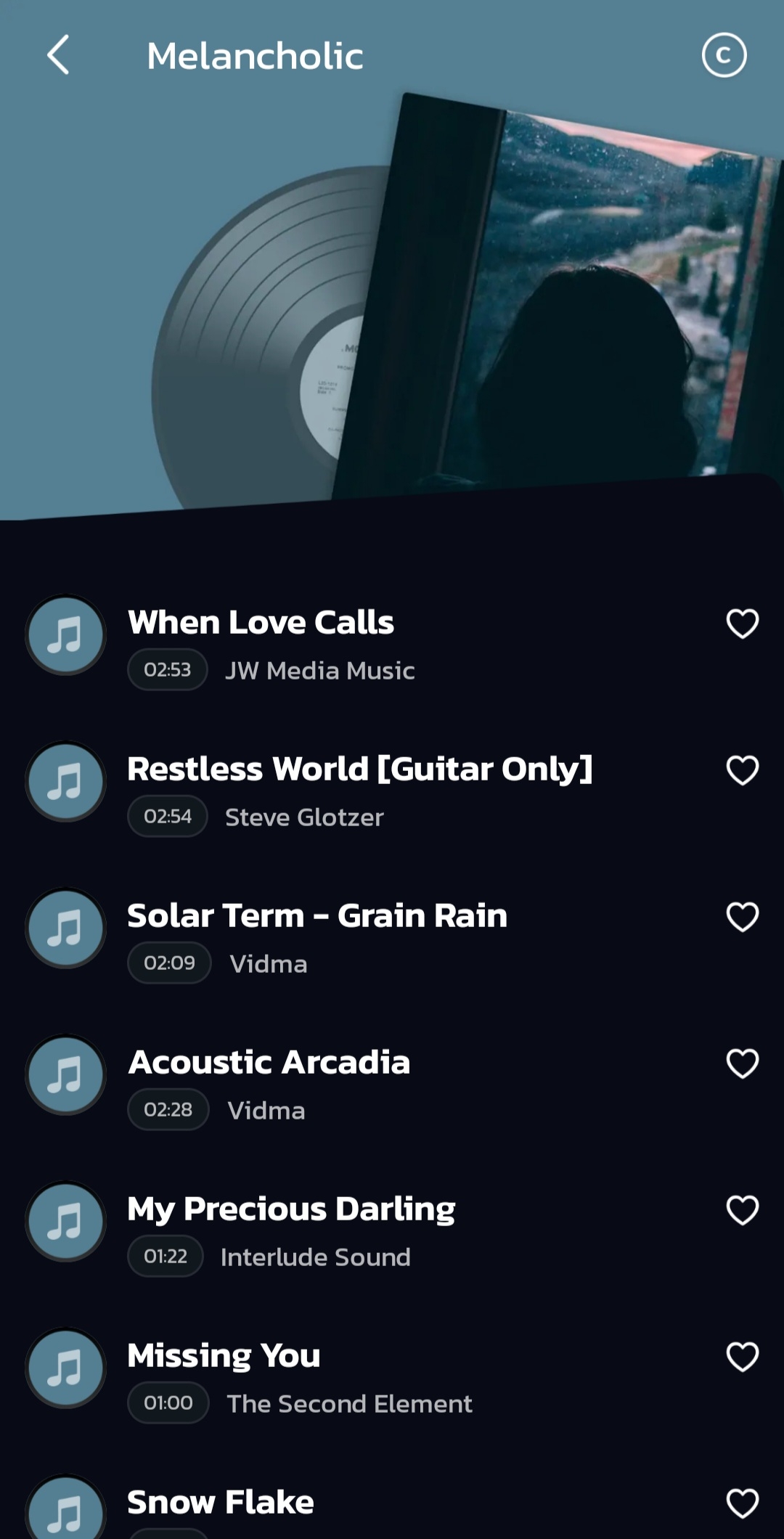
Groovy Music
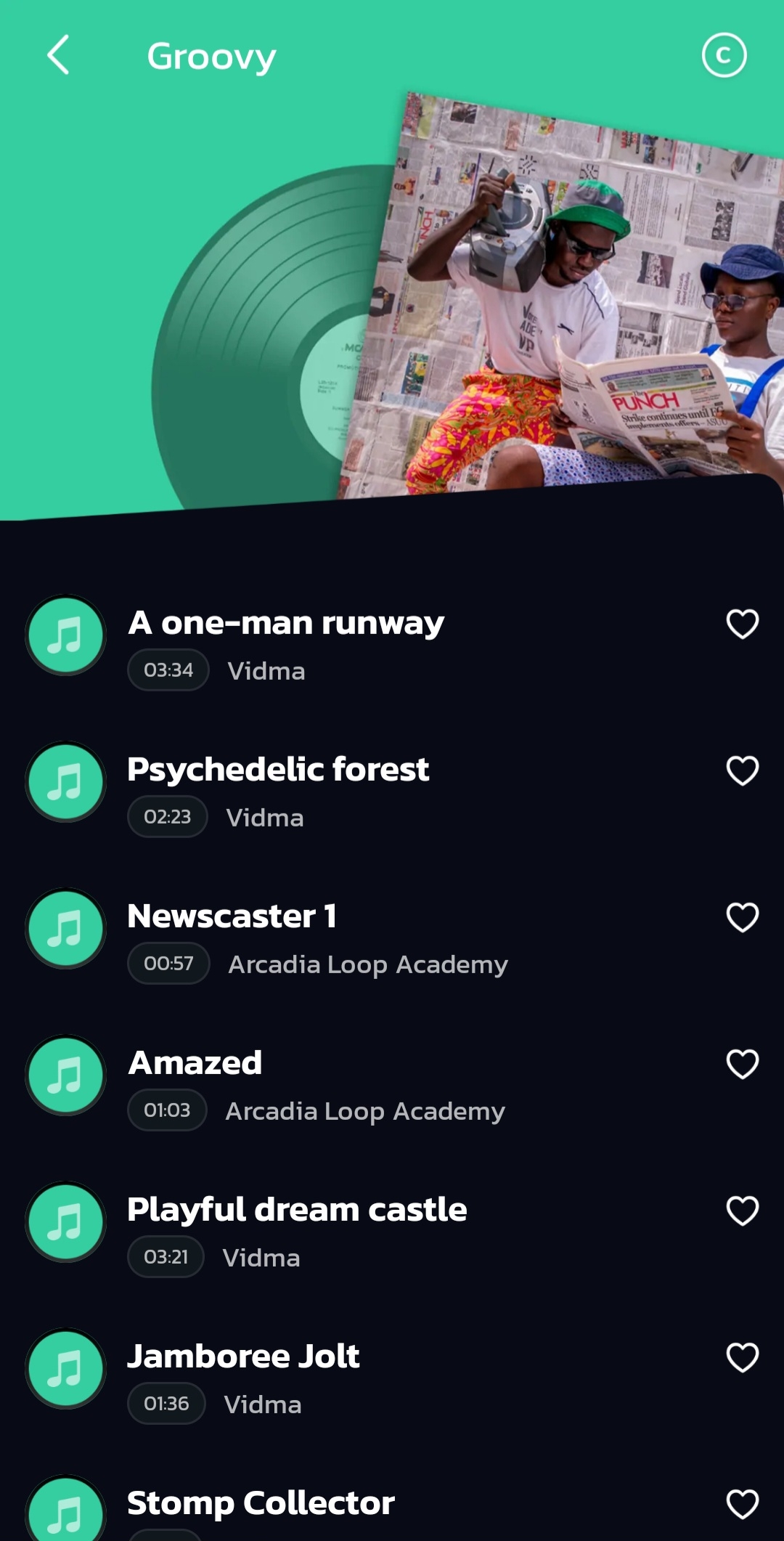
Cinematic Music
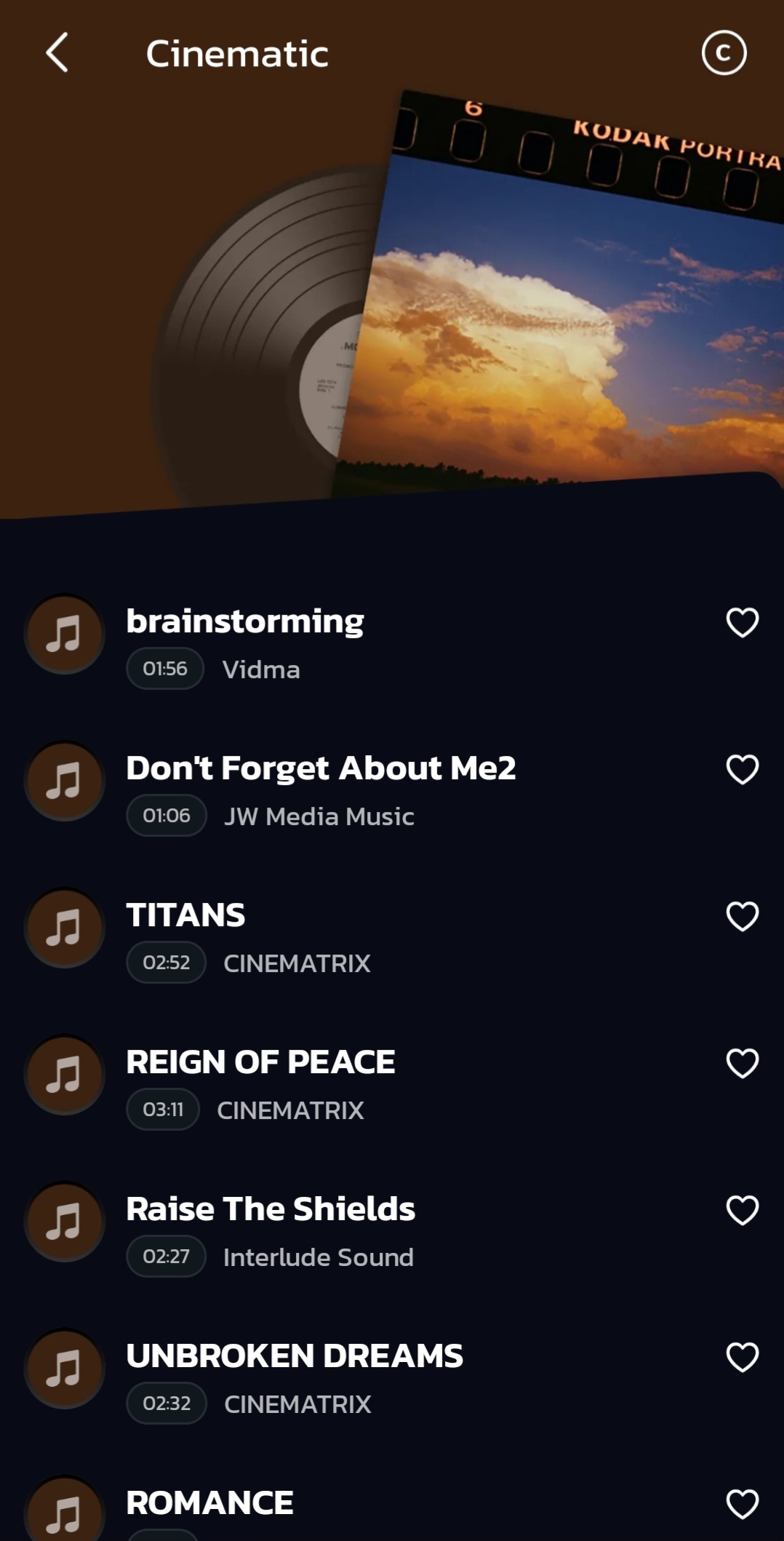
Business Music
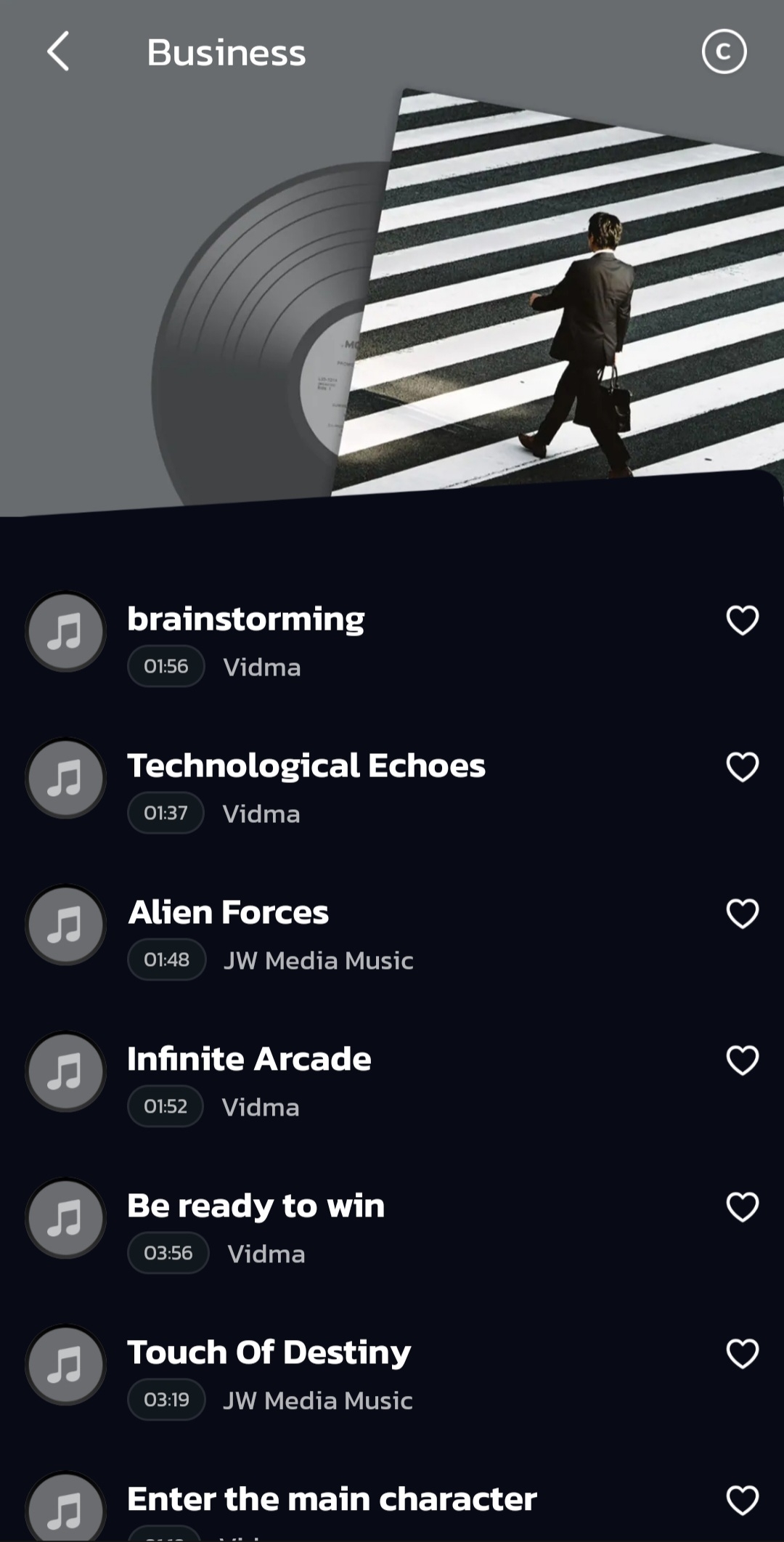
Sports Music
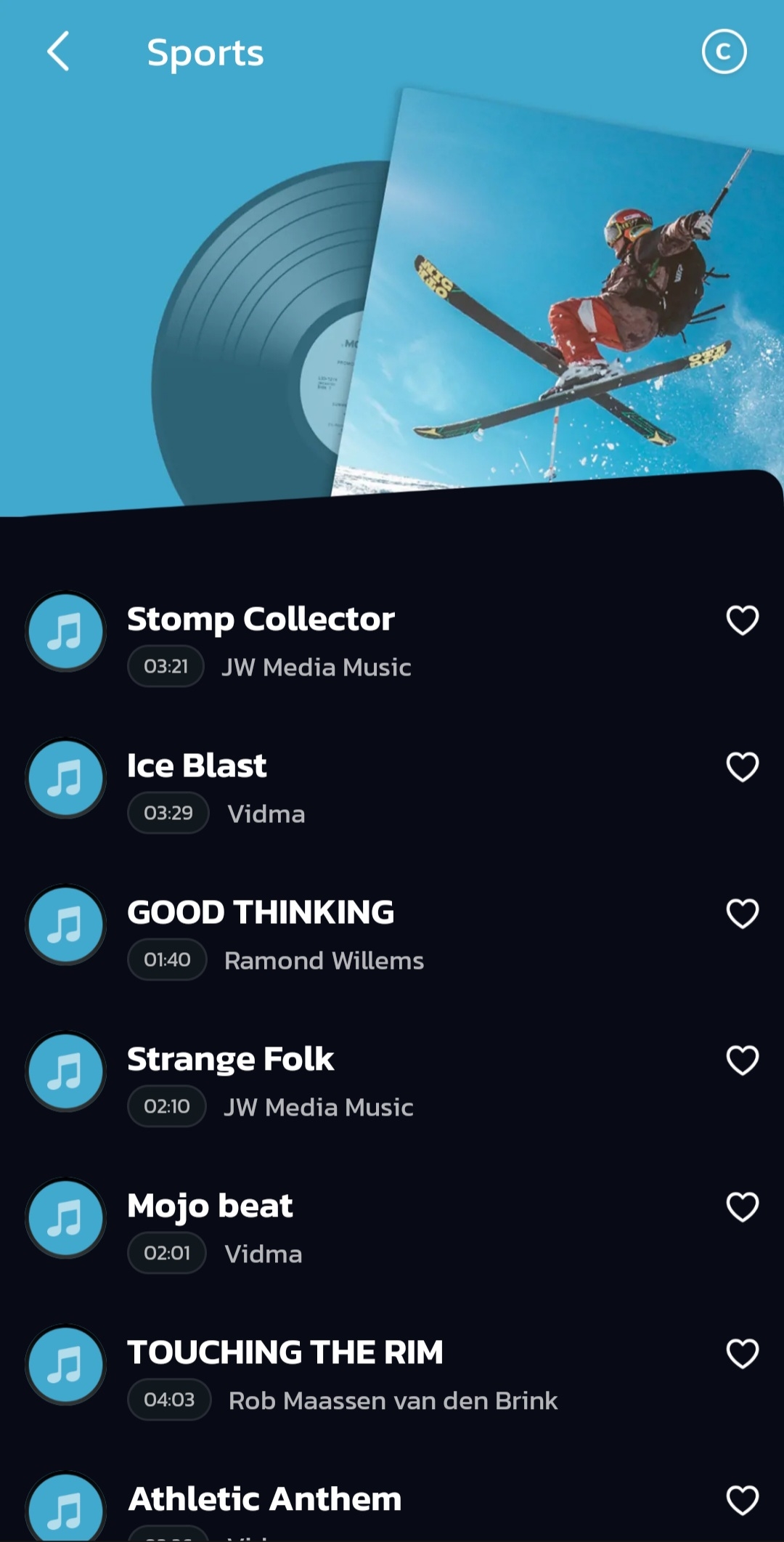
Fitness Music
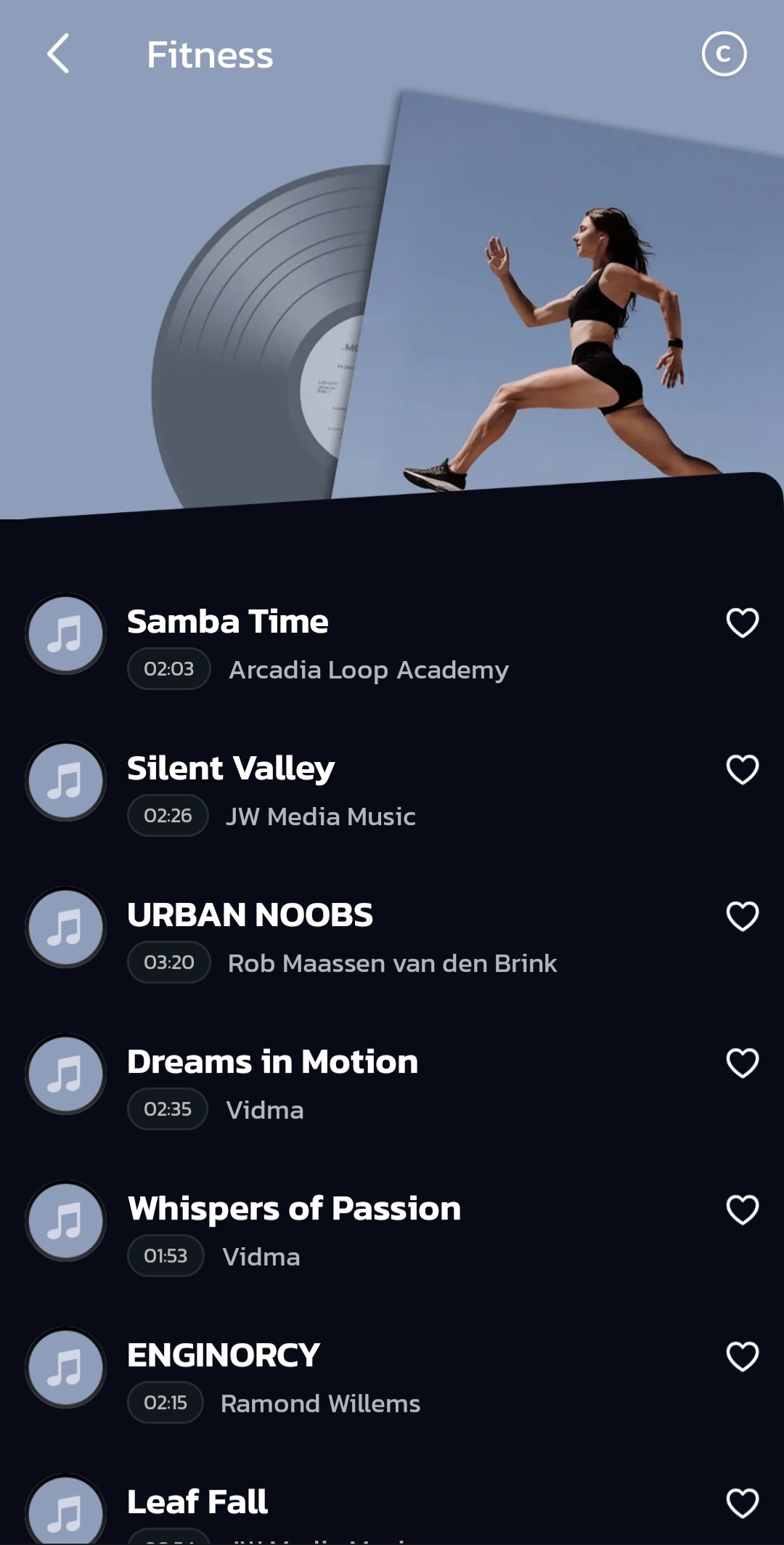
Pop Music
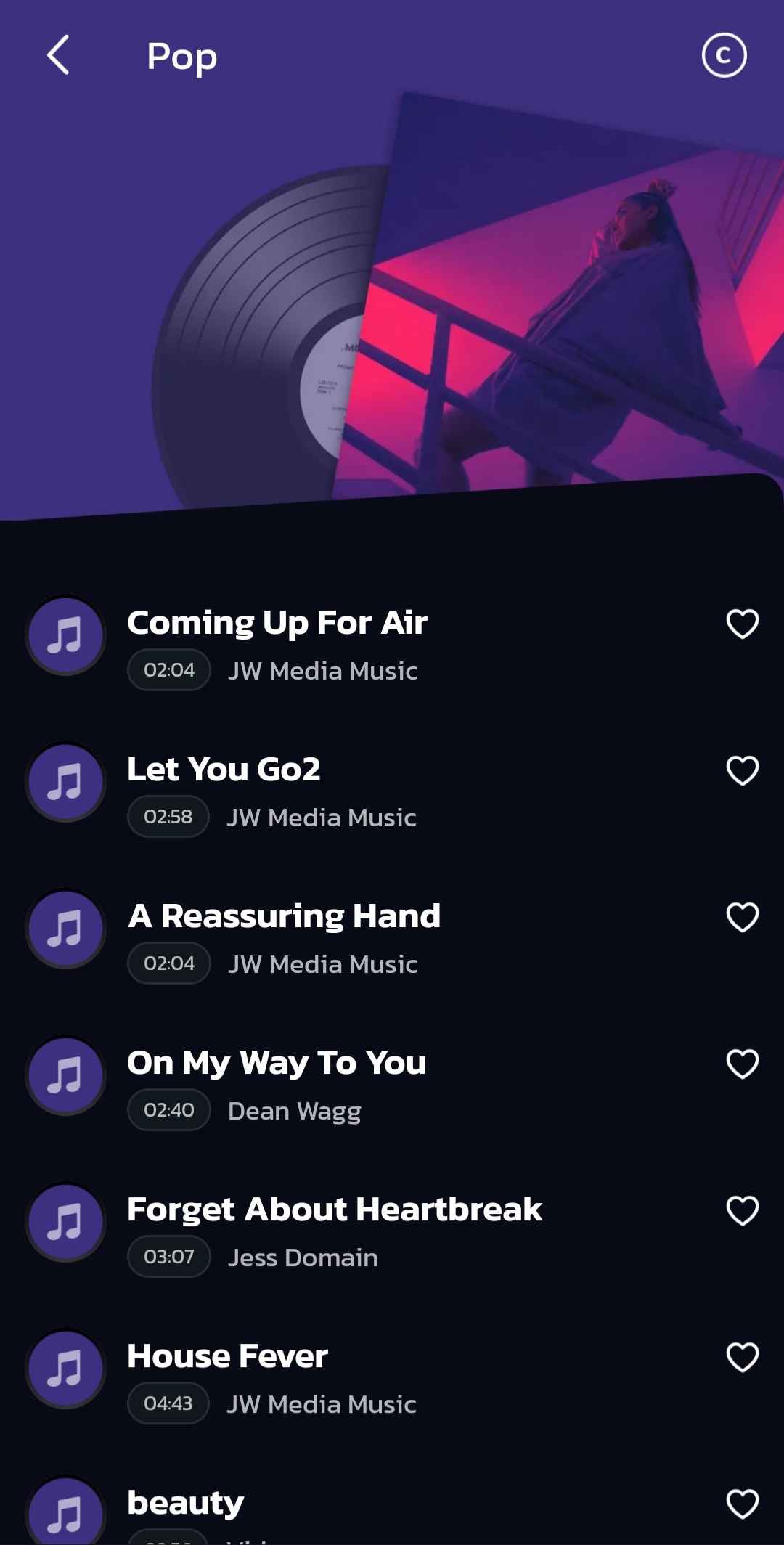
Electronic Music

Birthday Music
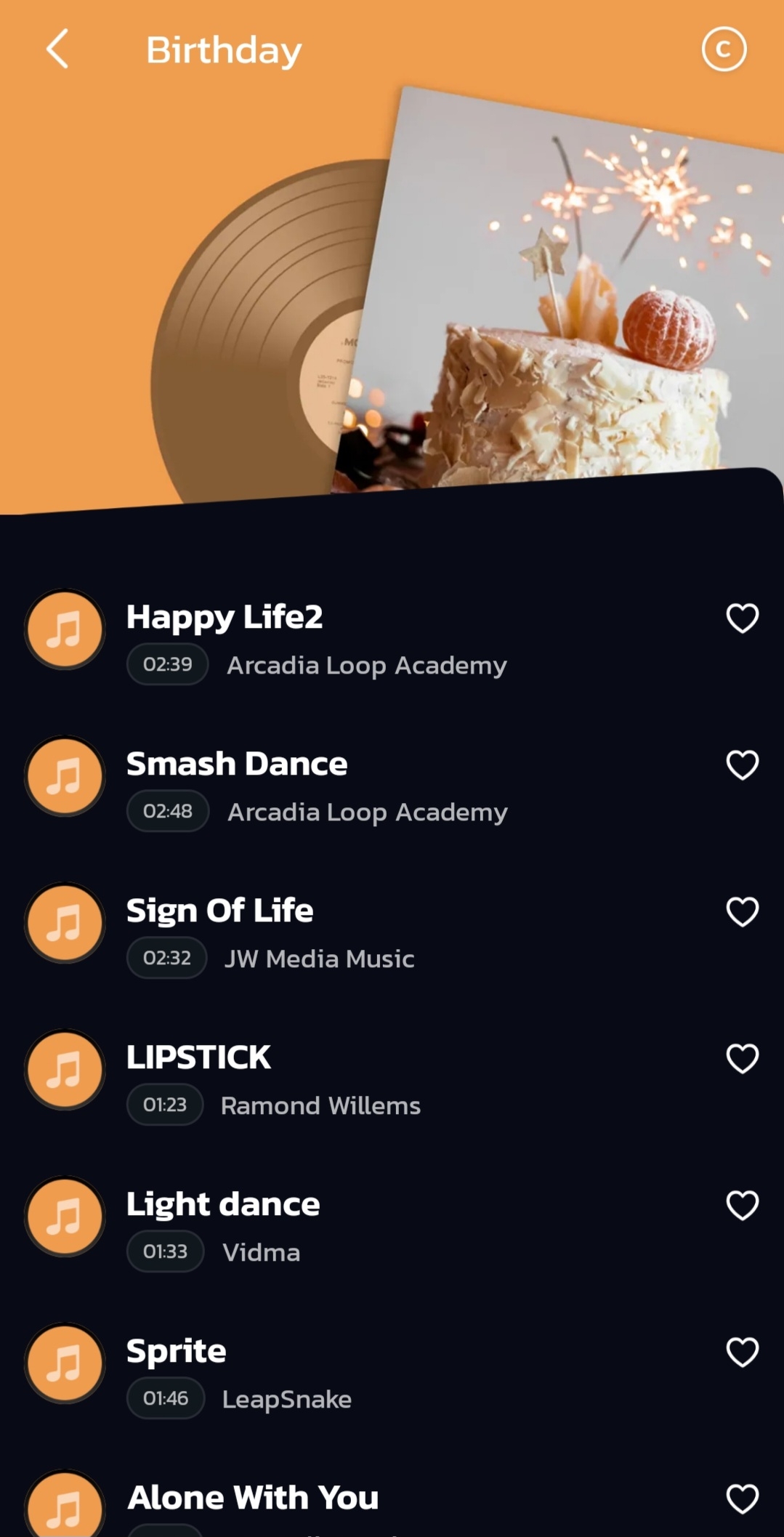
Free Music
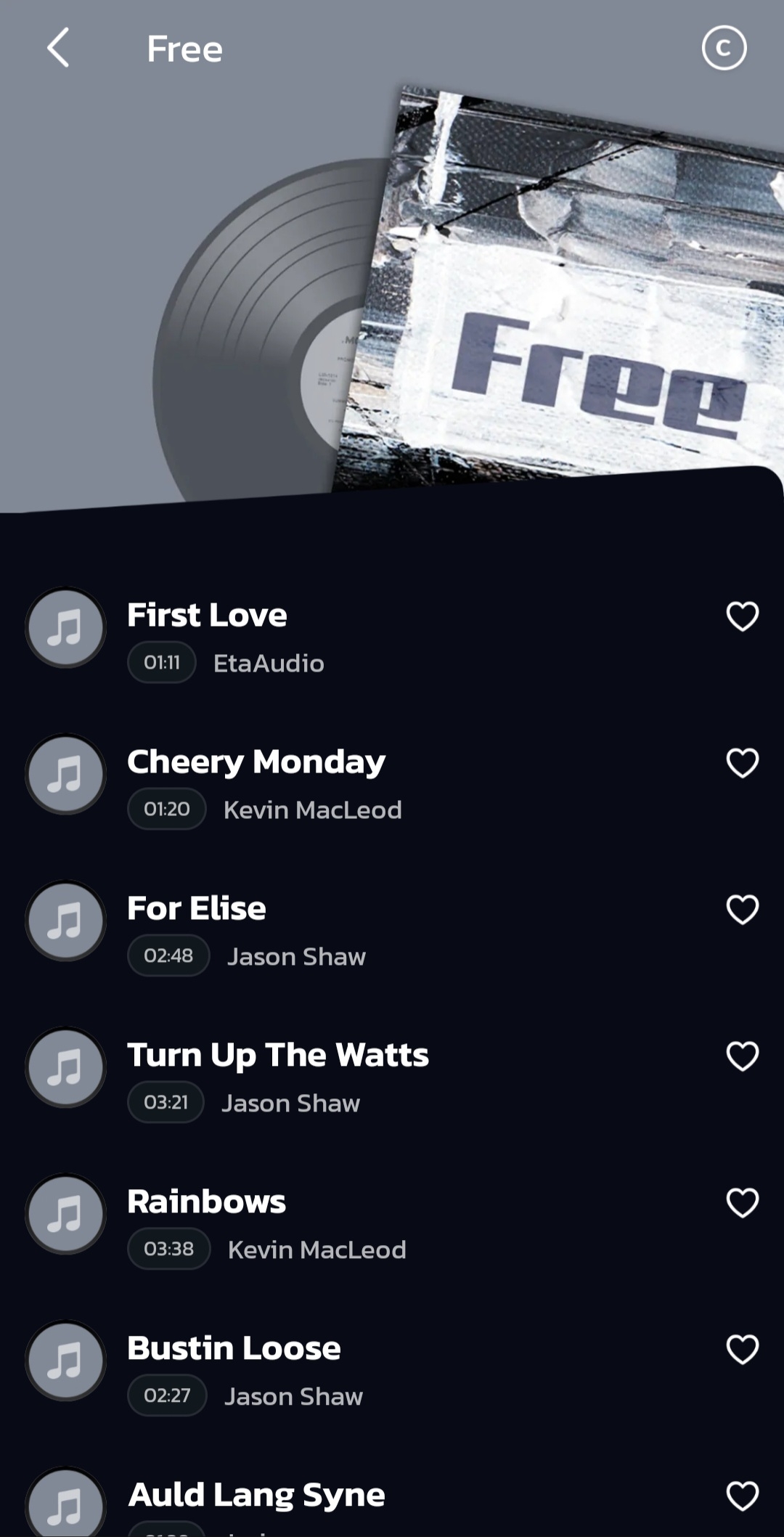
Intense Music

Lifestyle Music
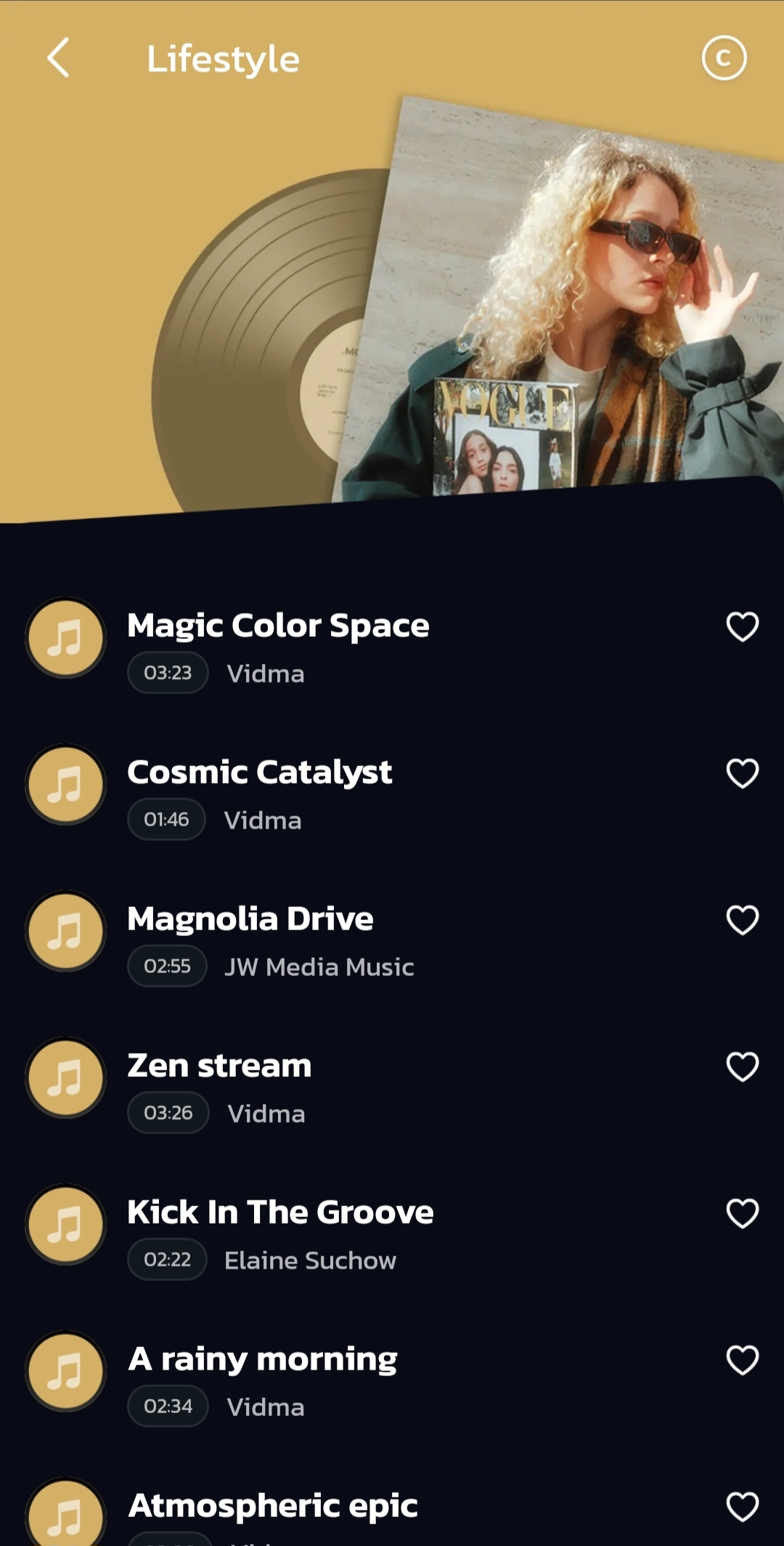
Dramatic Music
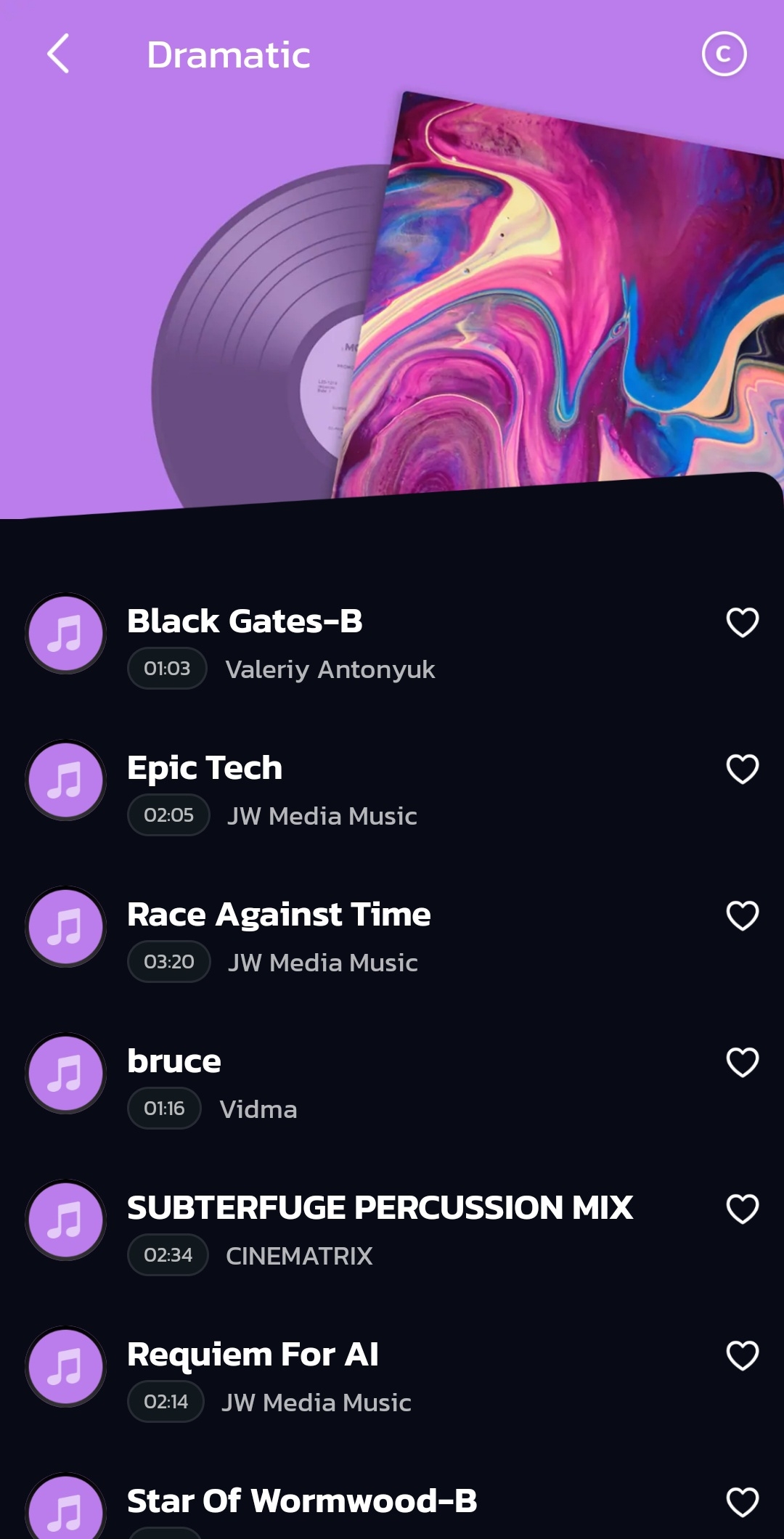
Ambient Music
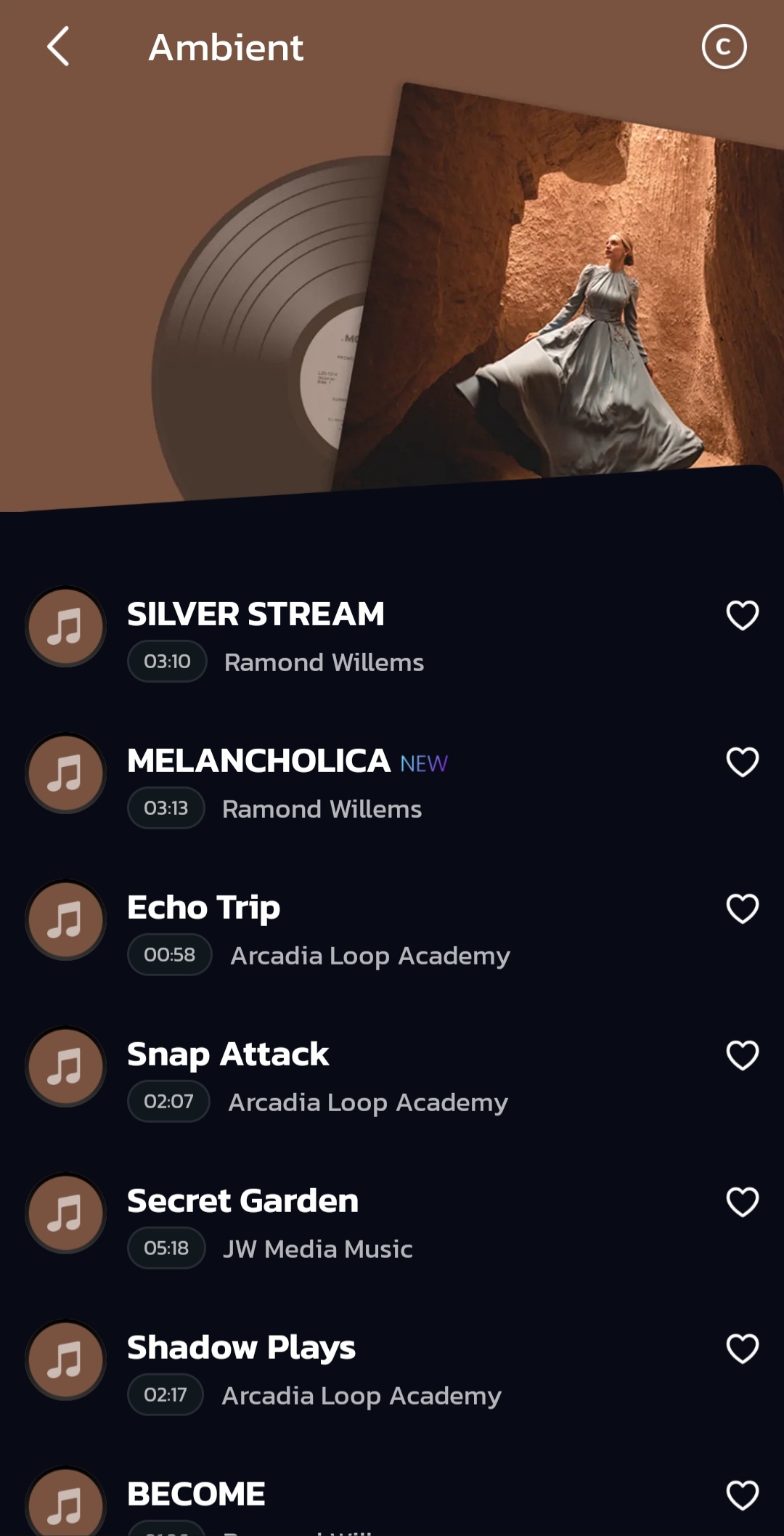
Rock Music
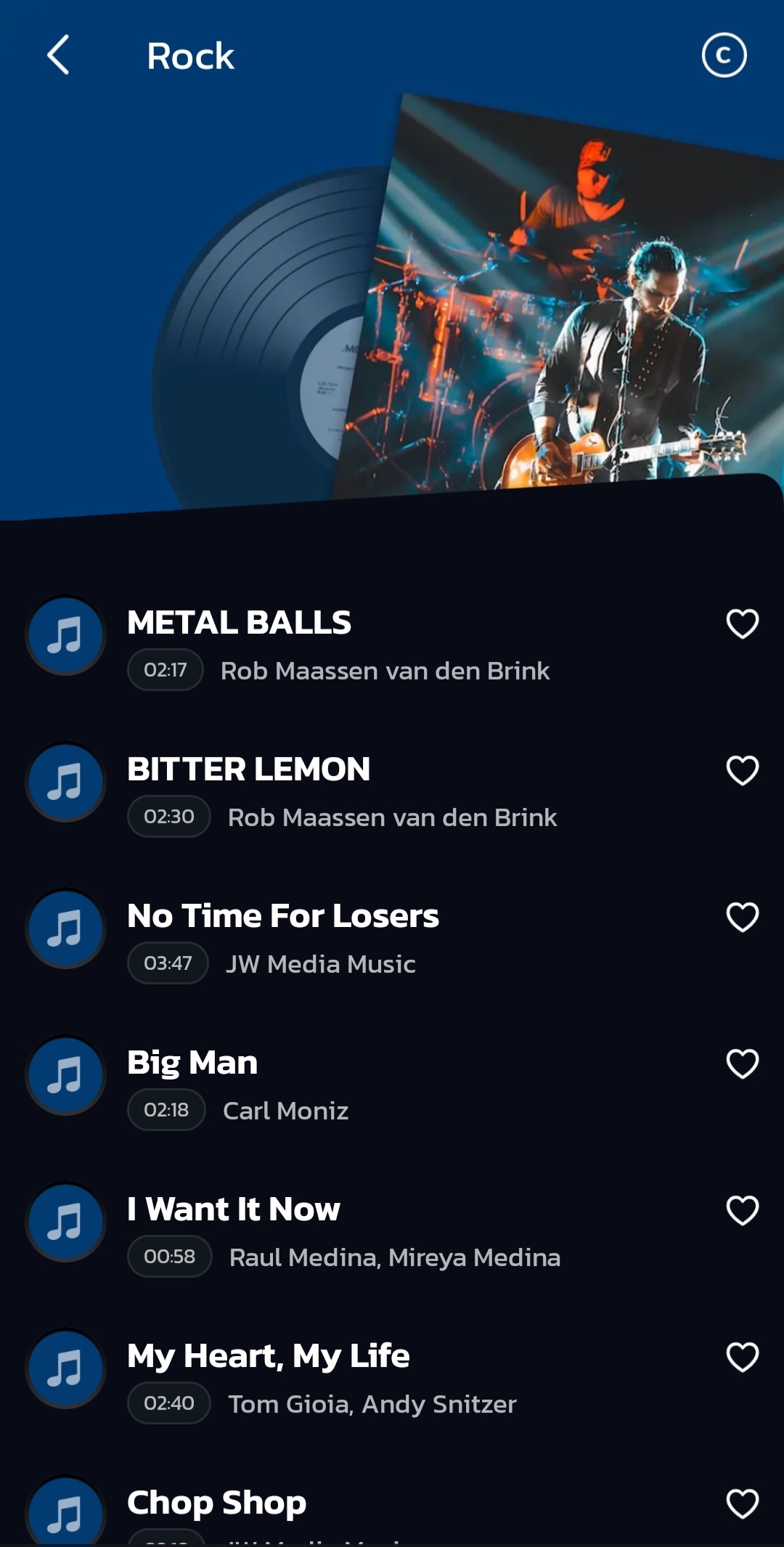
Happy Music
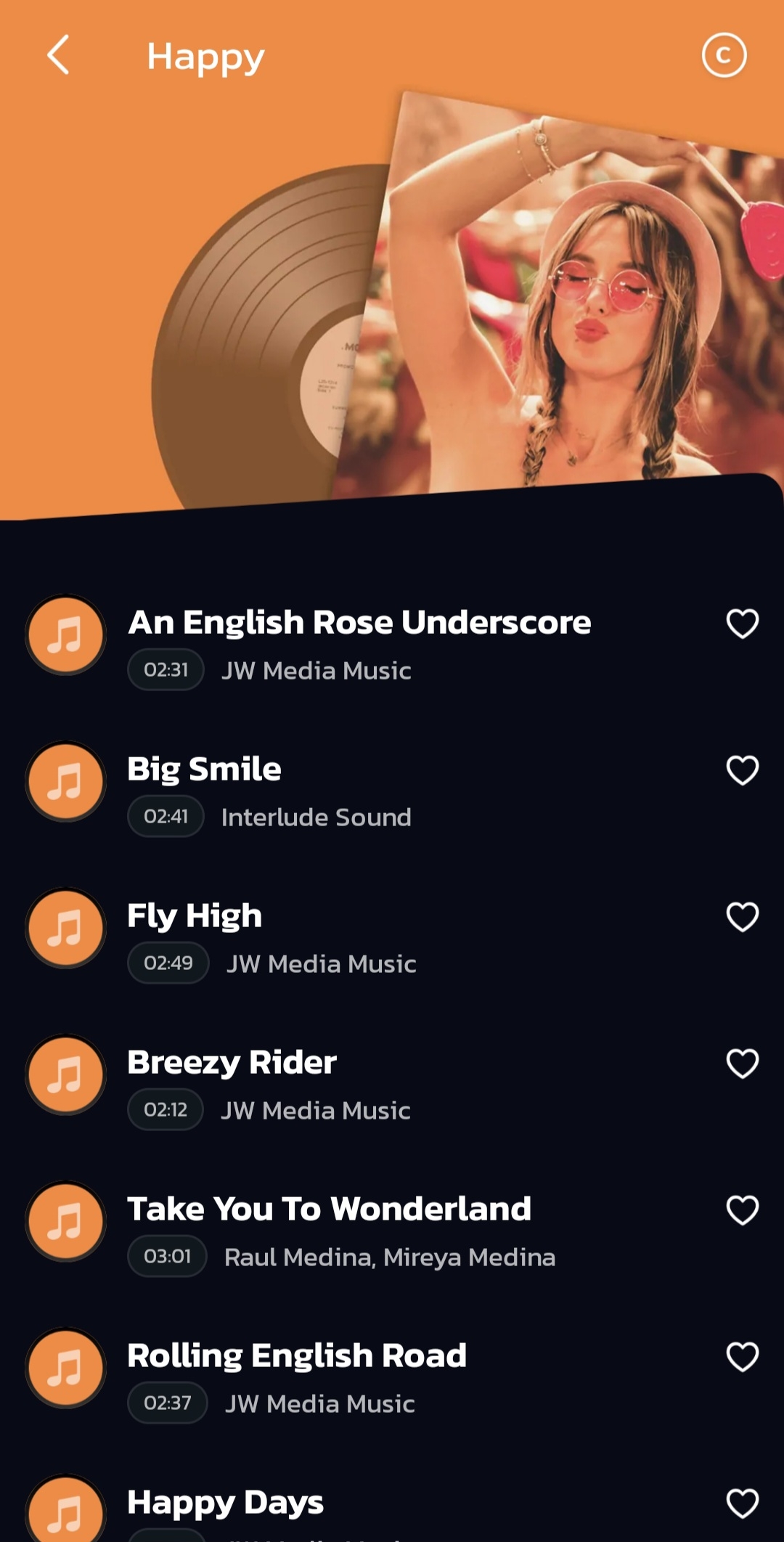
Fun Music
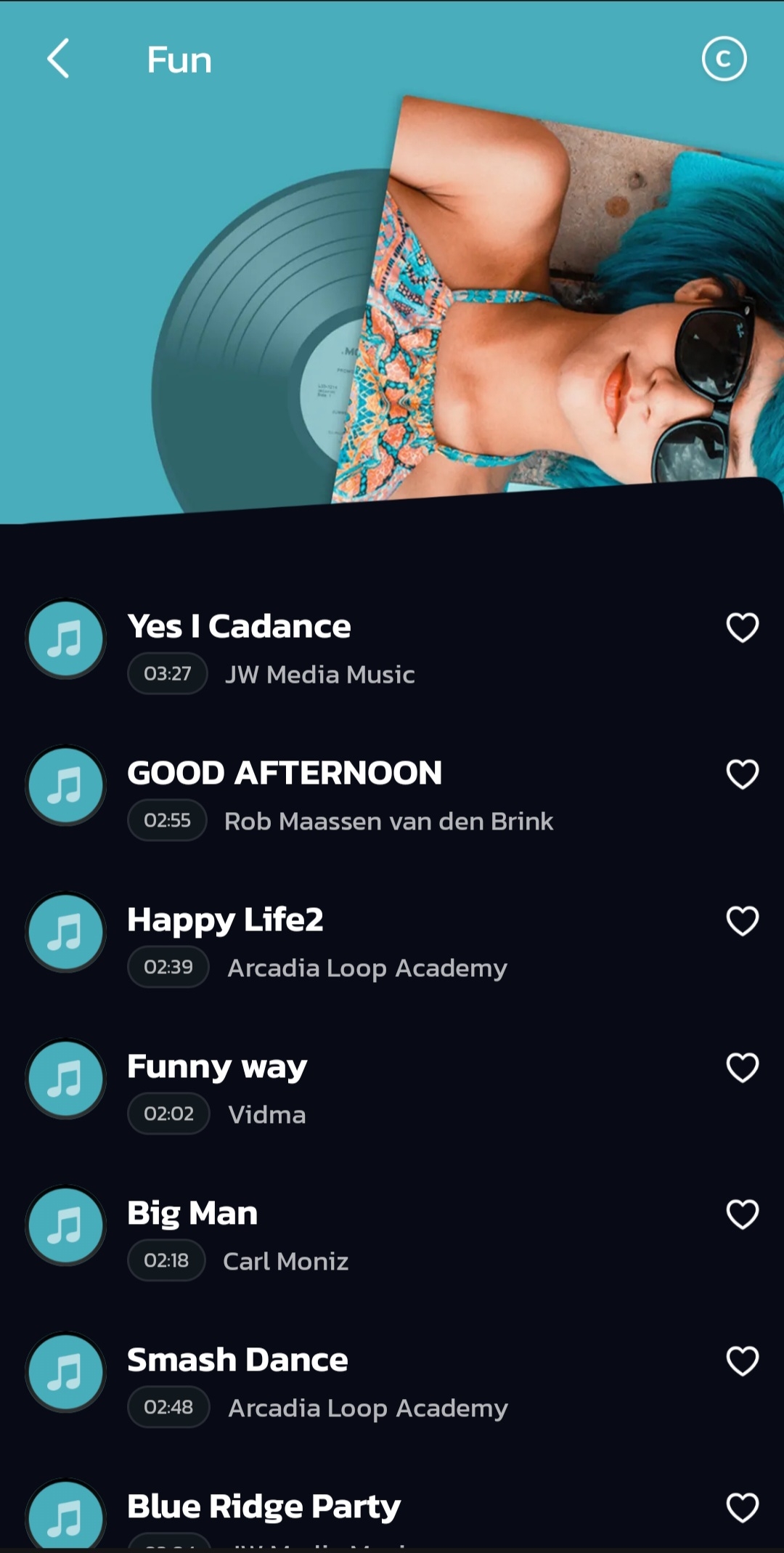
Game Music
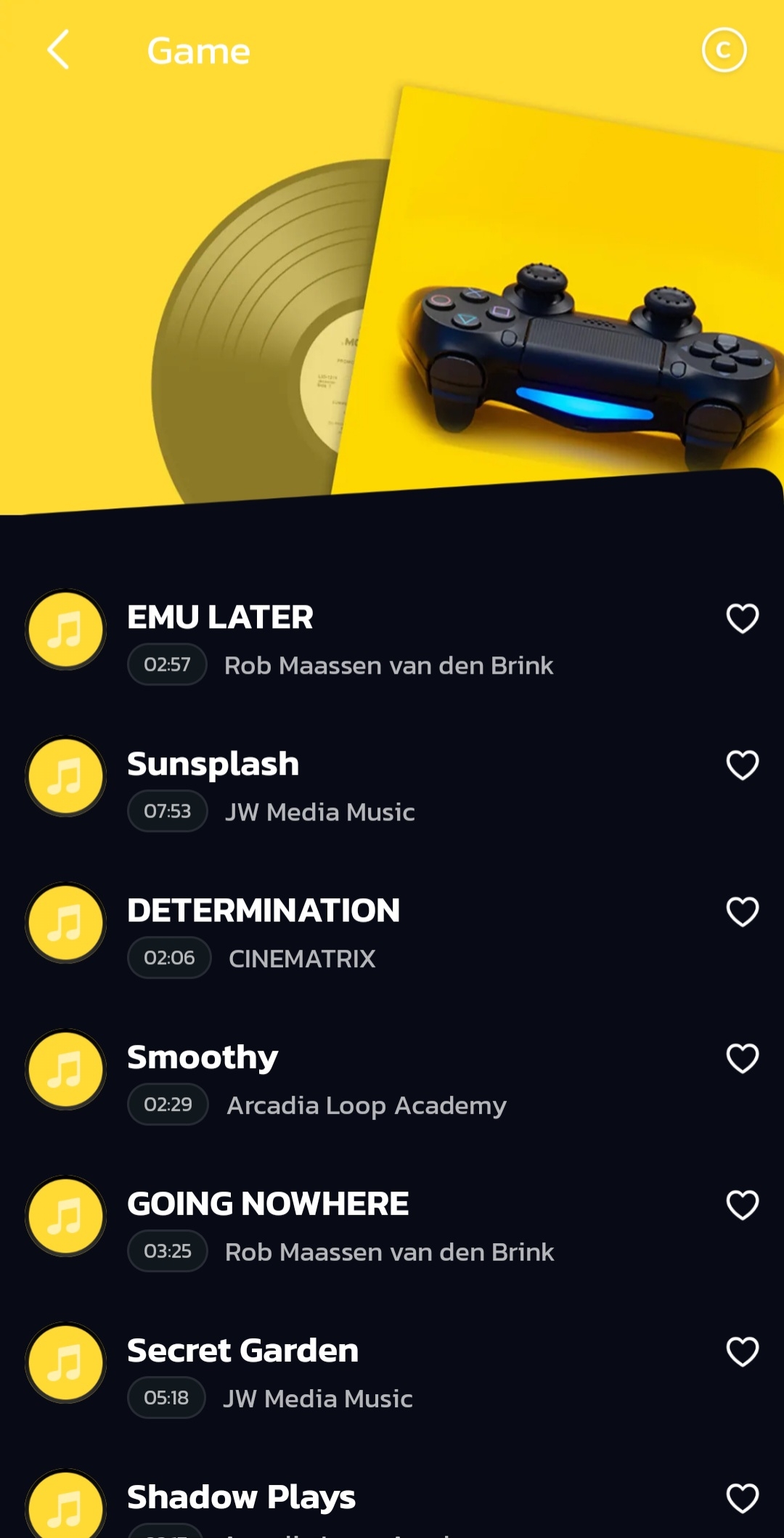
Hip Hop Music
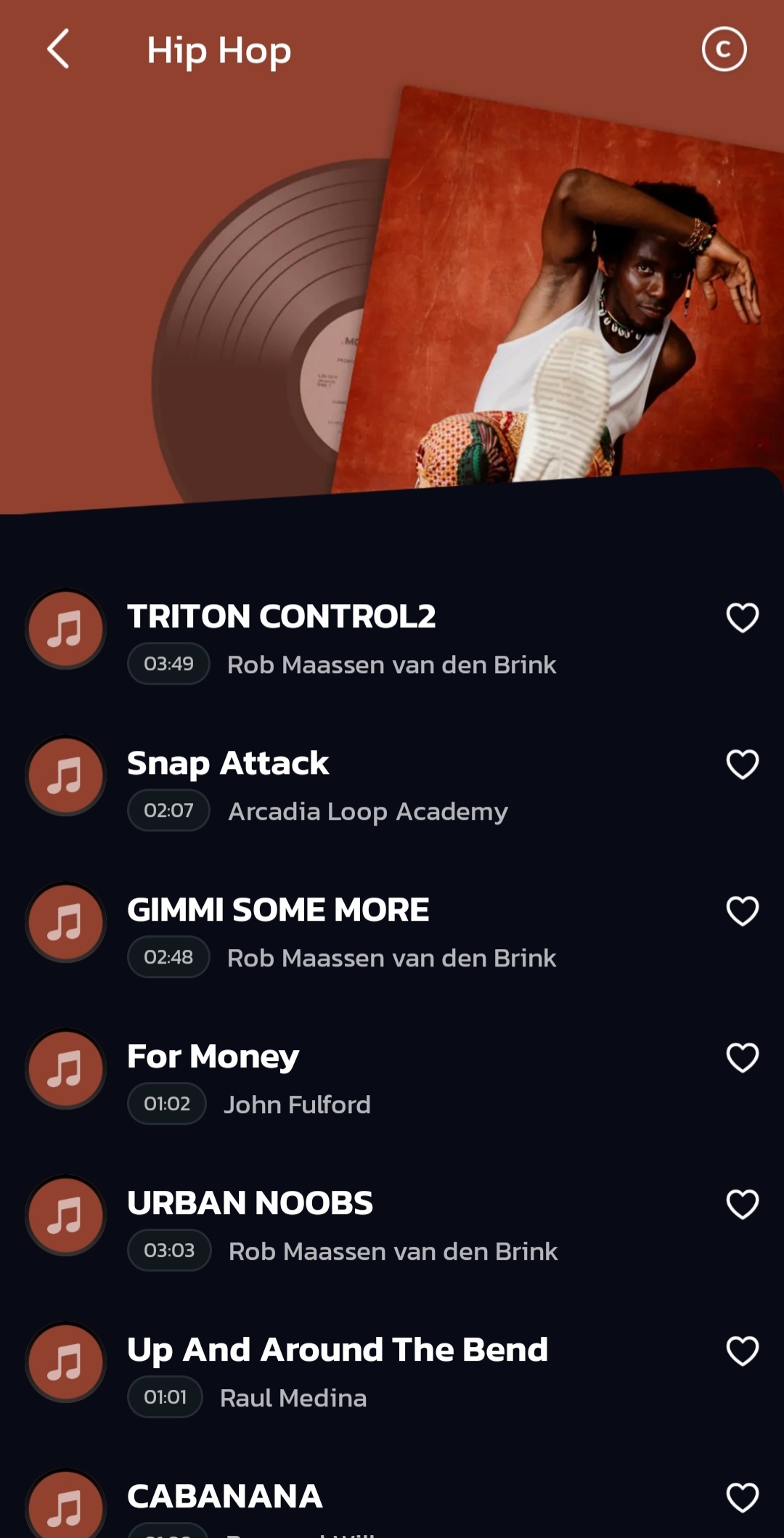
Wedding Music
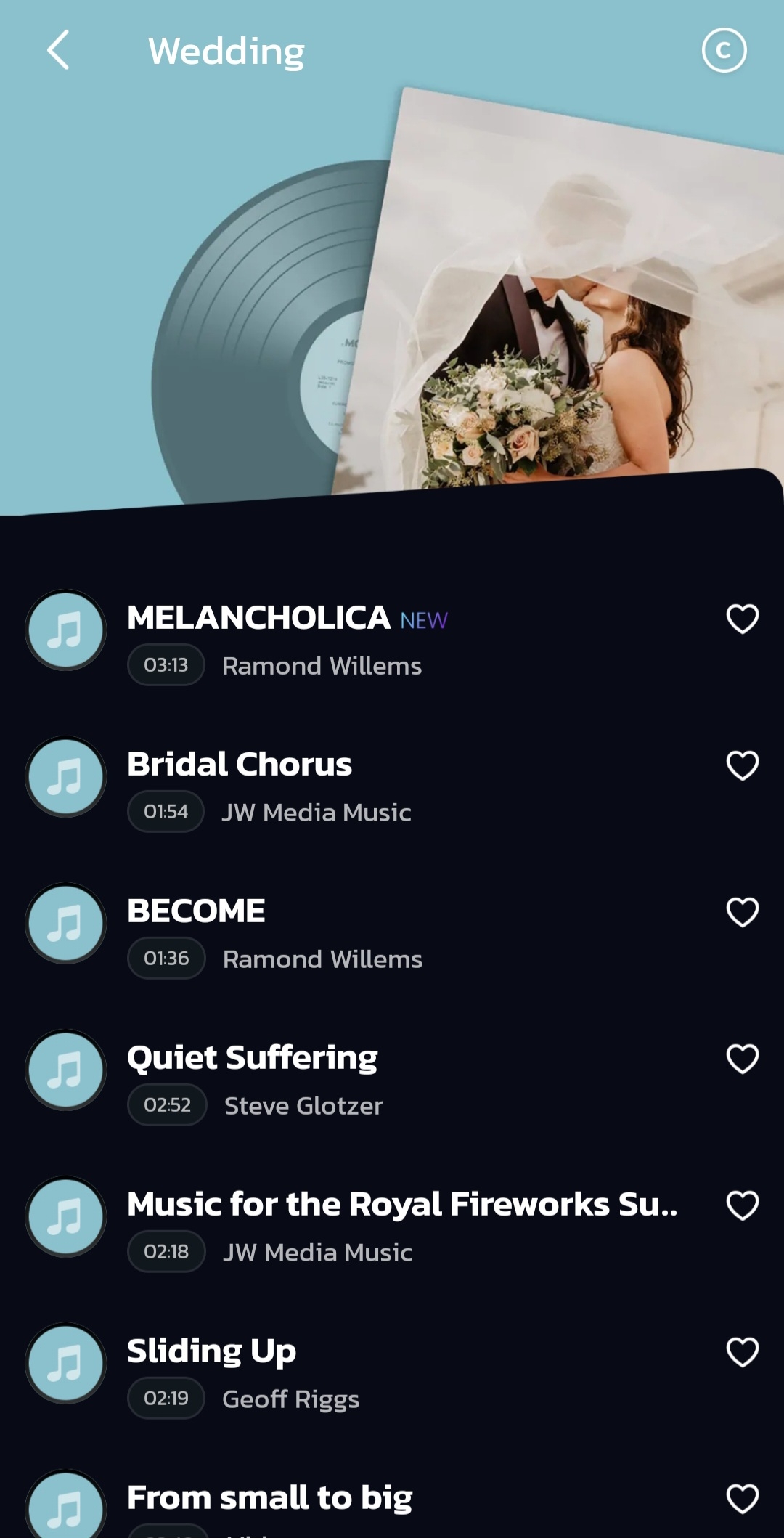
All your audio needs in one place: free music and editing tools
Browse through a diverse selection of free music
Fuel your creativity with Vidma’s expansive library of royalty-free music! Dive into a world of background music options to perfectly match the mood of your video. From energetic and upbeat to calming and serene, you’ll find the soundtrack that elevates your project.
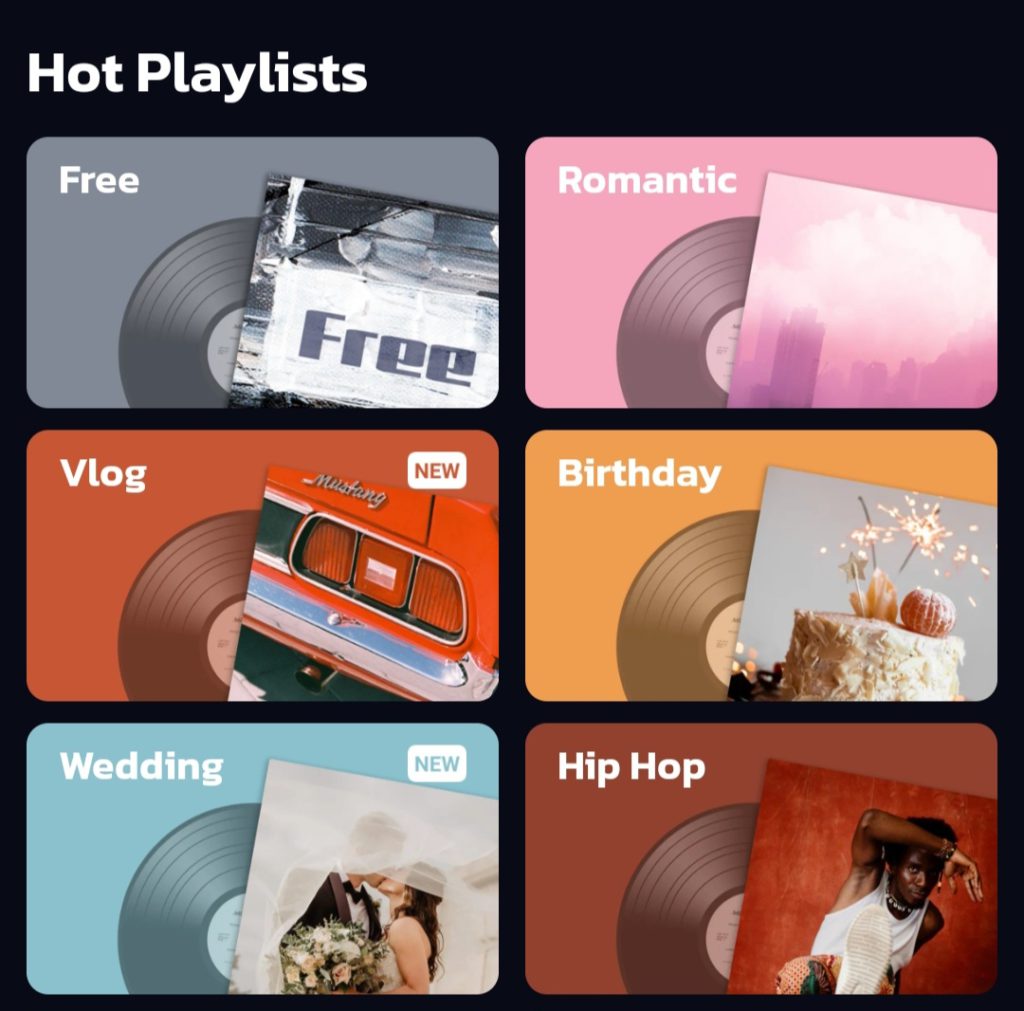
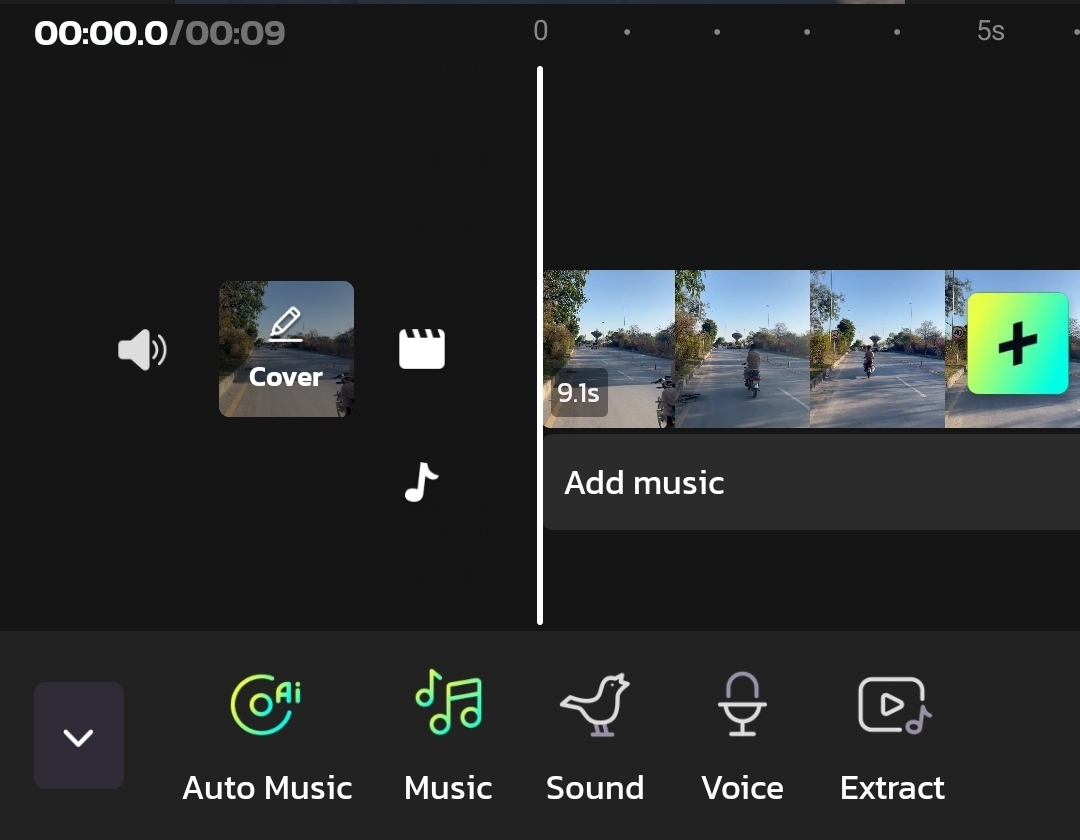
An array of music add-on options
Vidma goes beyond background music, offering a comprehensive audio toolkit to elevate your videos. Utilize AI-powered music suggestions, cinematic sound effects, crystal-clear voiceover recording, and even extract audio from other videos – all within the editor for a seamless audio experience.
Add local files or extract music from videos
Looking to incorporate a personal touch? Simply upload your favorite songs or sound effects stored on your device to add a unique flair to your video.
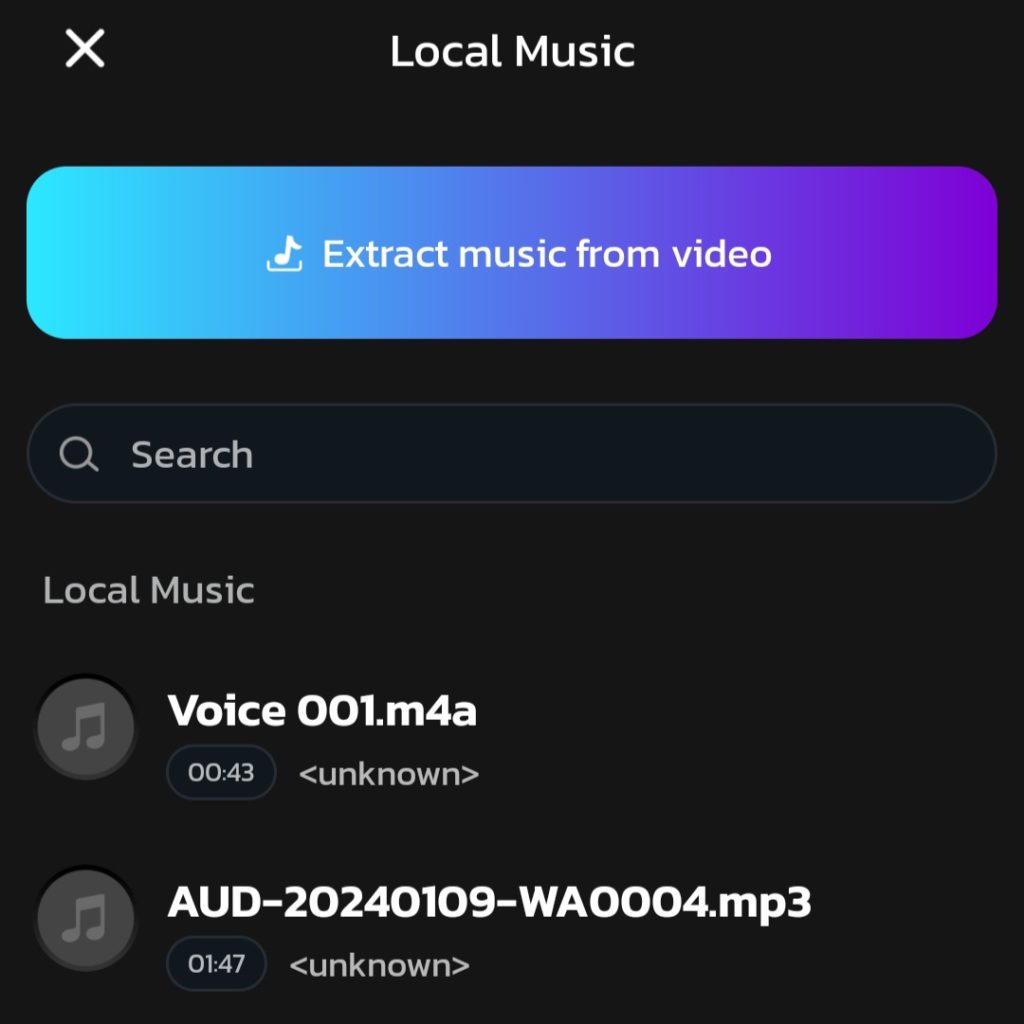
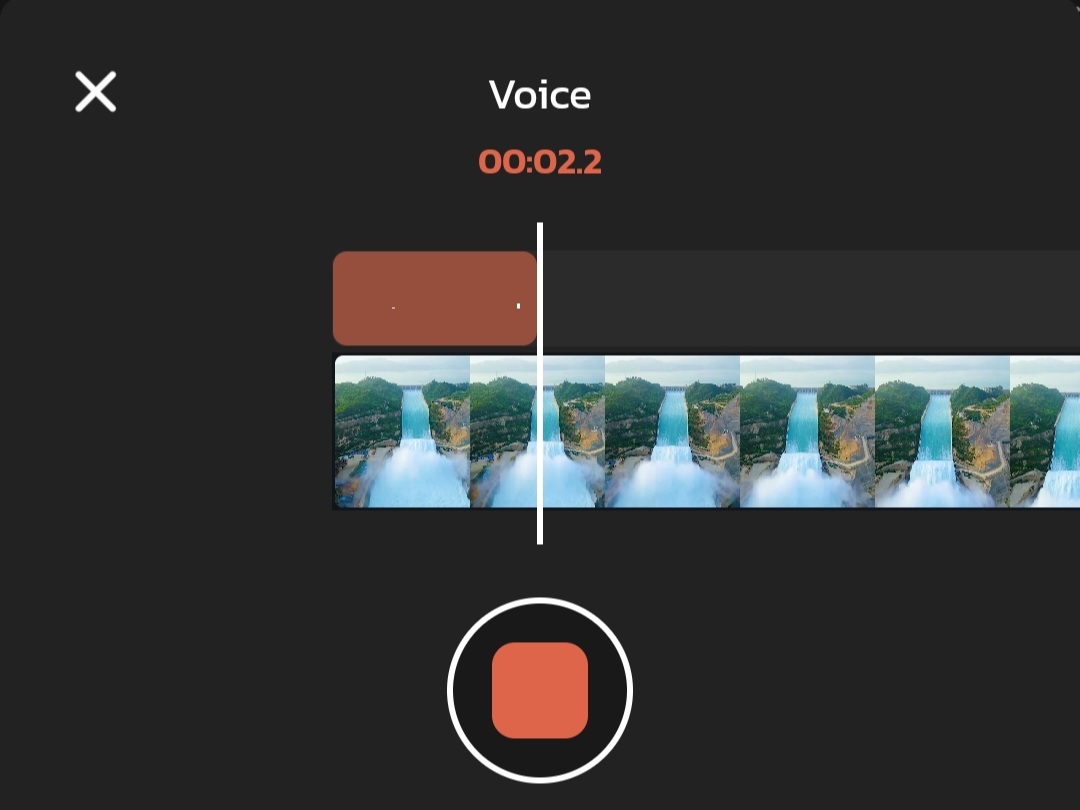
Record audio for your videos
Become the narrator! Vidma allows you to record high-quality audio directly within the editor. Whether you’re adding commentary, storytelling elements, or educational narration, your voice will be crystal clear and polished.
Let AI choose suitable music for your video
Say goodbye to endless searching! Vidma’s innovative AI analyzes your video and automatically recommends music that perfectly complements its theme and style. This intelligent feature saves you time and effort, allowing you to focus on creating your masterpiece.
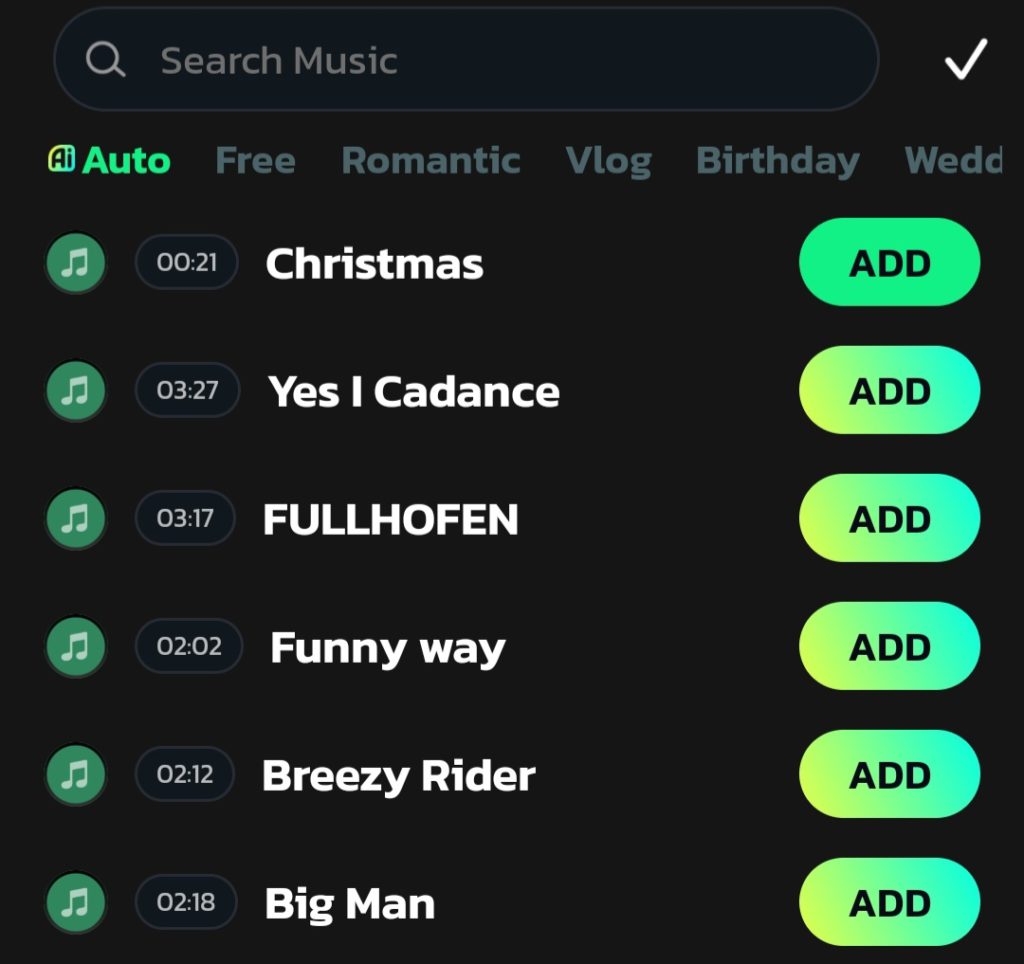
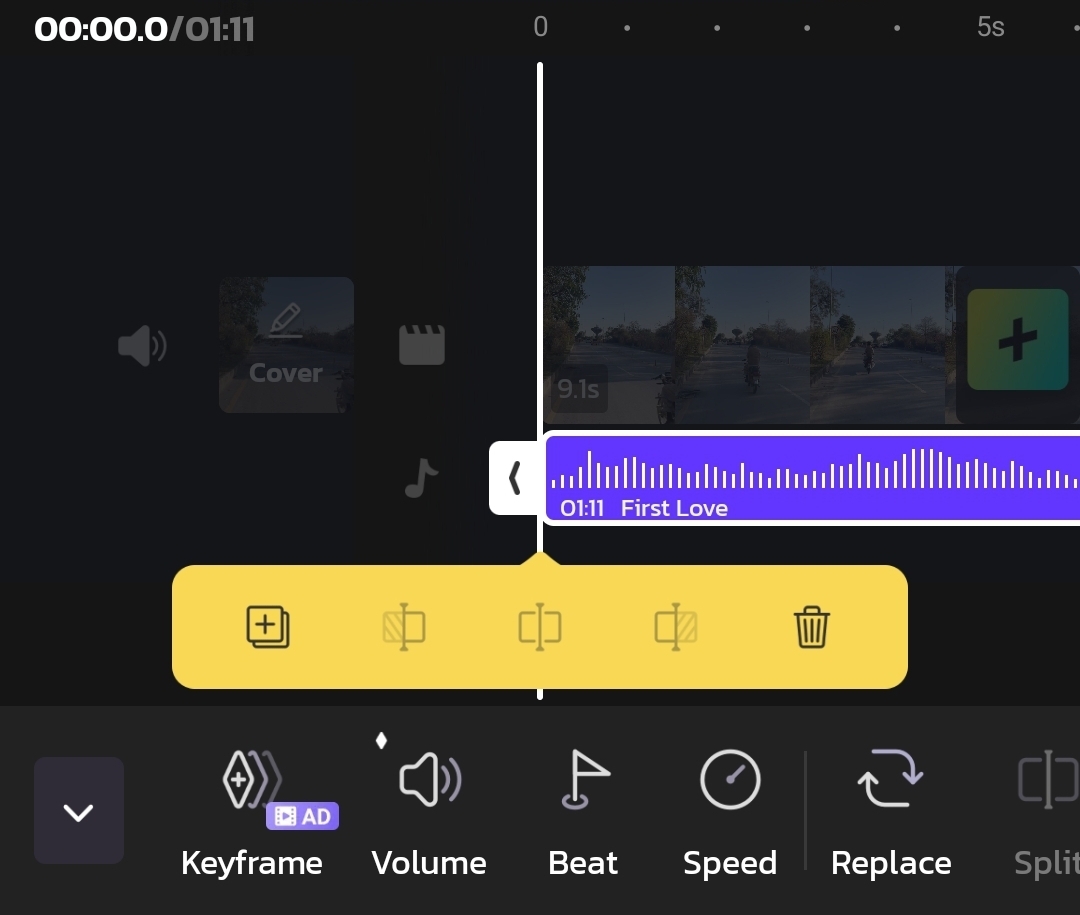
Adjust volume, beat and speed of your music
Vidma empowers you to not just choose the perfect music, but to tailor it to your vision. Refine the atmosphere with precise volume control, adjust the beat to match the video’s energy, or tweak the speed to create a dramatic slow-motion effect – all directly within the editor.
How To Add Audio to Video in Vidma?
Join the Vidma Community (or Log In!)
New to Vidma? Creating a free account is quick and easy. Simply head over to the sign-up page and get started. Already a Vidma user? Great! Just log in to your existing account to access the powerful AI features.
Import Your Video
Kick things off by launching the Vidma app and selecting the video you want to edit. Simply tap the "+" icon and browse your phone's gallery to choose the perfect clip.
Explore Your Audio Options
Vidma empowers you to add audio in a variety of ways. Browse their vast library of royalty-free music to find the perfect background track that complements your video's mood. Want a more personal touch? Upload your own favorite songs or sound effects directly from your device. You can even extract audio from another video to use as background music or create unique sound effects.
Refine Your Audio and Save
Once you've chosen your audio source, Vidma offers various editing options to further enhance your video (availability may vary depending on the features of your Vidma version). Adjust the volume level to ensure the audio blends harmoniously with the video. You might also be able to trim the audio clip to match the specific video segment you want it to cover.
Frequently Asked Questions
Vidma offers a variety of audio options:
- Royalty-free music library: Browse a vast collection of background music to set the mood of your video.
- Local files: Upload your favorite songs or sound effects stored on your device.
- Extracted audio: Isolate audio from another video to use as background music or sound effects.
- Voiceover recording: Record your own narration directly within the editor.
- AI-suggested music (if available): Let Vidma’s AI analyze your video and recommend suitable music automatically.
Yes, Vidma offers a large selection of royalty-free music that you can use for free in your videos.
It’s important to respect copyright laws. You can only use music that you have the rights to use or that is royalty-free.
After importing your video, you’ll find an “Edit” or “Adjust” button in the editing interface. Within this menu, locate the option for audio (might be labeled “Audio,” “Music,” or “Sound”).
Yes! Vidma allows you to control the audio level to ensure it blends well with the original video sound.
Some versions of Vidma might offer audio trimming. This lets you shorten the audio clip to match the specific video segment you want it to cover.
While not always recommended, some advanced versions of Vidma might allow you to layer multiple audio tracks. Experiment cautiously to achieve the desired effect.
Once you’re happy with your edits, simply preview your video and then hit the “Export” or “Save” button. This will save your edited video with the new audio track